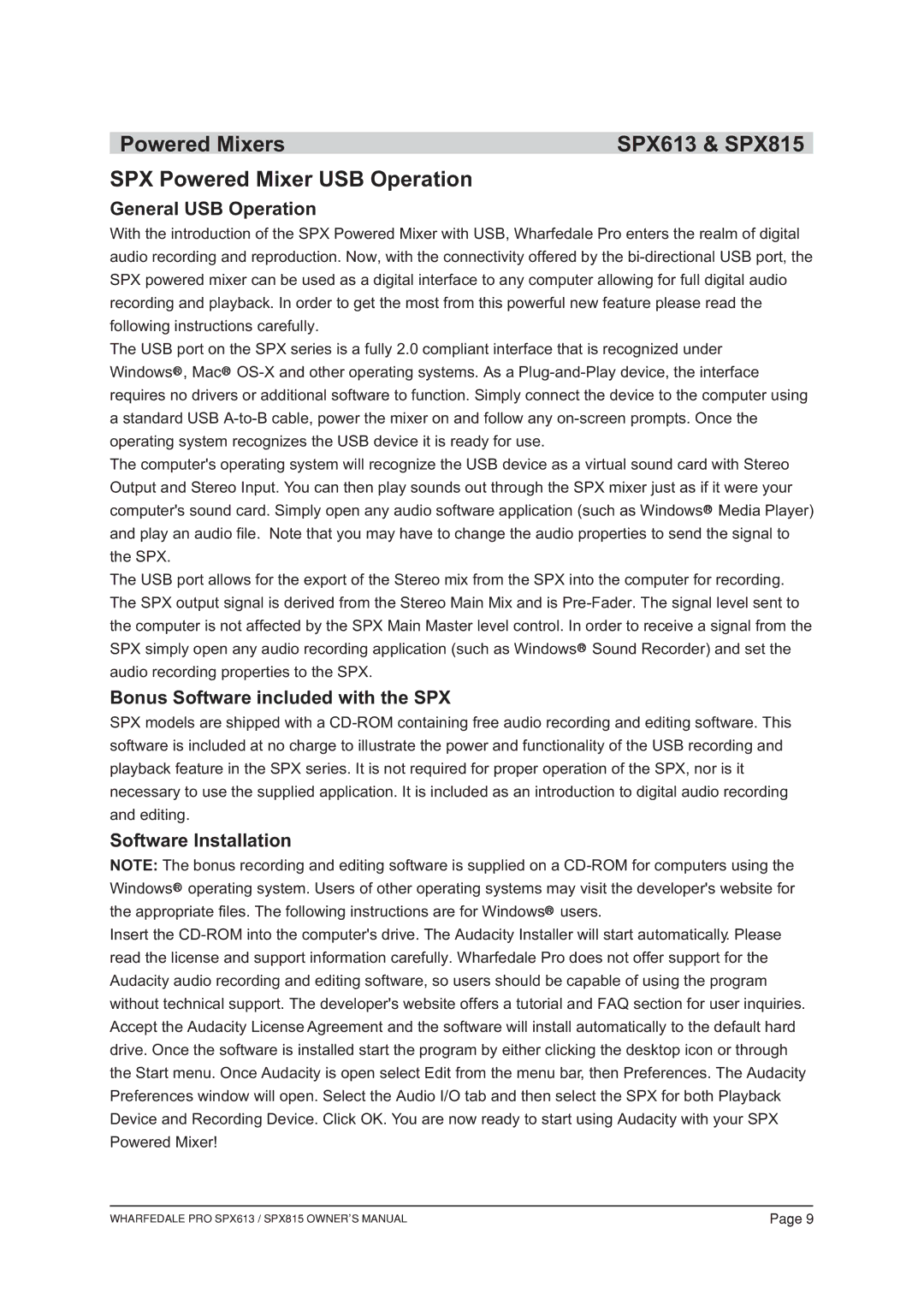Powered Mixers | SPX613 & SPX815 |
SPX Powered Mixer USB Operation
General USB Operation
With the introduction of the SPX Powered Mixer with USB, Wharfedale Pro enters the realm of digital audio recording and reproduction. Now, with the connectivity offered by the bi-directional USB port, the SPX powered mixer can be used as a digital interface to any computer allowing for full digital audio recording and playback. In order to get the most from this powerful new feature please read the following instructions carefully.
The USB port on the SPX series is a fully 2.0 compliant interface that is recognized under WindowsOR , MacOR OS-X and other operating systems. As a Plug-and-Play device, the interface requires no drivers or additional software to function. Simply connect the device to the computer using a standard USB A-to-B cable, power the mixer on and follow any on-screen prompts. Once the operating system recognizes the USB device it is ready for use.
The computer's operating system will recognize the USB device as a virtual sound card with Stereo Output and Stereo Input. You can then play sounds out through the SPX mixer just as if it were your computer's sound card. Simply open any audio software application (such as WindowsOR Media Player) and play an audio file. Note that you may have to change the audio properties to send the signal to the SPX.
The USB port allows for the export of the Stereo mix from the SPX into the computer for recording. The SPX output signal is derived from the Stereo Main Mix and is Pre-Fader. The signal level sent to the computer is not affected by the SPX Main Master level control. In order to receive a signal from the SPX simply open any audio recording application (such as WindowsOR Sound Recorder) and set the audio recording properties to the SPX.
Bonus Software included with the SPX
SPX models are shipped with a CD-ROM containing free audio recording and editing software. This software is included at no charge to illustrate the power and functionality of the USB recording and playback feature in the SPX series. It is not required for proper operation of the SPX, nor is it necessary to use the supplied application. It is included as an introduction to digital audio recording and editing.
Software Installation
NOTE: The bonus recording and editing software is supplied on a CD-ROM for computers using the WindowsOR operating system. Users of other operating systems may visit the developer's website for the appropriate files. The following instructions are for WindowsOR users.
Insert the CD-ROM into the computer's drive. The Audacity Installer will start automatically. Please read the license and support information carefully. Wharfedale Pro does not offer support for the Audacity audio recording and editing software, so users should be capable of using the program without technical support. The developer's website offers a tutorial and FAQ section for user inquiries. Accept the Audacity License Agreement and the software will install automatically to the default hard drive. Once the software is installed start the program by either clicking the desktop icon or through the Start menu. Once Audacity is open select Edit from the menu bar, then Preferences. The Audacity Preferences window will open. Select the Audio I/O tab and then select the SPX for both Playback Device and Recording Device. Click OK. You are now ready to start using Audacity with your SPX Powered Mixer!