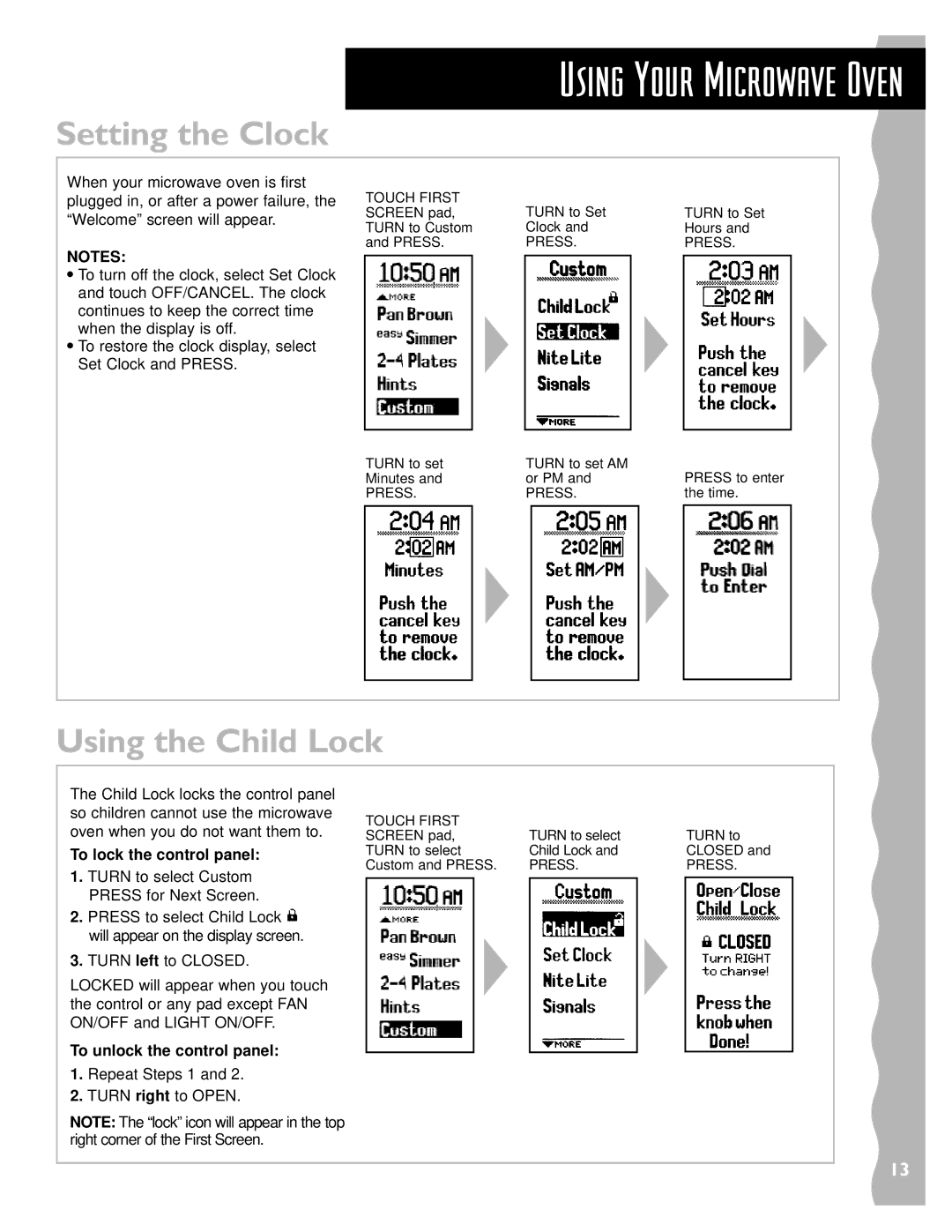Using Your Microwave Oven
Setting the Clock
When your microwave oven is first plugged in, or after a power failure, the “Welcome” screen will appear.
TOUCH FIRST | TURN to Set |
|
SCREEN pad, | TURN to Set | |
TURN to Custom | Clock and | Hours and |
and PRESS. | PRESS. | PRESS. |
NOTES:
•To turn off the clock, select Set Clock and touch OFF/CANCEL. The clock continues to keep the correct time when the display is off.
•To restore the clock display, select Set Clock and PRESS.
TURN to set |
|
| TURN to set AM | PRESS to enter | |||
Minutes and |
|
| or PM and | ||||
PRESS. |
|
| PRESS. | the time. | |||
|
|
|
|
|
|
|
|
|
|
|
|
|
|
|
|
|
|
|
|
|
|
|
|
|
|
|
|
|
|
|
|
Using the Child Lock
The Child Lock locks the control panel so children cannot use the microwave oven when you do not want them to.
To lock the control panel:
1.TURN to select Custom PRESS for Next Screen.
2.PRESS to select Child Lock ![]() will appear on the display screen.
will appear on the display screen.
3.TURN left to CLOSED.
LOCKED will appear when you touch the control or any pad except FAN ON/OFF and LIGHT ON/OFF.
To unlock the control panel:
1.Repeat Steps 1 and 2.
2.TURN right to OPEN.
NOTE: The “lock” icon will appear in the top right corner of the First Screen.
TOUCH FIRST |
| TURN to select | TURN to | ||||
SCREEN pad, |
| ||||||
TURN to select |
| Child Lock and | CLOSED and | ||||
Custom and PRESS. |
| PRESS. | PRESS. | ||||
|
|
|
|
|
|
|
|
|
|
|
|
|
|
|
|
|
|
|
|
|
|
|
|
|
|
|
|
|
|
|
|
13