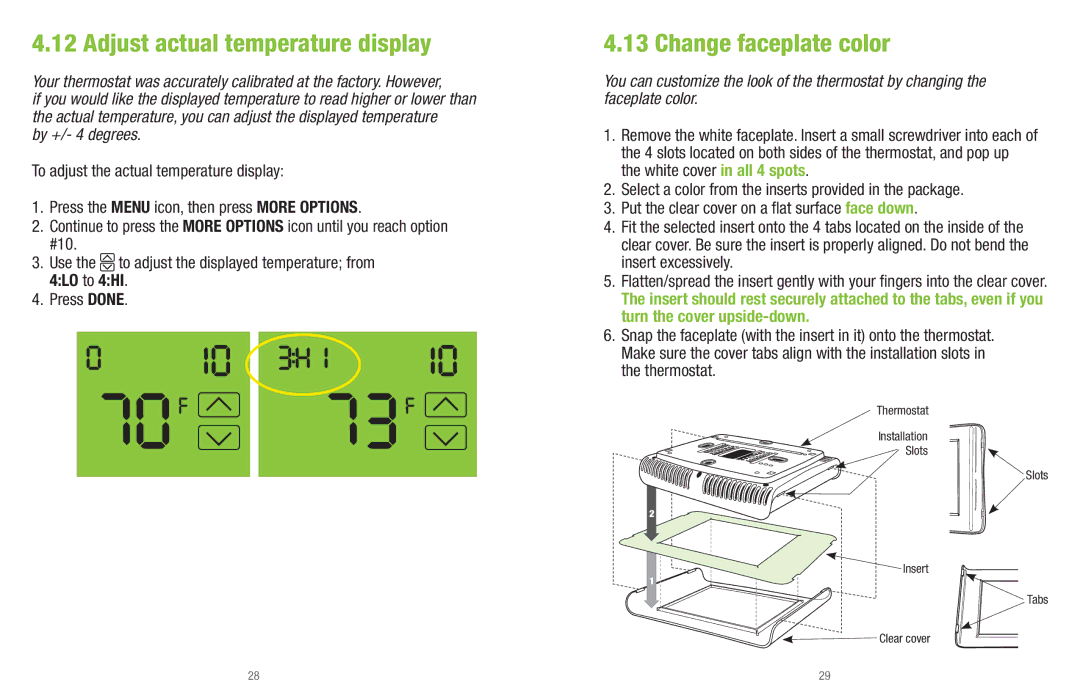UP400 specifications
The White Rodgers UP400 is an advanced programmable thermostat designed to enhance energy efficiency and comfort in residential heating and cooling systems. It combines ease of use with sophisticated technology, making it an excellent choice for homeowners looking to optimize their environmental control.One of the standout features of the UP400 is its user-friendly interface. The large, backlit display provides clear visibility, allowing users to read and adjust settings with ease, even in dim lighting. The intuitive menu navigation simplifies programming, making it accessible for users of all skill levels.
The UP400 is equipped with four programmable periods per day, allowing users to customize temperature settings according to their daily schedules. This feature helps maximize energy savings by reducing heating or cooling when the home is unoccupied. Users can tailor the settings for weekdays and weekends, ensuring comfort while minimizing energy costs.
The thermostat is designed with advanced technologies to improve accuracy and reliability. Its built-in temperature sensors provide precise readings, ensuring that the HVAC system operates within optimal ranges. This technology contributes to enhanced comfort and more efficient energy use, as the system can respond quickly to any fluctuations in indoor temperature.
Another key characteristic of the White Rodgers UP400 is its compatibility with a wide range of heating and cooling systems, including gas, electric, heat pump, and multi-stage systems. This versatility makes it a suitable option for various residential setups, providing homeowners with flexibility when updating or replacing their existing systems.
The UP400 also features adaptive recovery technology, which intelligently determines when to start heating or cooling to reach the desired temperature by the scheduled time. This eliminates the guesswork associated with traditional thermostats and further enhances energy efficiency.
Additionally, the UP400 supports fan-only operation, allowing users to circulate air without activating the heating or cooling systems. This feature can help improve air quality and temperature distribution within the home, contributing to a more comfortable living environment.
In summary, the White Rodgers UP400 is a multifunctional programmable thermostat that offers significant benefits in terms of efficiency, accuracy, and ease of use. With its programmable features, advanced temperature sensors, and broad compatibility, it is a top choice for homeowners aiming to enhance their comfort while controlling energy costs.