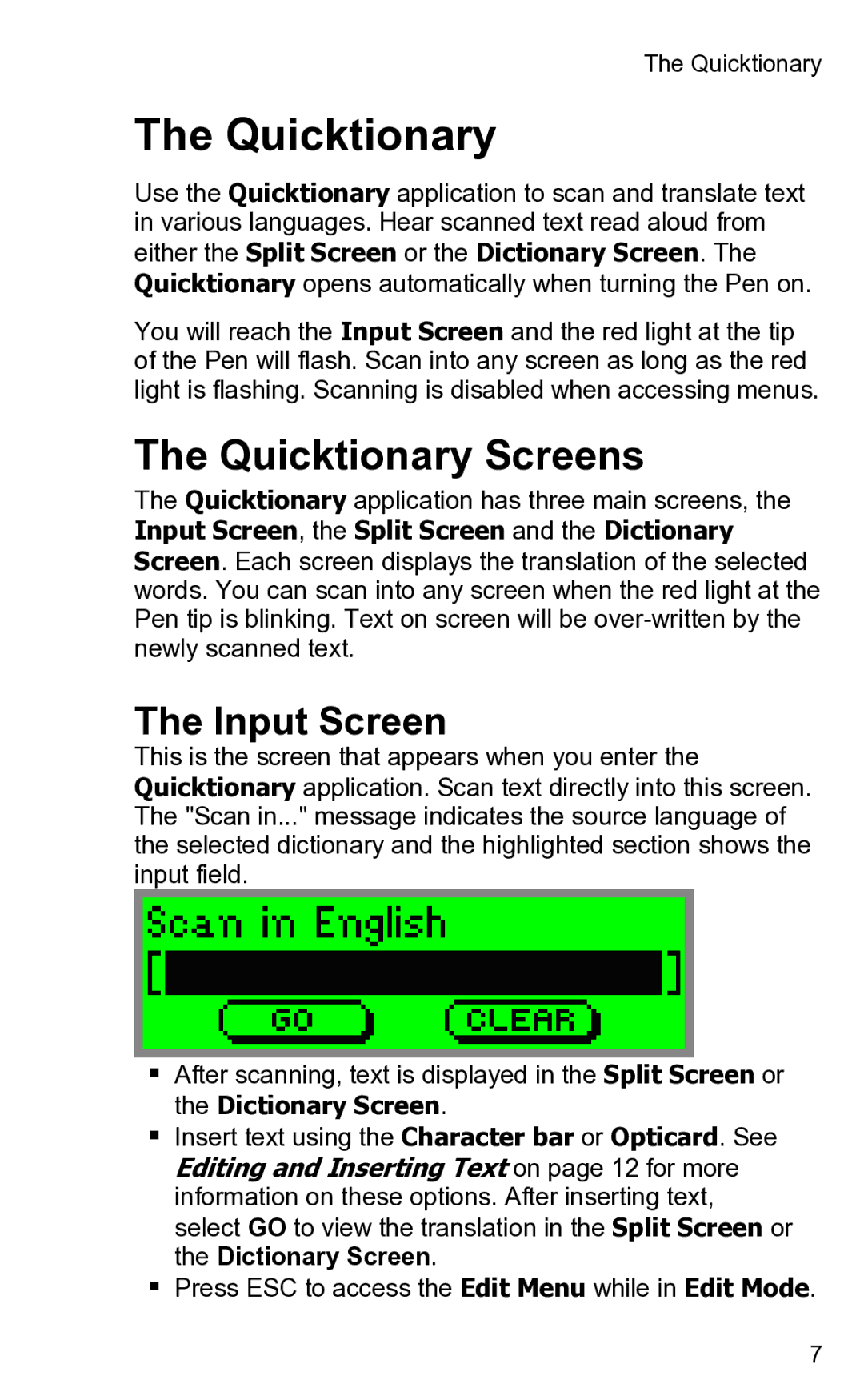2 specifications
Wizcom 2 is a cutting-edge portable device designed for individuals seeking efficient language translation and learning assistance. Equipped with advanced technologies, it combines functionality with user-friendly features, making it an ideal tool for students, travelers, and professionals alike.One of the standout features of Wizcom 2 is its instant translation capability. Utilizing state-of-the-art optical character recognition (OCR) technology, the device can scan and translate printed text in real-time. This feature is particularly useful for those navigating foreign environments, as it allows users to read menus, signs, and information without the need for cumbersome dictionaries or mobile data.
Wizcom 2 supports multiple languages, offering translations for a wide selection of languages, including but not limited to English, Spanish, French, German, Chinese, and Arabic. Its extensive language database ensures that users can find translations for most common phrases, making it an essential companion for travelers or anyone interacting across linguistic barriers.
Another key characteristic of Wizcom 2 is its sleek and portable design. Weighing just a few ounces, it easily fits into pockets or bags, making it a convenient device to carry around. The intuitive interface is designed for ease of use, featuring a touch screen that allows users to navigate through functions quickly. Additional features include voice recognition and speech output, enabling users to listen to translations and pronunciations, which is beneficial for those looking to improve their language skills.
Moreover, the device enhances learning through its built-in dictionary and thesaurus functionalities. This not only aids in understanding the translated text but also helps users expand their vocabulary in a foreign language. The ability to store frequently used translations and phrases for quick access further adds to its practicality.
Wizcom 2 relies on both hardware and software technologies that prioritize efficiency and accuracy, ensuring that users receive reliable translations swiftly. Its ability to work offline is another significant advantage, making it suitable for use in areas with limited internet connectivity.
In conclusion, Wizcom 2 stands out for its versatile translation capabilities, portability, and user-friendly interface. It caters to a diverse user base, whether for travel, education, or professional needs, making it an invaluable tool for anyone engaged in cross-cultural communication.