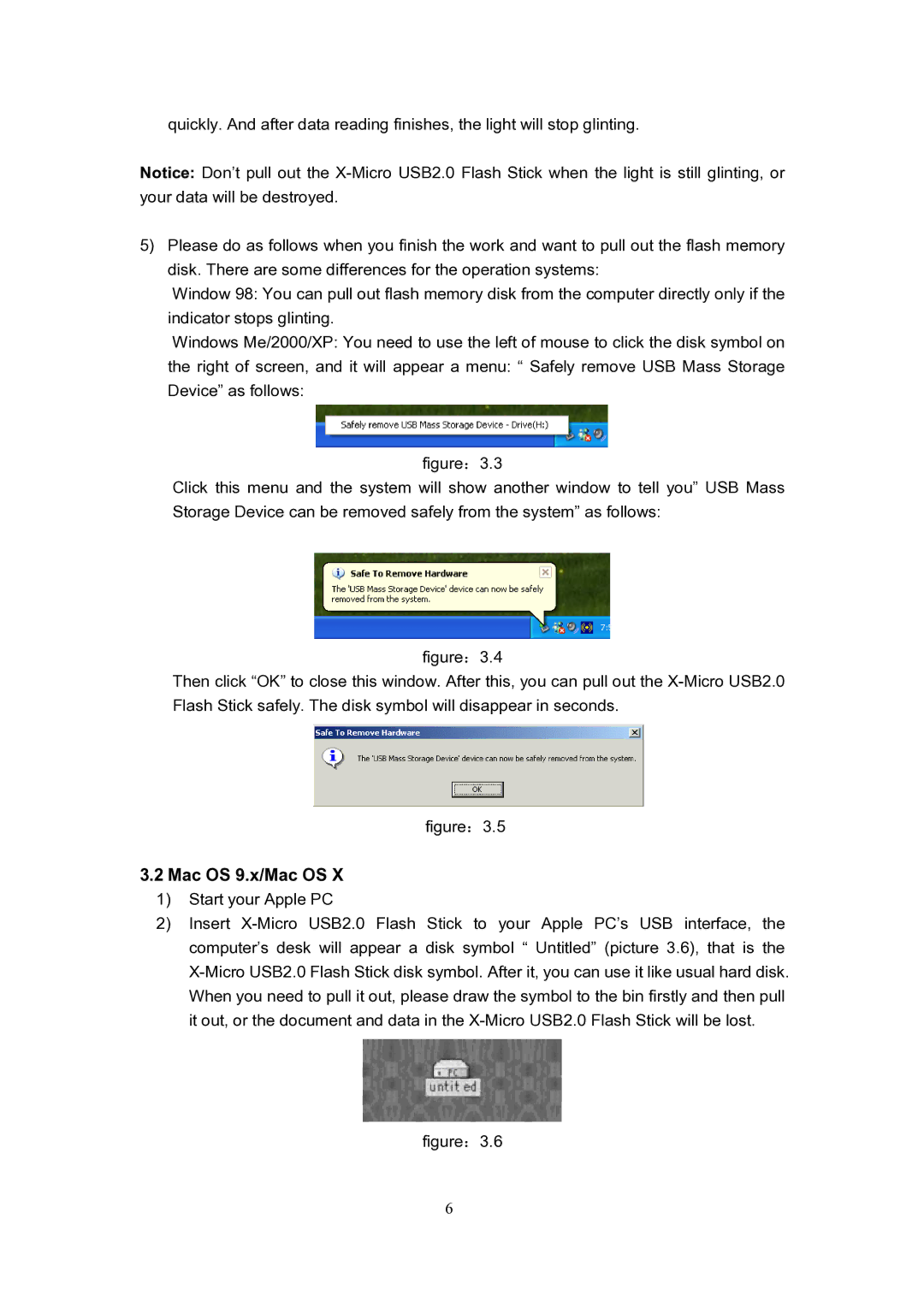quickly. And after data reading finishes, the light will stop glinting.
Notice: Don’t pull out the
5)Please do as follows when you finish the work and want to pull out the flash memory disk. There are some differences for the operation systems:
Window 98: You can pull out flash memory disk from the computer directly only if the indicator stops glinting.
Windows Me/2000/XP: You need to use the left of mouse to click the disk symbol on the right of screen, and it will appear a menu: “ Safely remove USB Mass Storage Device” as follows:
figure:3.3
Click this menu and the system will show another window to tell you” USB Mass Storage Device can be removed safely from the system” as follows:
figure:3.4
Then click “OK” to close this window. After this, you can pull out the X-Micro USB2.0 Flash Stick safely. The disk symbol will disappear in seconds.
figure:3.5
3.2Mac OS 9.x/Mac OS X
1)Start your Apple PC
2)Insert
figure:3.6
6