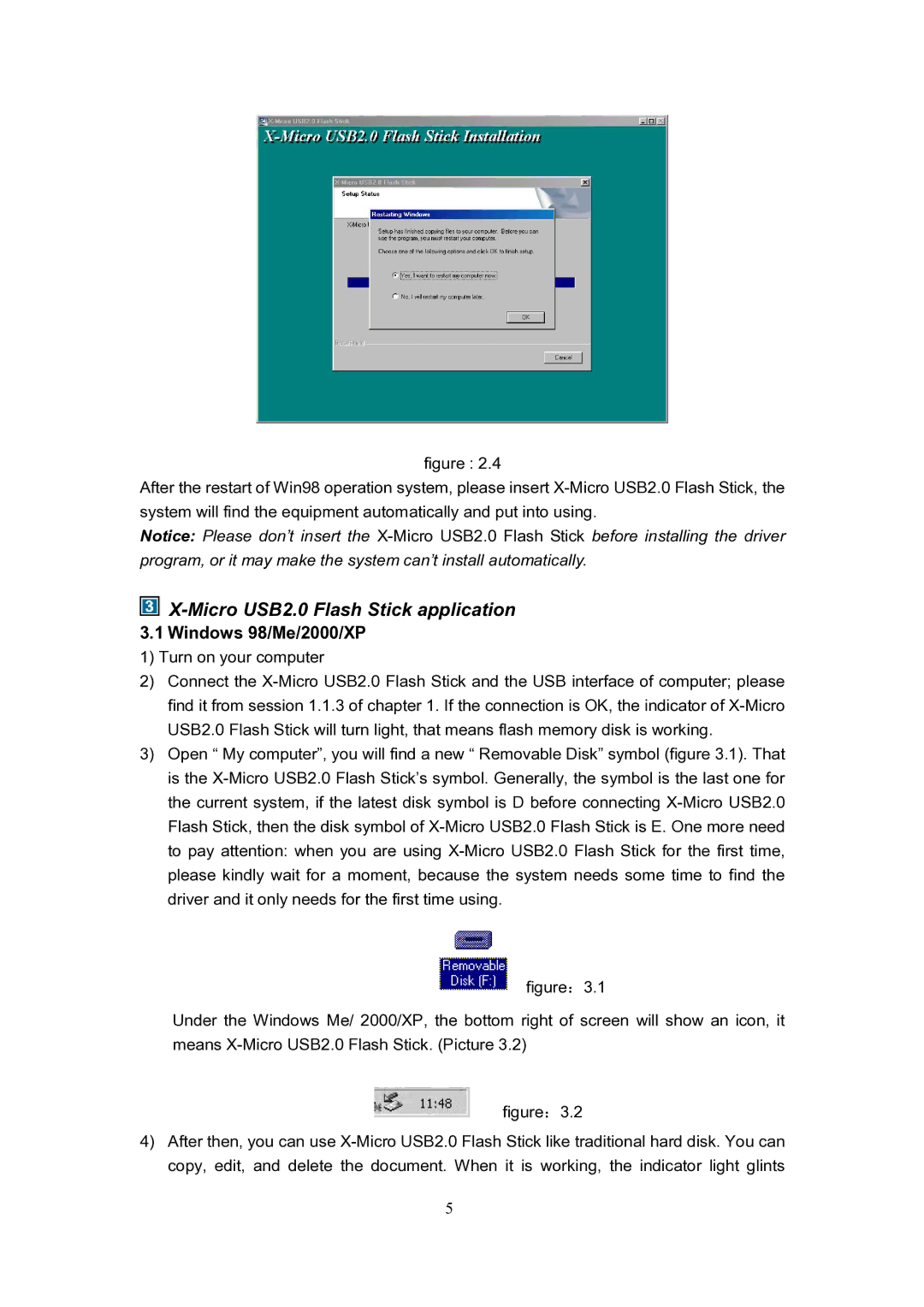figure : 2.4
After the restart of Win98 operation system, please insert
Notice: Please don’t insert the

X-Micro USB2.0 Flash Stick application
3.1Windows 98/Me/2000/XP 1) Turn on your computer
2)Connect the
3)Open “ My computer”, you will find a new “ Removable Disk” symbol (figure 3.1). That is the
figure:3.1
Under the Windows Me/ 2000/XP, the bottom right of screen will show an icon, it means X-Micro USB2.0 Flash Stick. (Picture 3.2)
figure:3.2
4)After then, you can use X-Micro USB2.0 Flash Stick like traditional hard disk. You can copy, edit, and delete the document. When it is working, the indicator light glints
5