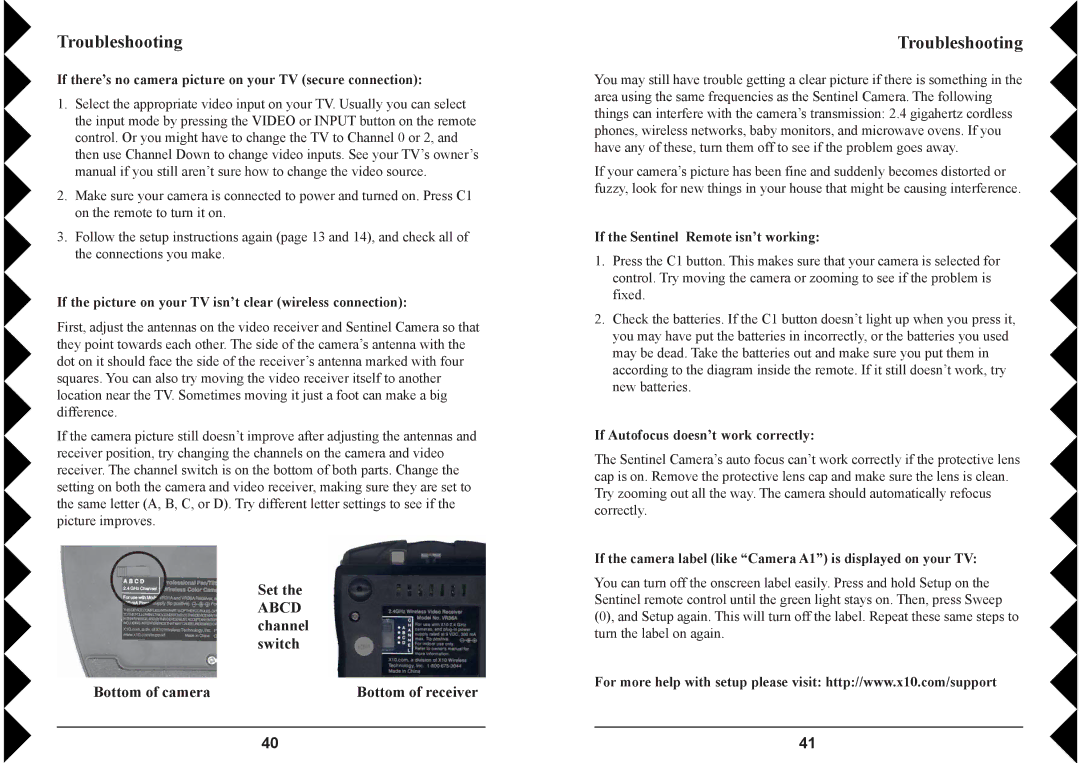VK79A specifications
The X10 Wireless Technology VK79A is an advanced home automation device that allows users to control various electronic devices in their households wirelessly. This innovative technology features a robust and reliable communication protocol that enables seamless integration with various compatible devices, enhancing the overall smart home experience.One of the main features of the VK79A is its user-friendly interface, which is designed to simplify the process of controlling devices through a centralized system. The remote control functionality allows users to operate multiple devices from a distance, thereby providing convenience and flexibility. This is particularly advantageous for controlling lights, thermostats, security systems, and other appliances without needing to be physically present.
The VK79A utilizes a unique frequency hopping spread spectrum technology, which minimizes interference and enhances communication reliability. This feature is essential in households with multiple wireless devices, ensuring that commands are executed promptly and accurately. The device operates in the 433 MHz frequency range, a well-established band for wireless communication, making it compatible with a wide variety of existing gadgets and appliances.
Another significant characteristic of the VK79A is its energy efficiency. The device is designed to consume minimal power while maintaining high performance levels, which is crucial for users looking to reduce their energy bills and environmental impact. Its low-power design also extends the lifespan of batteries in remote-controlled devices, reducing the frequency of replacements.
Moreover, the VK79A supports multiple protocols, including the X10 standard, making it easy to integrate with other X10-compatible devices. This interoperability is a key aspect of successful home automation systems, allowing users to expand their setups seamlessly. The VK79A's versatility is further enhanced by its ability to follow scheduled events, enabling automation of specific tasks, such as adjusting lighting based on the time of day or activating security cameras during nighttime hours.
In conclusion, the X10 Wireless Technology VK79A stands out as a powerful solution for home automation. With its user-friendly interface, frequency hopping technology, energy efficiency, and compatibility with multiple communication protocols, this device offers a comprehensive range of features that cater to modern home needs. Embracing such technology enhances convenience, security, and efficiency, pivotal in today’s fast-paced lifestyle.