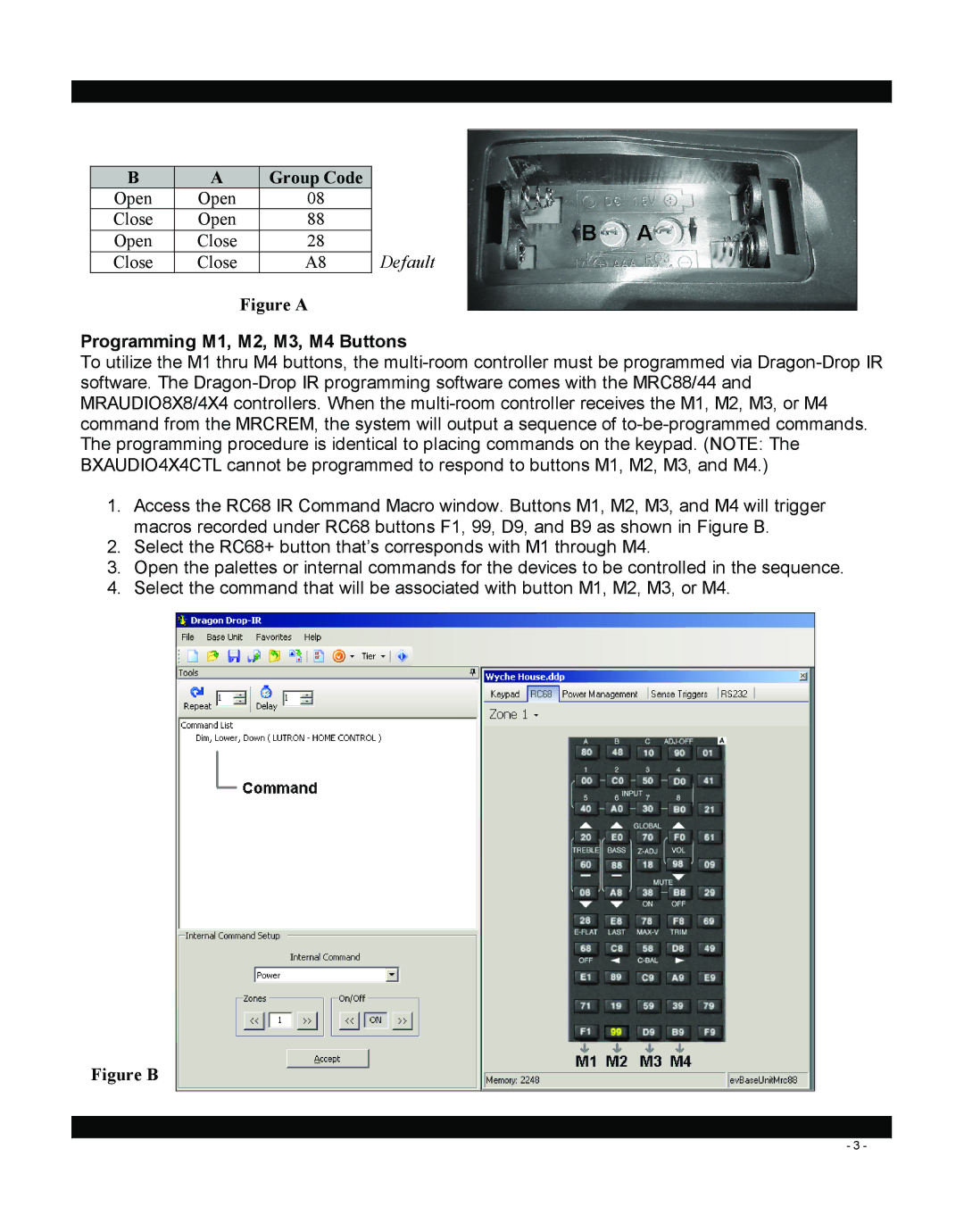B | A | Group Code |
|
Open | Open | 08 |
|
Close | Open | 88 |
|
Open | Close | 28 | Default |
Close | Close | A8 |
Figure A
Programming M1, M2, M3, M4 Buttons
To utilize the M1 thru M4 buttons, the
1.Access the RC68 IR Command Macro window. Buttons M1, M2, M3, and M4 will trigger macros recorded under RC68 buttons F1, 99, D9, and B9 as shown in Figure B.
2.Select the RC68+ button that’s corresponds with M1 through M4.
3.Open the palettes or internal commands for the devices to be controlled in the sequence.
4.Select the command that will be associated with button M1, M2, M3, or M4.
Figure B
- 3 -