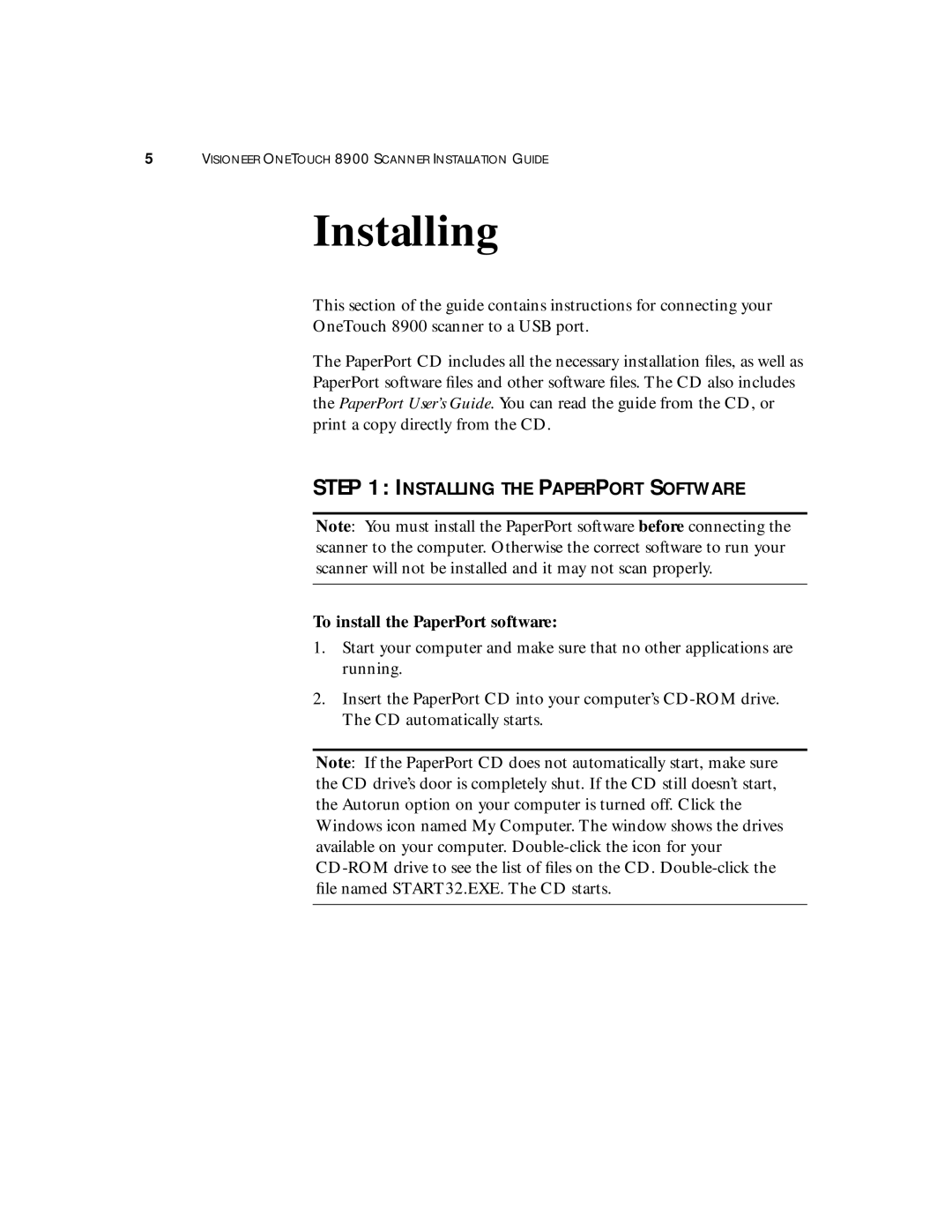5VISIONEER ONETOUCH 8900 SCANNER INSTALLATION GUIDE
Installing
This section of the guide contains instructions for connecting your
OneTouch 8900 scanner to a USB port.
The PaperPort CD includes all the necessary installation files, as well as PaperPort software files and other software files. The CD also includes the PaperPort User’s Guide. You can read the guide from the CD, or print a copy directly from the CD.
STEP 1: INSTALLING THE PAPERPORT SOFTWARE
Note: You must install the PaperPort software before connecting the scanner to the computer. Otherwise the correct software to run your scanner will not be installed and it may not scan properly.
To install the PaperPort software:
1.Start your computer and make sure that no other applications are running.
2.Insert the PaperPort CD into your computer’s
Note: If the PaperPort CD does not automatically start, make sure the CD drive’s door is completely shut. If the CD still doesn’t start, the Autorun option on your computer is turned off. Click the Windows icon named My Computer. The window shows the drives available on your computer.