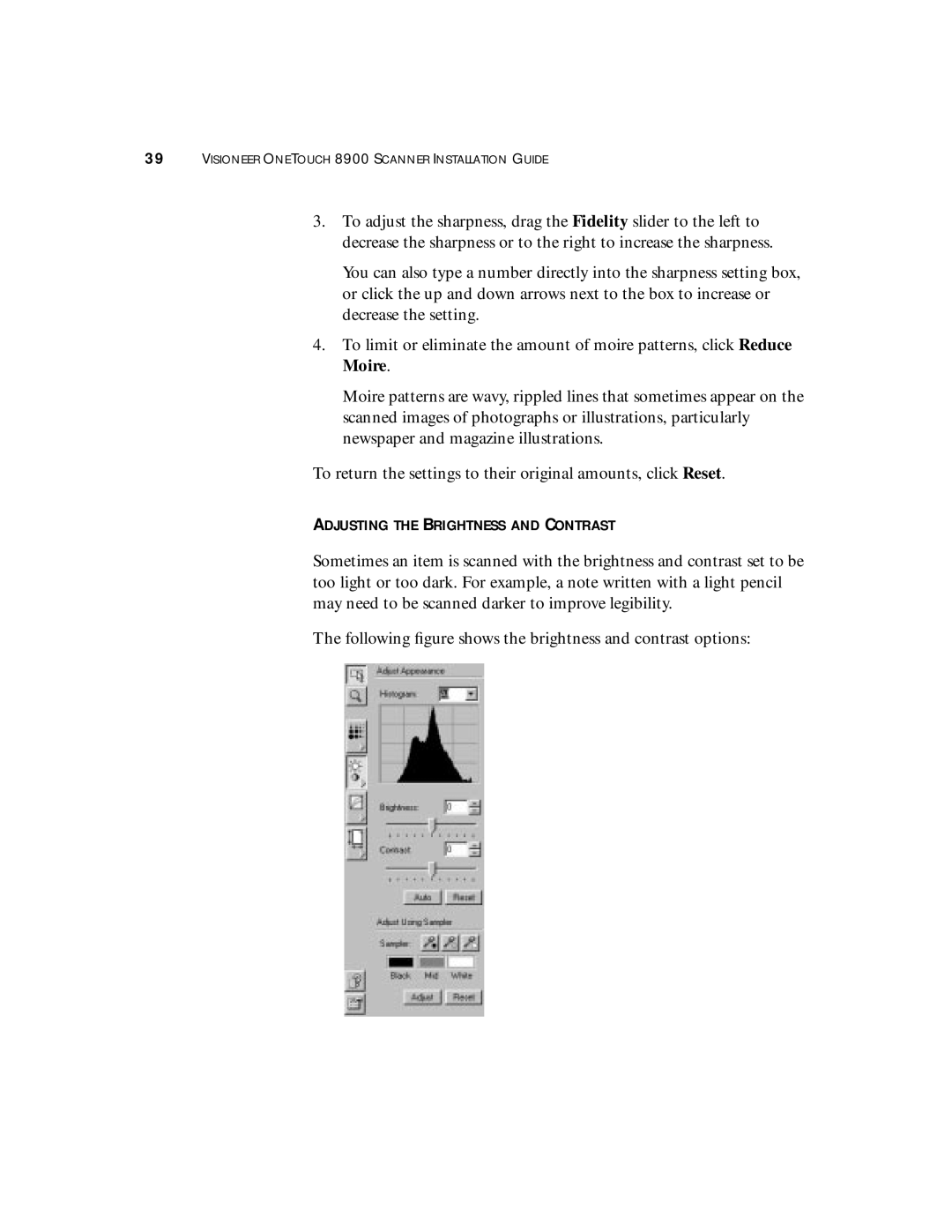39VISIONEER ONETOUCH 8900 SCANNER INSTALLATION GUIDE
3.To adjust the sharpness, drag the Fidelity slider to the left to decrease the sharpness or to the right to increase the sharpness.
You can also type a number directly into the sharpness setting box, or click the up and down arrows next to the box to increase or decrease the setting.
4.To limit or eliminate the amount of moire patterns, click Reduce Moire.
Moire patterns are wavy, rippled lines that sometimes appear on the scanned images of photographs or illustrations, particularly newspaper and magazine illustrations.
To return the settings to their original amounts, click Reset.
ADJUSTING THE BRIGHTNESS AND CONTRAST
Sometimes an item is scanned with the brightness and contrast set to be too light or too dark. For example, a note written with a light pencil may need to be scanned darker to improve legibility.
The following figure shows the brightness and contrast options: