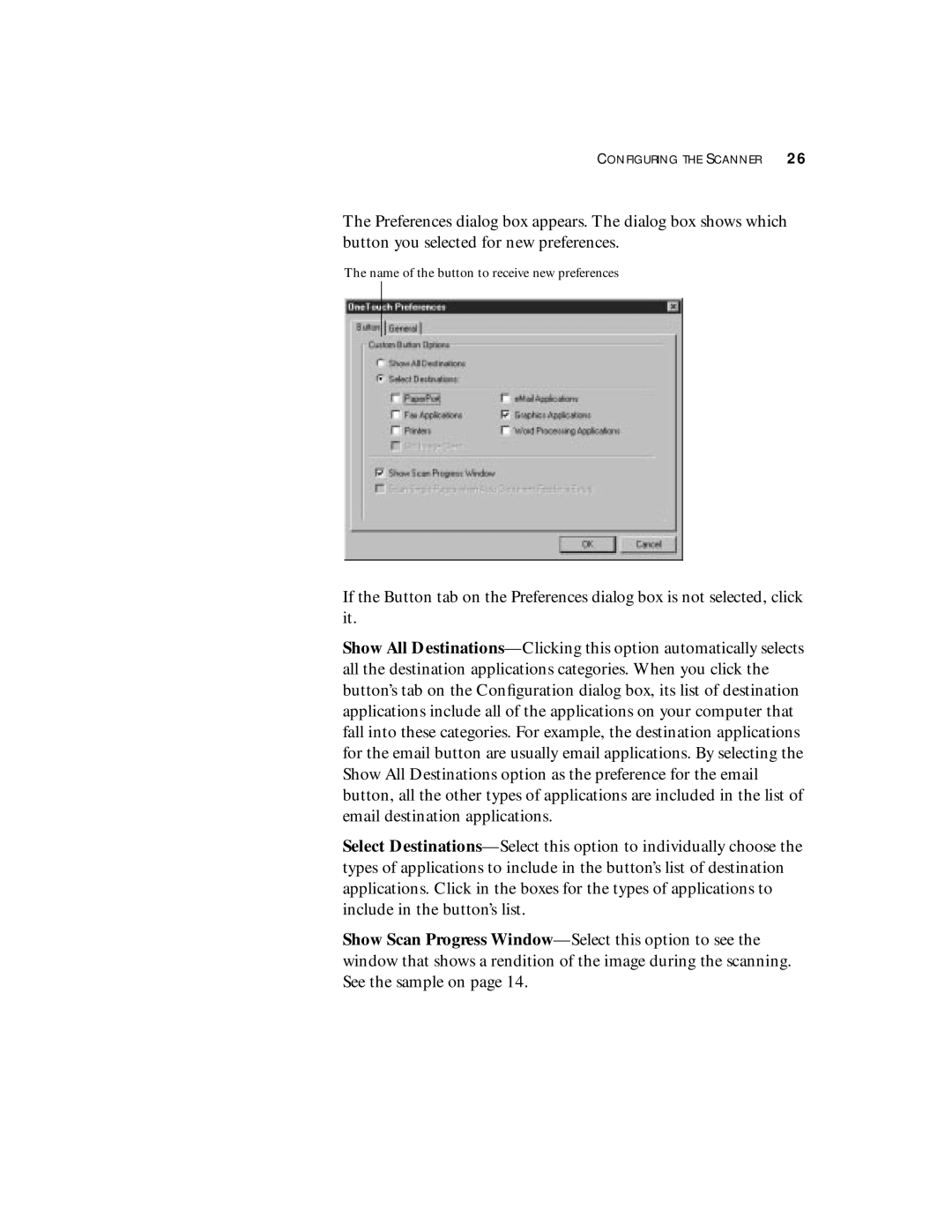CONFIGURING THE SCANNER 26
The Preferences dialog box appears. The dialog box shows which button you selected for new preferences.
The name of the button to receive new preferences
If the Button tab on the Preferences dialog box is not selected, click it.
Show All Destinations—Clicking this option automatically selects all the destination applications categories. When you click the button’s tab on the Configuration dialog box, its list of destination applications include all of the applications on your computer that fall into these categories. For example, the destination applications for the email button are usually email applications. By selecting the Show All Destinations option as the preference for the email button, all the other types of applications are included in the list of email destination applications.
Select Destinations—Select this option to individually choose the types of applications to include in the button’s list of destination applications. Click in the boxes for the types of applications to include in the button’s list.
Show Scan Progress Window—Select this option to see the window that shows a rendition of the image during the scanning. See the sample on page 14.