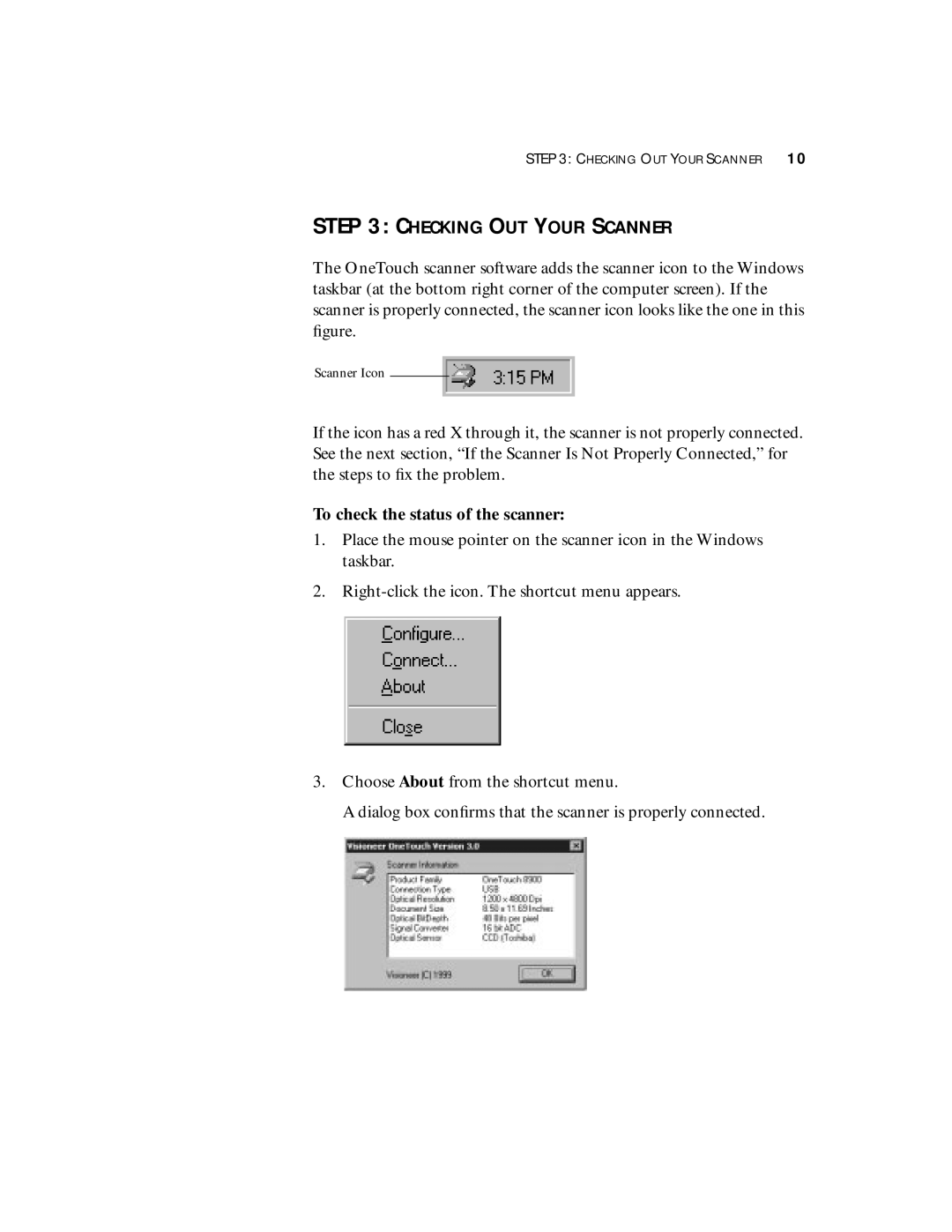STEP 3: CHECKING OUT YOUR SCANNER 10
STEP 3: CHECKING OUT YOUR SCANNER
The OneTouch scanner software adds the scanner icon to the Windows taskbar (at the bottom right corner of the computer screen). If the scanner is properly connected, the scanner icon looks like the one in this figure.
Scanner Icon
If the icon has a red X through it, the scanner is not properly connected. See the next section, “If the Scanner Is Not Properly Connected,” for the steps to fix the problem.
To check the status of the scanner:
1.Place the mouse pointer on the scanner icon in the Windows taskbar.
2.
3.Choose About from the shortcut menu.
A dialog box confirms that the scanner is properly connected.