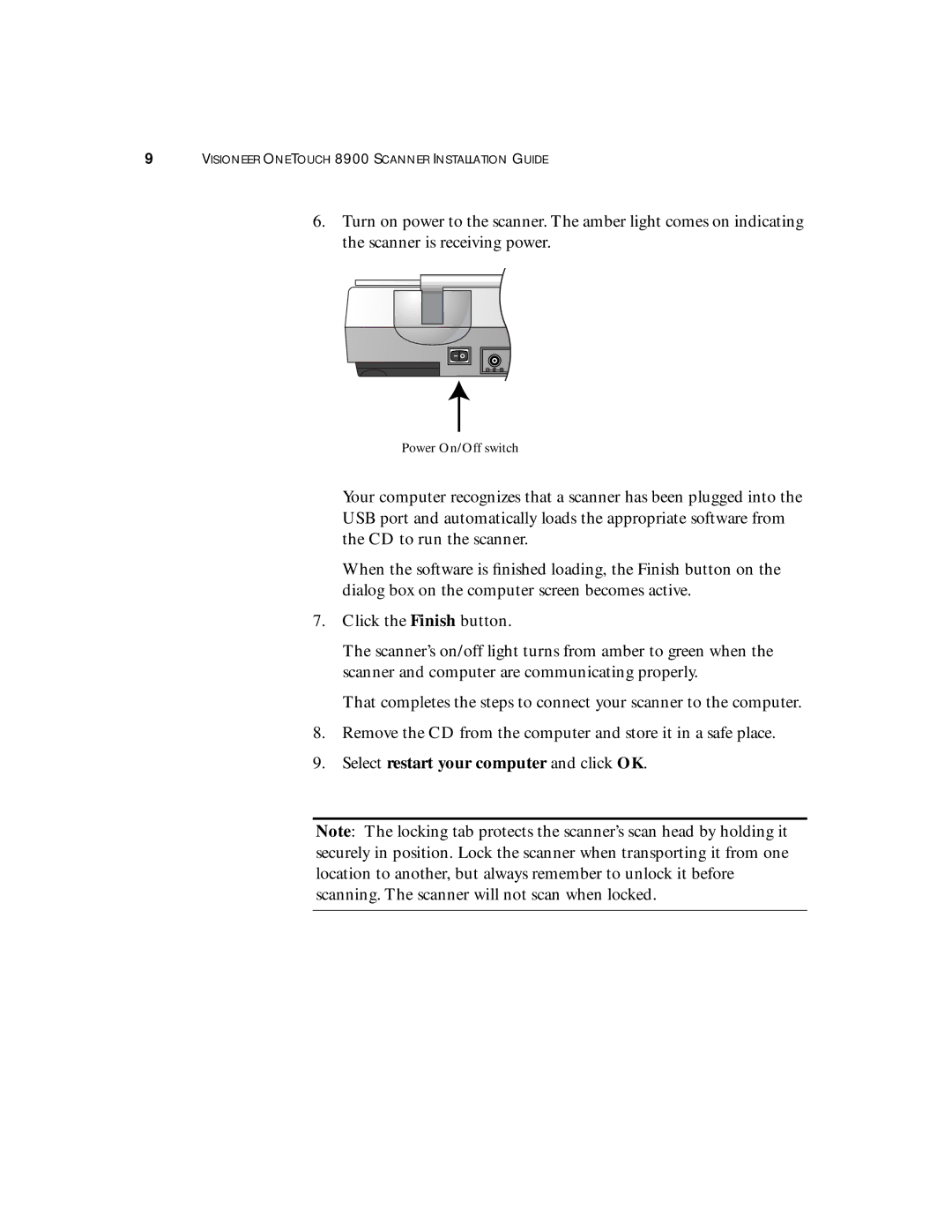9VISIONEER ONETOUCH 8900 SCANNER INSTALLATION GUIDE
6.Turn on power to the scanner. The amber light comes on indicating the scanner is receiving power.
Power On/Off switch
Your computer recognizes that a scanner has been plugged into the USB port and automatically loads the appropriate software from the CD to run the scanner.
When the software is finished loading, the Finish button on the dialog box on the computer screen becomes active.
7.Click the Finish button.
The scanner’s on/off light turns from amber to green when the scanner and computer are communicating properly.
That completes the steps to connect your scanner to the computer.
8.Remove the CD from the computer and store it in a safe place.
9.Select restart your computer and click OK.
Note: The locking tab protects the scanner’s scan head by holding it securely in position. Lock the scanner when transporting it from one location to another, but always remember to unlock it before scanning. The scanner will not scan when locked.