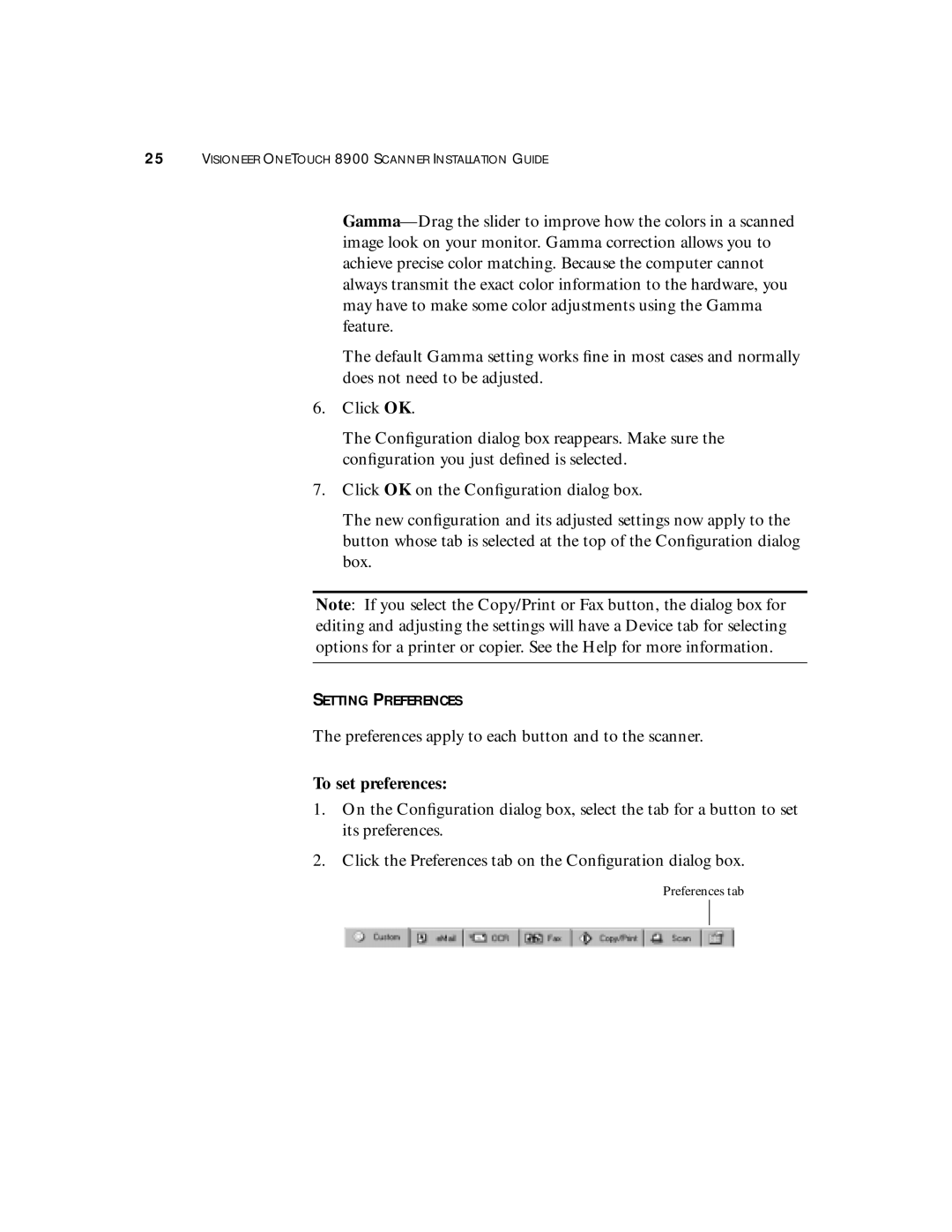25VISIONEER ONETOUCH 8900 SCANNER INSTALLATION GUIDE
The default Gamma setting works fine in most cases and normally does not need to be adjusted.
6.Click OK.
The Configuration dialog box reappears. Make sure the configuration you just defined is selected.
7.Click OK on the Configuration dialog box.
The new configuration and its adjusted settings now apply to the button whose tab is selected at the top of the Configuration dialog box.
Note: If you select the Copy/Print or Fax button, the dialog box for editing and adjusting the settings will have a Device tab for selecting options for a printer or copier. See the Help for more information.
SETTING PREFERENCES
The preferences apply to each button and to the scanner.
To set preferences:
1.On the Configuration dialog box, select the tab for a button to set its preferences.
2.Click the Preferences tab on the Configuration dialog box.
Preferences tab