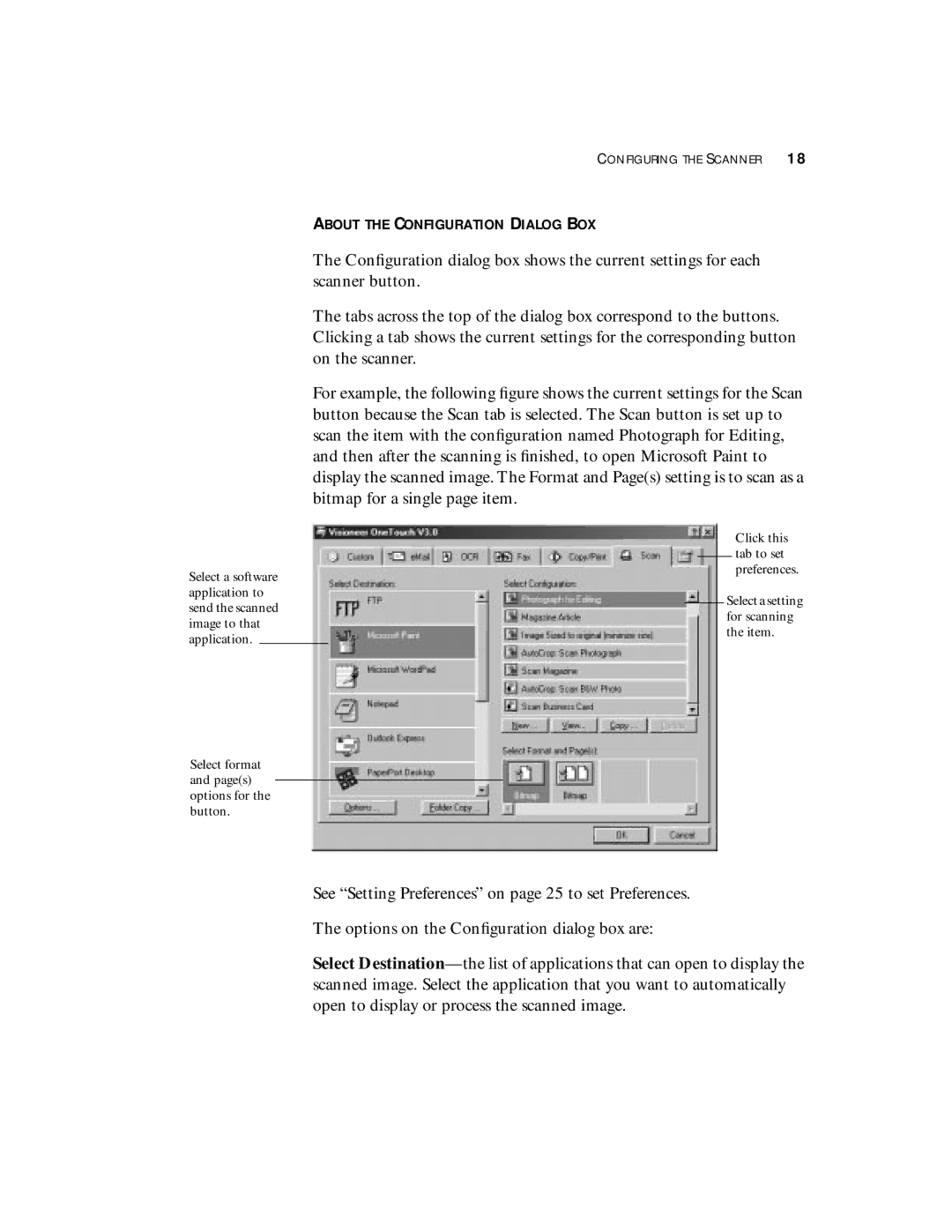Select a software application to send the scanned image to that application.
Select format and page(s) options for the button.
CONFIGURING THE SCANNER 18
ABOUT THE CONFIGURATION DIALOG BOX
The Configuration dialog box shows the current settings for each scanner button.
The tabs across the top of the dialog box correspond to the buttons. Clicking a tab shows the current settings for the corresponding button on the scanner.
For example, the following figure shows the current settings for the Scan button because the Scan tab is selected. The Scan button is set up to scan the item with the configuration named Photograph for Editing, and then after the scanning is finished, to open Microsoft Paint to display the scanned image. The Format and Page(s) setting is to scan as a bitmap for a single page item.
Click this tab to set preferences.
Select a setting for scanning the item.
See “Setting Preferences” on page 25 to set Preferences.
The options on the Configuration dialog box are:
Select