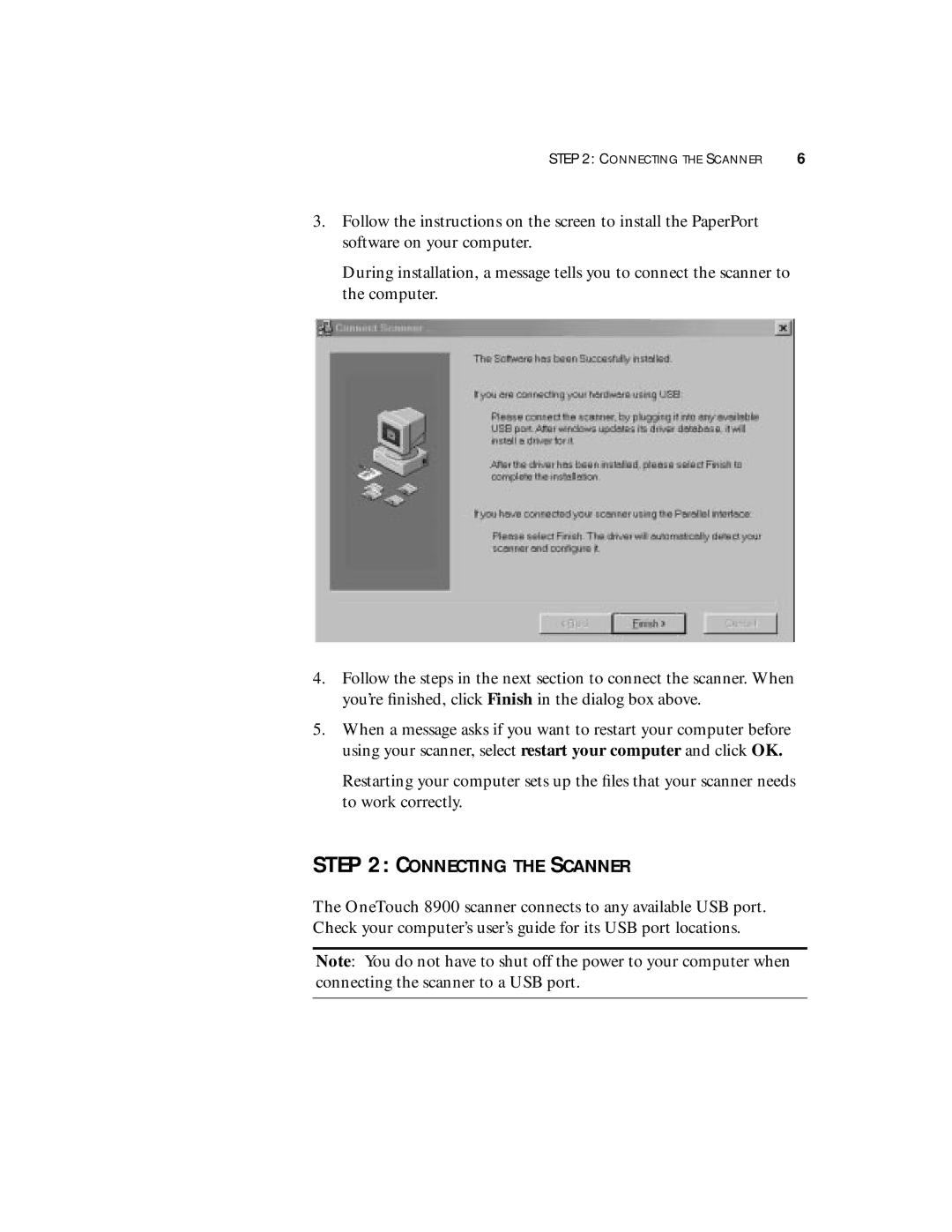STEP 2: CONNECTING THE SCANNER | 6 |
3.Follow the instructions on the screen to install the PaperPort software on your computer.
During installation, a message tells you to connect the scanner to the computer.
4.Follow the steps in the next section to connect the scanner. When you’re finished, click Finish in the dialog box above.
5.When a message asks if you want to restart your computer before using your scanner, select restart your computer and click OK.
Restarting your computer sets up the files that your scanner needs to work correctly.
STEP 2: CONNECTING THE SCANNER
The OneTouch 8900 scanner connects to any available USB port. Check your computer’s user’s guide for its USB port locations.
Note: You do not have to shut off the power to your computer when connecting the scanner to a USB port.