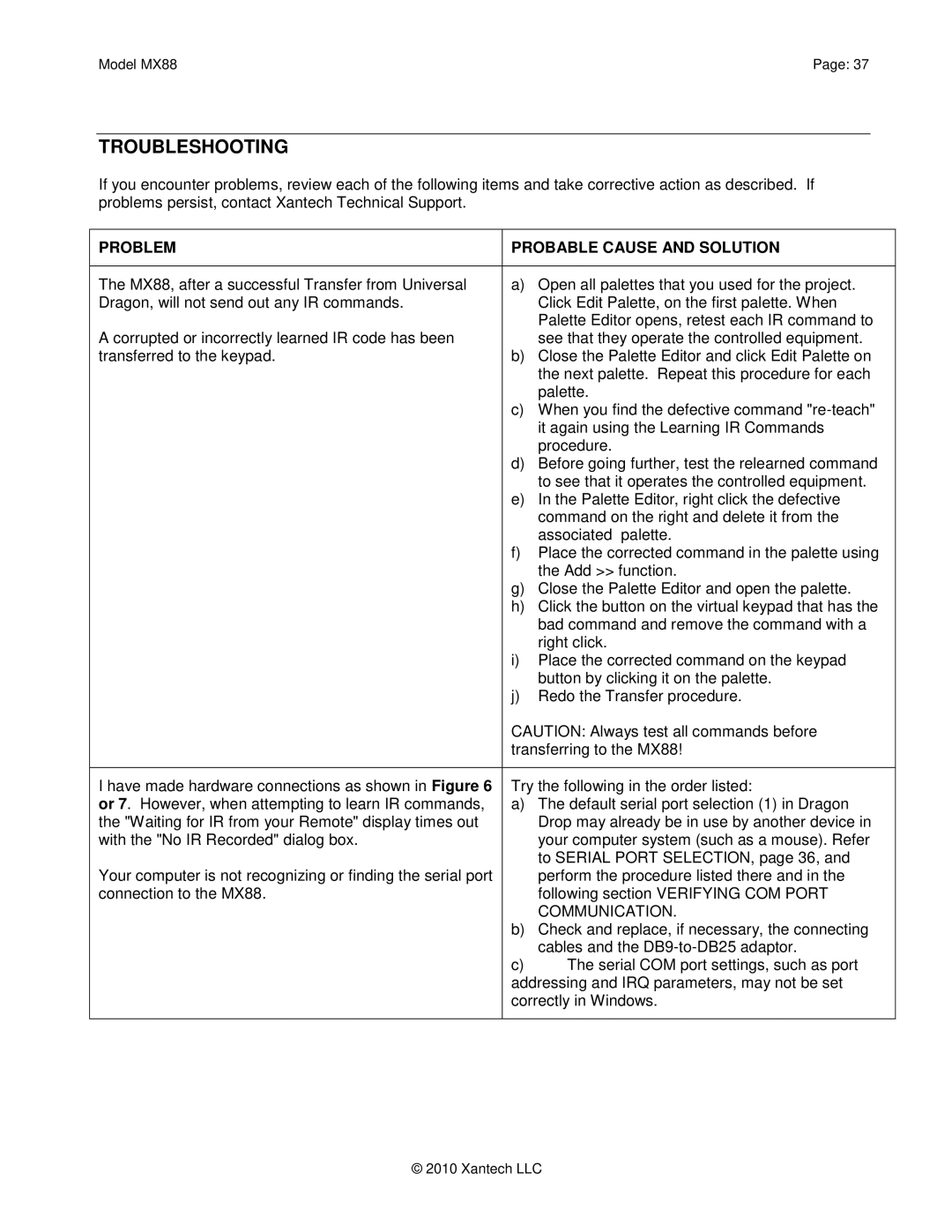Model MX88 | Page: 37 |
TROUBLESHOOTING
If you encounter problems, review each of the following items and take corrective action as described. If problems persist, contact Xantech Technical Support.
PROBLEM | PROBABLE CAUSE AND SOLUTION | |
|
|
|
The MX88, after a successful Transfer from Universal | a) | Open all palettes that you used for the project. |
Dragon, will not send out any IR commands. |
| Click Edit Palette, on the first palette. When |
|
| Palette Editor opens, retest each IR command to |
A corrupted or incorrectly learned IR code has been |
| see that they operate the controlled equipment. |
transferred to the keypad. | b) | Close the Palette Editor and click Edit Palette on |
|
| the next palette. Repeat this procedure for each |
|
| palette. |
| c) | When you find the defective command |
|
| it again using the Learning IR Commands |
|
| procedure. |
| d) | Before going further, test the relearned command |
|
| to see that it operates the controlled equipment. |
| e) | In the Palette Editor, right click the defective |
|
| command on the right and delete it from the |
|
| associated palette. |
| f) | Place the corrected command in the palette using |
|
| the Add >> function. |
| g) | Close the Palette Editor and open the palette. |
| h) | Click the button on the virtual keypad that has the |
|
| bad command and remove the command with a |
|
| right click. |
| i) | Place the corrected command on the keypad |
|
| button by clicking it on the palette. |
| j) | Redo the Transfer procedure. |
| CAUTION: Always test all commands before | |
| transferring to the MX88! | |
|
| |
I have made hardware connections as shown in Figure 6 | Try the following in the order listed: | |
or 7. However, when attempting to learn IR commands, | a) | The default serial port selection (1) in Dragon |
the "Waiting for IR from your Remote" display times out |
| Drop may already be in use by another device in |
with the "No IR Recorded" dialog box. |
| your computer system (such as a mouse). Refer |
|
| to SERIAL PORT SELECTION, page 36, and |
Your computer is not recognizing or finding the serial port |
| perform the procedure listed there and in the |
connection to the MX88. |
| following section VERIFYING COM PORT |
|
| COMMUNICATION. |
| b) | Check and replace, if necessary, the connecting |
|
| cables and the |
| c) | The serial COM port settings, such as port |
| addressing and IRQ parameters, may not be set | |
| correctly in Windows. | |
|
|
|