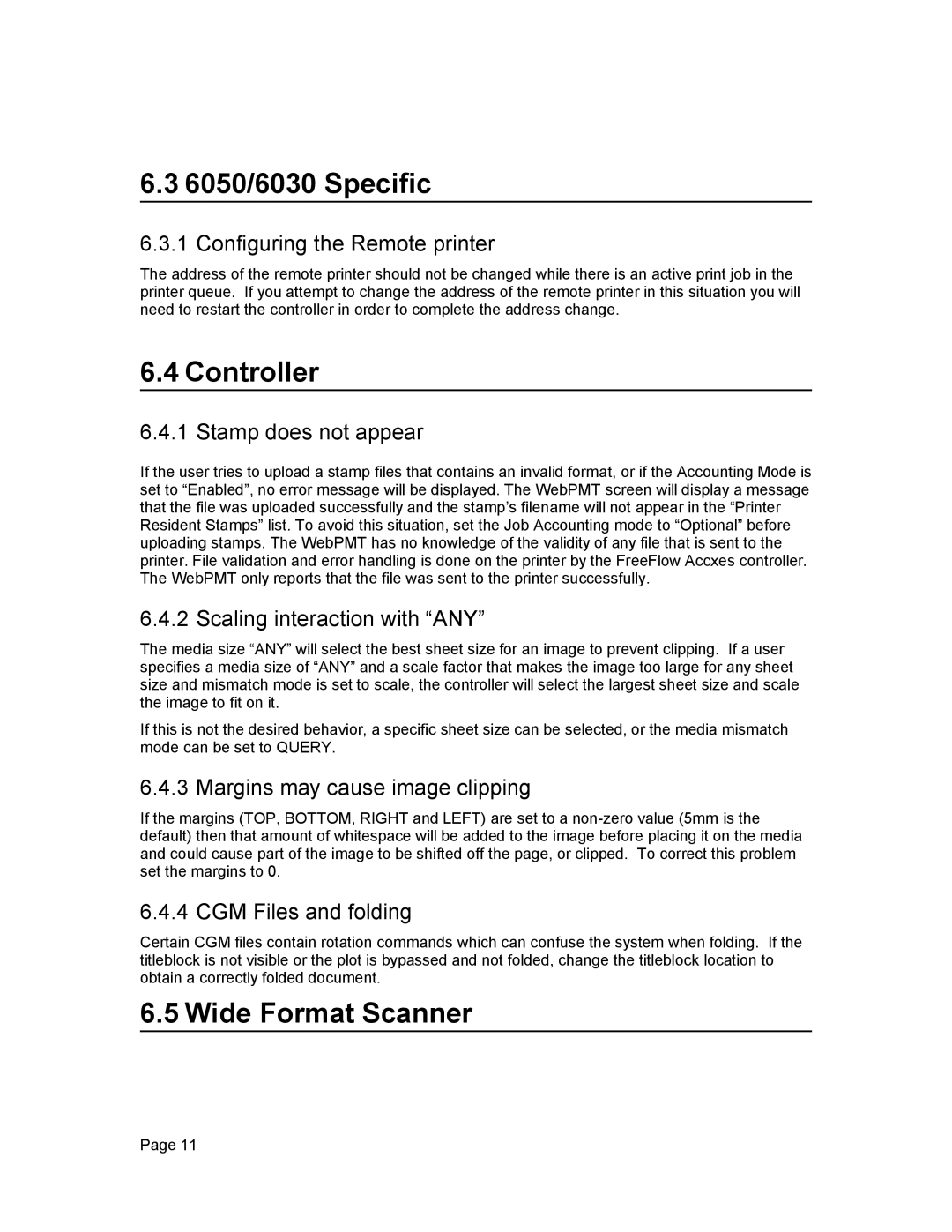6.3 6050/6030 Specific
6.3.1 Configuring the Remote printer
The address of the remote printer should not be changed while there is an active print job in the printer queue. If you attempt to change the address of the remote printer in this situation you will need to restart the controller in order to complete the address change.
6.4 Controller
6.4.1 Stamp does not appear
If the user tries to upload a stamp files that contains an invalid format, or if the Accounting Mode is set to “Enabled”, no error message will be displayed. The WebPMT screen will display a message that the file was uploaded successfully and the stamp’s filename will not appear in the “Printer Resident Stamps” list. To avoid this situation, set the Job Accounting mode to “Optional” before uploading stamps. The WebPMT has no knowledge of the validity of any file that is sent to the printer. File validation and error handling is done on the printer by the FreeFlow Accxes controller. The WebPMT only reports that the file was sent to the printer successfully.
6.4.2 Scaling interaction with “ANY”
The media size “ANY” will select the best sheet size for an image to prevent clipping. If a user specifies a media size of “ANY” and a scale factor that makes the image too large for any sheet size and mismatch mode is set to scale, the controller will select the largest sheet size and scale the image to fit on it.
If this is not the desired behavior, a specific sheet size can be selected, or the media mismatch mode can be set to QUERY.
6.4.3 Margins may cause image clipping
If the margins (TOP, BOTTOM, RIGHT and LEFT) are set to a
6.4.4 CGM Files and folding
Certain CGM files contain rotation commands which can confuse the system when folding. If the titleblock is not visible or the plot is bypassed and not folded, change the titleblock location to obtain a correctly folded document.
6.5 Wide Format Scanner
Page 11