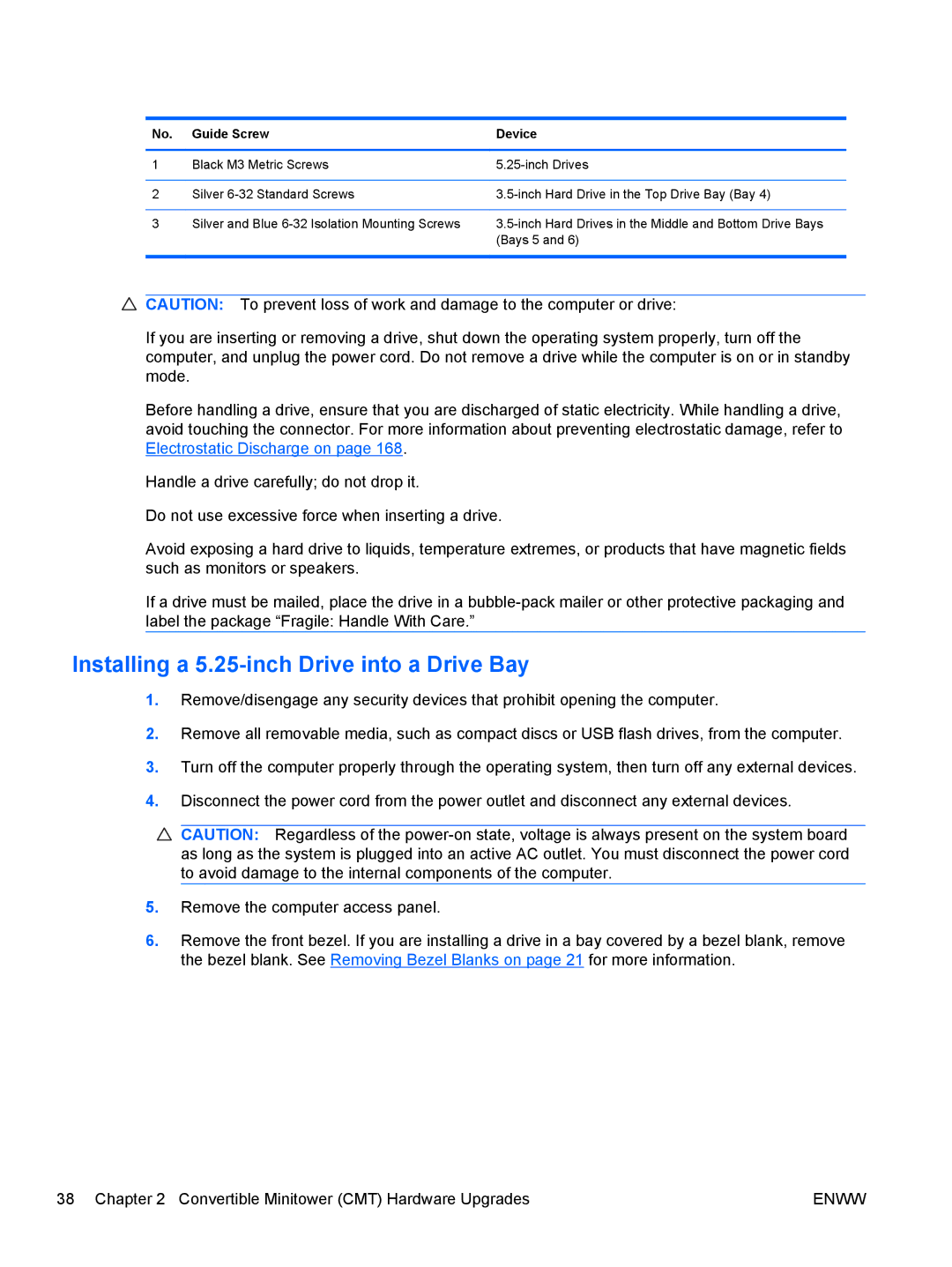B2B13UT, XZ779UA, SP913UC, QN090AW, 8200 QX285USABA specifications
The HP 8200 QX285USABA, also known by its model numbers QN090AW, SP913UC, XZ779UA, and B2B13UT, represents a segment of HP’s business-focused desktop series designed for enhanced productivity and performance in professional environments. This desktop series is particularly suitable for small to medium-sized businesses that require reliable computing solutions for everyday operations.One of the main features of the HP 8200 series is its powerful processing capability, typically equipped with Intel's latest processors. This results in superior multitasking and performance efficiency, enabling users to run multiple applications simultaneously without lag. The system often supports up to 16GB of RAM, ensuring that it can handle demanding applications and data processing activities effectively.
In terms of storage, the HP 8200 typically comes with large hard drive options. This provides ample space for users to store crucial documents, software applications, and multimedia files, which is particularly beneficial in a business context where data security and accessibility are paramount. The desktops in this series may also include Solid State Drive (SSD) options, delivering faster boot times and quick access to frequently used data.
The HP 8200 series also prioritizes connectivity and expansion capabilities. They generally come with multiple USB ports, including USB 3.0 for high-speed data transfer, along with VGA and DisplayPort outputs for diverse display options. Additionally, these desktops may include Ethernet ports for stable internet connections and other expansion slots, which make it easy to add graphics cards or other components in the future.
Security features are a crucial aspect of the HP 8200 series. HP typically integrates advanced security technologies like HP BIOS Protection and various network security protocols. These measures help safeguard sensitive business data against unauthorized access and potential cyber threats.
Energy efficiency is another thoughtful characteristic of the HP 8200 QX285USABA. HP desktops are designed to meet Energy Star compliance, ensuring that they consume less power while delivering excellent performance. This not only contributes to reducing operational costs but also promotes an environmentally friendly approach.
With its robust build quality, the HP 8200 series combines performance, efficiency, and security, making it a practical choice for businesses looking to enhance their IT capabilities without compromise. The combination of advanced technologies and user-focused features ensures that the HP 8200 QX285USABA is well-equipped to meet the demands of today’s modern business environment.