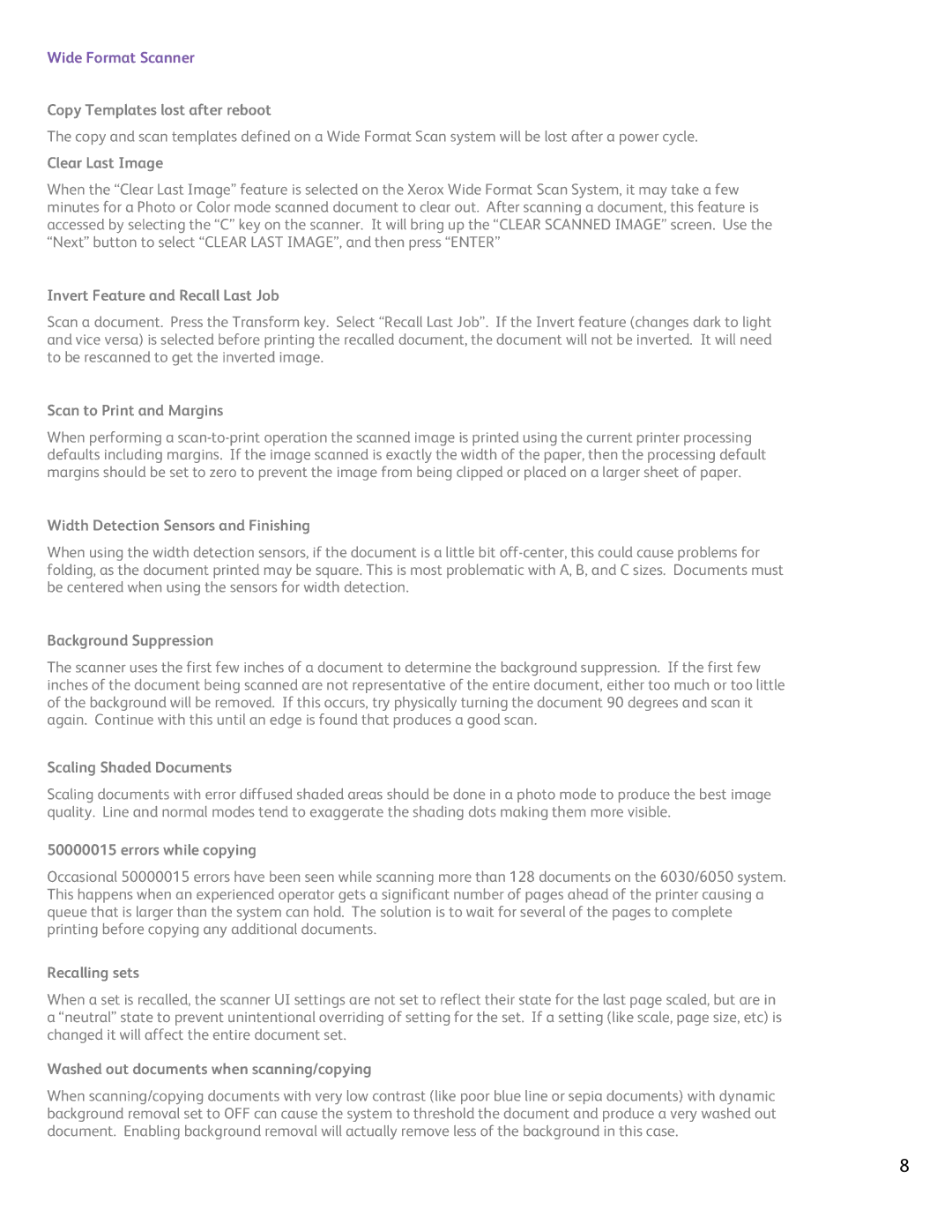Wide Format Scanner
Copy Templates lost after reboot
The copy and scan templates defined on a Wide Format Scan system will be lost after a power cycle.
Clear Last Image
When the “Clear Last Image” feature is selected on the Xerox Wide Format Scan System, it may take a few minutes for a Photo or Color mode scanned document to clear out. After scanning a document, this feature is accessed by selecting the “C” key on the scanner. It will bring up the “CLEAR SCANNED IMAGE” screen. Use the “Next” button to select “CLEAR LAST IMAGE”, and then press “ENTER”
Invert Feature and Recall Last Job
Scan a document. Press the Transform key. Select “Recall Last Job”. If the Invert feature (changes dark to light and vice versa) is selected before printing the recalled document, the document will not be inverted. It will need to be rescanned to get the inverted image.
Scan to Print and Margins
When performing a
Width Detection Sensors and Finishing
When using the width detection sensors, if the document is a little bit
Background Suppression
The scanner uses the first few inches of a document to determine the background suppression. If the first few inches of the document being scanned are not representative of the entire document, either too much or too little of the background will be removed. If this occurs, try physically turning the document 90 degrees and scan it again. Continue with this until an edge is found that produces a good scan.
Scaling Shaded Documents
Scaling documents with error diffused shaded areas should be done in a photo mode to produce the best image quality. Line and normal modes tend to exaggerate the shading dots making them more visible.
50000015 errors while copying
Occasional 50000015 errors have been seen while scanning more than 128 documents on the 6030/6050 system. This happens when an experienced operator gets a significant number of pages ahead of the printer causing a queue that is larger than the system can hold. The solution is to wait for several of the pages to complete printing before copying any additional documents.
Recalling sets
When a set is recalled, the scanner UI settings are not set to reflect their state for the last page scaled, but are in a “neutral” state to prevent unintentional overriding of setting for the set. If a setting (like scale, page size, etc) is changed it will affect the entire document set.
Washed out documents when scanning/copying
When scanning/copying documents with very low contrast (like poor blue line or sepia documents) with dynamic background removal set to OFF can cause the system to threshold the document and produce a very washed out document. Enabling background removal will actually remove less of the background in this case.
8