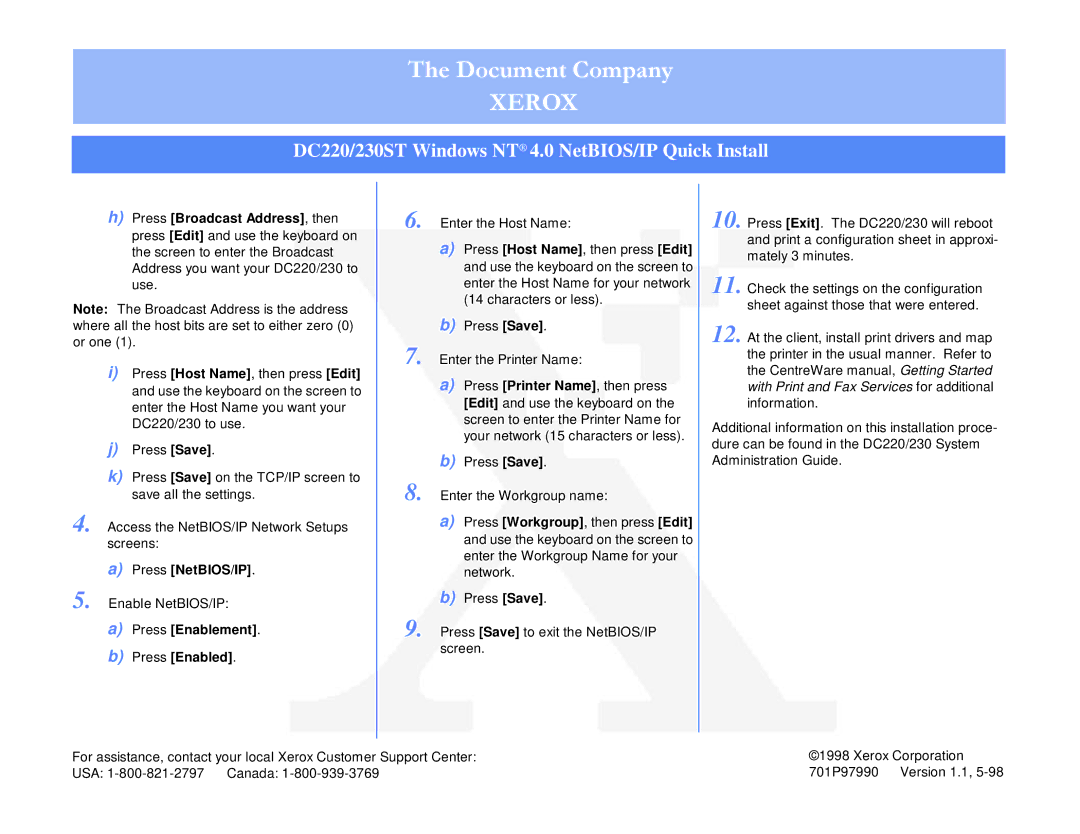The Document Company
XEROX
DC220/230ST Windows NT® 4.0 NetBIOS/IP Quick Install
h)Press [Broadcast Address], then press [Edit] and use the keyboard on the screen to enter the Broadcast Address you want your DC220/230 to use.
Note: The Broadcast Address is the address where all the host bits are set to either zero (0) or one (1).
i)Press [Host Name], then press [Edit] and use the keyboard on the screen to enter the Host Name you want your DC220/230 to use.
j)Press [Save].
k)Press [Save] on the TCP/IP screen to save all the settings.
4.Access the NetBIOS/IP Network Setups screens:
a)Press [NetBIOS/IP].
5.Enable NetBIOS/IP:
a)Press [Enablement].
b)Press [Enabled].
6. Enter the Host Name:
a)Press [Host Name], then press [Edit] and use the keyboard on the screen to enter the Host Name for your network (14 characters or less).
b)Press [Save].
7.Enter the Printer Name:
a)Press [Printer Name], then press [Edit] and use the keyboard on the screen to enter the Printer Name for your network (15 characters or less).
b)Press [Save].
8.Enter the Workgroup name:
a)Press [Workgroup], then press [Edit] and use the keyboard on the screen to enter the Workgroup Name for your network.
b)Press [Save].
9.Press [Save] to exit the NetBIOS/IP screen.
10. Press [Exit]. The DC220/230 will reboot and print a configuration sheet in approxi- mately 3 minutes.
11. Check the settings on the configuration sheet against those that were entered.
12. At the client, install print drivers and map the printer in the usual manner. Refer to the CentreWare manual, Getting Started with Print and Fax Services for additional information.
Additional information on this installation proce- dure can be found in the DC220/230 System Administration Guide.
For assistance, contact your local Xerox Customer Support Center: | ©1998 Xerox Corporation |
USA: | 701P97990 Version 1.1, |