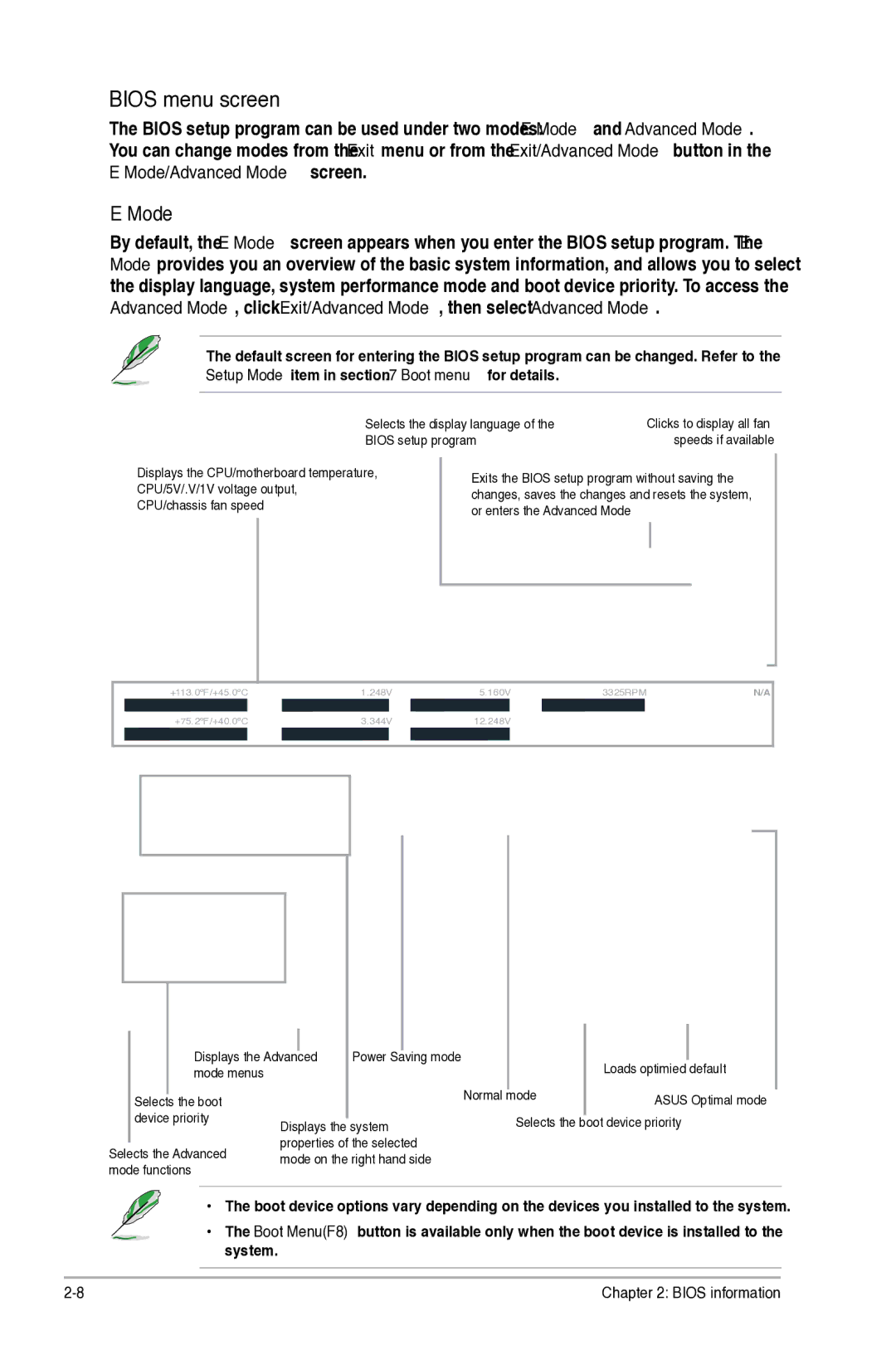Motherboard
Copyright 2013 ASUSTeK Computer Inc. All Rights Reserved
Offer to Provide Source Code of Certain Software
Contents
System Language English
Asus Bios Updater
CPU Configuration PCH Configuration
Network Stack
Anti Surge Support Enabled
Operation safety
Safety information
Electrical safety
How this guide is organized
Where to find more information
About this guide
Bold text
Conventions used in this guide
Typography
P8H77-I specifications summary
PCI Express 3.0/2.0 x16 slot
Bios
Welcome
Package contents
Special features
Complete USB 3.0 Integration
Intel H77 Express Chipset
Native Sata 6.0 Gb/s support
PCIe 3.0 Ready
Innovative Asus features
Asus Q-Fan
USB 3.0 Boost
GPU Boost
Asus Fan Xpert
ErP ready
LucidLogix Virtu MVP
R. CPU Parameter Recall
Before you proceed
Standby Power LED
Standby Power Powered Off
Screw holes
Placement direction
Motherboard overview
Layout contents
Motherboard layout
Central Processing Unit CPU
Installing the CPU
To install a CPU Locate the CPU socket on the motherboard
Load lever Retention tab
Load plate
CPU notches Gold triangle mark Alignment keys
Insert the load lever under
Retention tab
Installing the CPU heatsink and fan
P8H77-I CPU fan connector
Uninstalling the CPU heatsink and fan
P8H77-I 240-pin DDR3 Dimm sockets
System memory
Overview
Memory configurations
DDR3-2250 MHz capability
DDR3-2000 MHz capability
DDR3-2200 MHz capability
DDR3-2133 MHz capability
DDR3-1866 MHz capability
DDR3-1600 MHz capability
DDR3-1333 MHz capability
Vendors Size Chip Brand Chip no Timing Voltage Dimm socket
DDR3-1066 MHz capability
SS Single-sided / DS Double-sided Dimm support
Remove the Dimm from the socket
Installing a Dimm
Removing a Dimm
Expansion slots
Installing an expansion card
Configuring an expansion card
PCI Express x16 slots
Jumpers
Clear RTC RAM 3-pin Clrtc
Audio 2, 4, 6, or 8-channel configuration
Connectors
Rear panel connectors
LAN port LED indications
Asus P8H77-I
Front panel audio connector 10-1 pin Aafp
Internal connectors
P8H77-I Digital audio connector
P8H77-I Front panel audio connector
CPU, and chassis fan connectors 4-pin CPUFAN, 4-pin Chafan
P8H77-I ATX power connectors
ATX power connectors 24-pin EATXPWR, 4-pin ATX12V
P8H77-I�Speaker Out Connector
P8H77-I System panel connector
P8H77-I Sata 3.0Gb/s connectors
See .5.3 Sata Configuration for details
P8H77-I USB3.0 Front panel connector
USB 3.0 connector 20-1 pin USB334
P8H77-I USB2.0 connector
USB connectors 10-1 pin USB78
Software support
Installing an operating system
Click an item to install
Support DVD information
Installing Asus Update
Managing and updating your Bios
Asus Update utility
Updating the Bios
Asus EZ Flash
To update the Bios using EZ Flash
Select Update Bios from file, then click Next
To recover the Bios
Asus CrashFree Bios 3 utility
Recovering the Bios
Booting the system in DOS environment
Asus Bios Updater
Before updating Bios
Filename Extension
Backing up the current Bios
To backup the current Bios file using the Bios Updater
Updating the Bios file
To update the Bios file using Bios Updater
Entering Bios Setup after Post
Bios setup program
Entering Bios Setup at startup
Bios menu screen
EZ Mode
Back button
Advanced Mode
Menu items
Submenu items
Scroll bar
Configuration fields
Pop-up window
Navigation keys
System Date Day xx/xx/xxxx
Main menu
System Language English
System Time
Administrator Password
User Password
Ai Tweaker menu
IGPU Max. Frequency
CPU Power Management
Memory Frequency Auto
GPU Boost OK
Dram Voltage Auto
CPU Voltage Auto
IGPU Offset Voltage Auto
PCH Voltage Auto
Advanced menu
Vccsa Voltage Auto
CPU Configuration
PCH Configuration
Sata Configuration
System Agent Configuration
USB Configuration
Onboard Devices Configuration
7 APM
Network Stack
Monitor menu
12V Voltage
CPU / Chassis Fan Speed xxxx RPM or Ignore / N/A
CPU Temperature / MB Temperature xxxºC/xxxºF
CPU Q-Fan Control Enabled
CPU Fan Speed Low Limit 200 RPM
On the chassis temperature
Chassis Q-Fan Control Enabled
Anti Surge Support Enabled
CPU Voltage, 3.3V Voltage, 5V Voltage, 12V Voltage
Full Screen Logo Enabled
Boot menu
Bootup NumLock State On
Wait for ‘F1’ If Error Enabled
UEFI/Legacy Boot Enabled both Uefi and Legacy
Option ROM Messages Force Bios
Setup Mode EZ Mode
Boot Option Priorities
Asus O.C. Profile
Tools menu
Asus EZ Flash 2 Utility
Asus SPD Information
Exit menu
Federal Communications Commission Statement
IC Canadian Compliance Statement
Asus Recycling/Takeback Services
Canadian Department of Communications Statement
Online support
Address
Telephone
Support fax
Declaration of Conformity
EC Declaration of Conformity