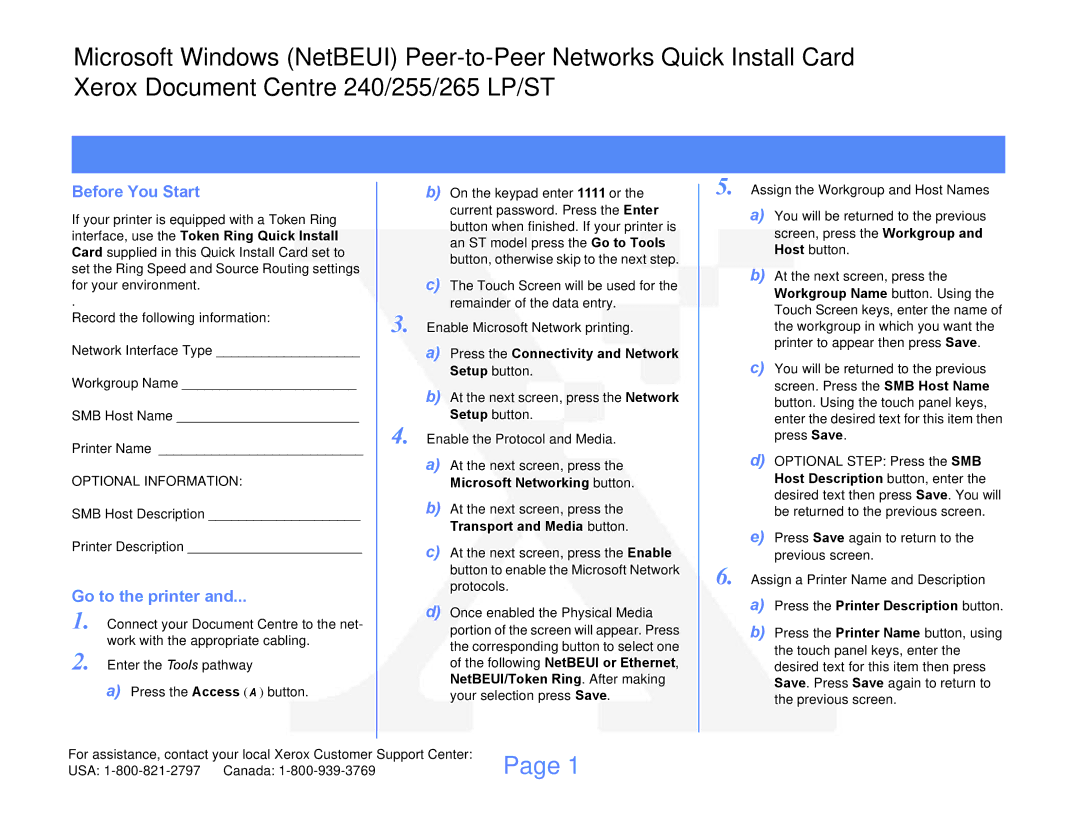Microsoft Windows (NetBEUI)
Before You Start
If your printer is equipped with a Token Ring interface, use the Token Ring Quick Install Card supplied in this Quick Install Card set to set the Ring Speed and Source Routing settings for your environment.
.
Record the following information:
Network Interface Type ___________________
Workgroup Name _______________________
SMB Host Name ________________________
Printer Name ___________________________
OPTIONAL INFORMATION:
SMB Host Description ____________________
Printer Description _______________________
Go to the printer and...
1. Connect your Document Centre to the net- work with the appropriate cabling.
2. Enter the Tools pathway
a)Press the Access (![]() ) button.
) button.
3.
4.
b)On the keypad enter 1111 or the current password. Press the Enter button when finished. If your printer is an ST model press the Go to Tools button, otherwise skip to the next step.
c)The Touch Screen will be used for the remainder of the data entry.
Enable Microsoft Network printing.
a)Press the Connectivity and Network Setup button.
b)At the next screen, press the Network Setup button.
Enable the Protocol and Media.
a)At the next screen, press the
Microsoft Networking button.
b)At the next screen, press the
Transport and Media button.
c)At the next screen, press the Enable button to enable the Microsoft Network protocols.
d)Once enabled the Physical Media portion of the screen will appear. Press the corresponding button to select one of the following NetBEUI or Ethernet, NetBEUI/Token Ring. After making your selection press Save.
5.
6.
Assign the Workgroup and Host Names
a)You will be returned to the previous screen, press the Workgroup and Host button.
b)At the next screen, press the Workgroup Name button. Using the Touch Screen keys, enter the name of the workgroup in which you want the printer to appear then press Save.
c)You will be returned to the previous screen. Press the SMB Host Name button. Using the touch panel keys, enter the desired text for this item then press Save.
d)OPTIONAL STEP: Press the SMB Host Description button, enter the desired text then press Save. You will be returned to the previous screen.
e)Press Save again to return to the previous screen.
Assign a Printer Name and Description
a)Press the Printer Description button.
b)Press the Printer Name button, using the touch panel keys, enter the desired text for this item then press Save. Press Save again to return to the previous screen.
For assistance, contact your local Xerox Customer Support Center: | Page 1 | |
USA: | Canada: | |