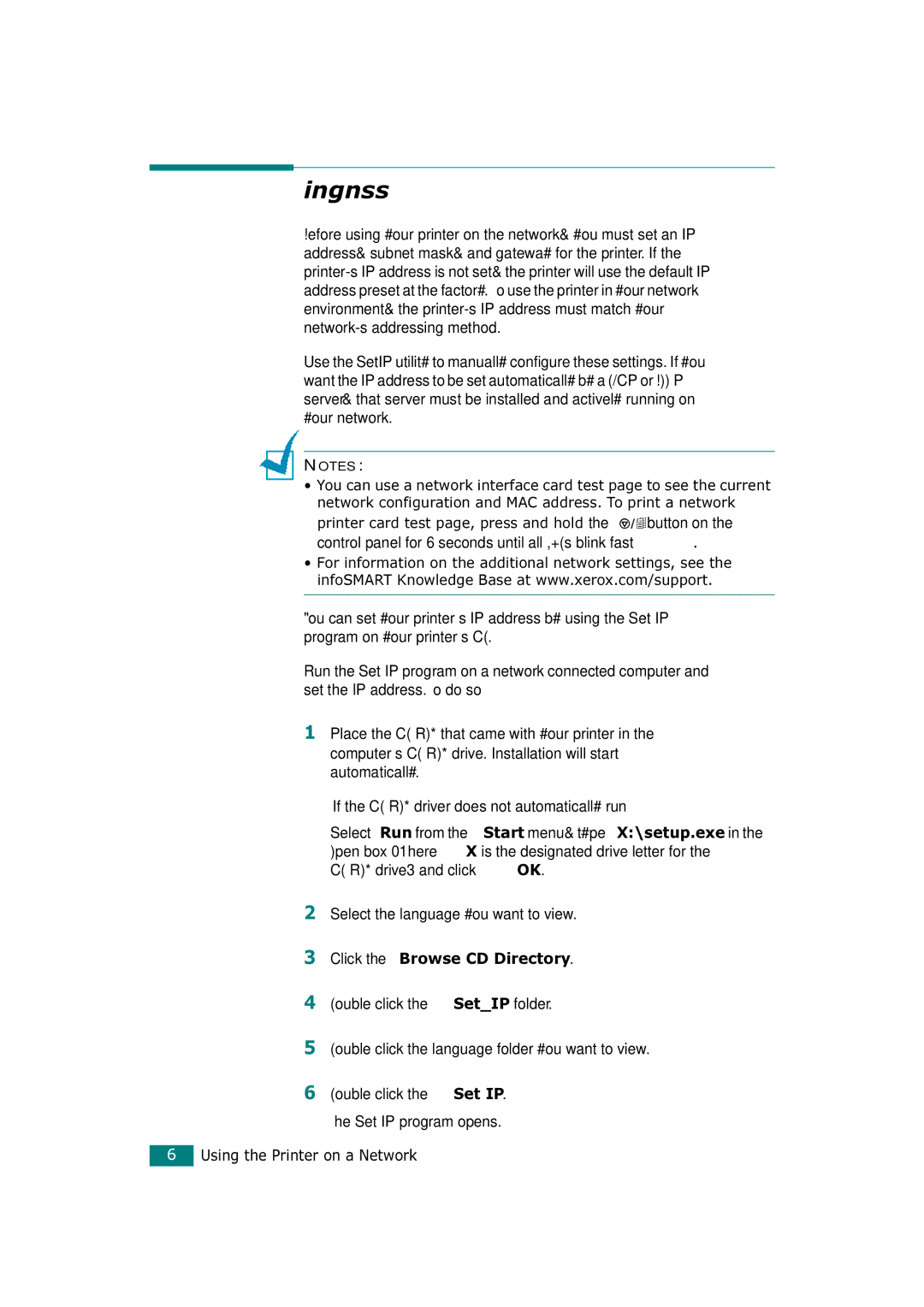Setting an IP Address
Before using your printer on the network, you must set an IP address, subnet mask, and gateway for the printer. If the printer's IP address is not set, the printer will use the default IP address preset at the factory. To use the printer in your network environment, the printer's IP address must match your network's addressing method.
Use the SetIP utility to manually configure these settings. If you want the IP address to be set automatically by a DHCP or BOOTP server, that server must be installed and actively running on your network.
NOTES:
•You can use a network interface card test page to see the current network configuration and MAC address. To print a network
printer card test page, press and hold the ![]()
![]() button on the control panel for 6 seconds until all LEDs blink fast.
button on the control panel for 6 seconds until all LEDs blink fast.
•For information on the additional network settings, see the infoSMART Knowledge Base at www.xerox.com/support.
You can set your printer’s IP address by using the Set IP program on your printer’s CD.
Run the Set IP program on a
1Place the
If the
Select Run from the Start menu, type X:\setup.exe in the
Open box (Where X is the designated drive letter for the
2Select the language you want to view.
3Click the Browse CD Directory.
4Double click the Set_IP folder.
5Double click the language folder you want to view.
6Double click the Set IP. The Set IP program opens.
6Using the Printer on a Network