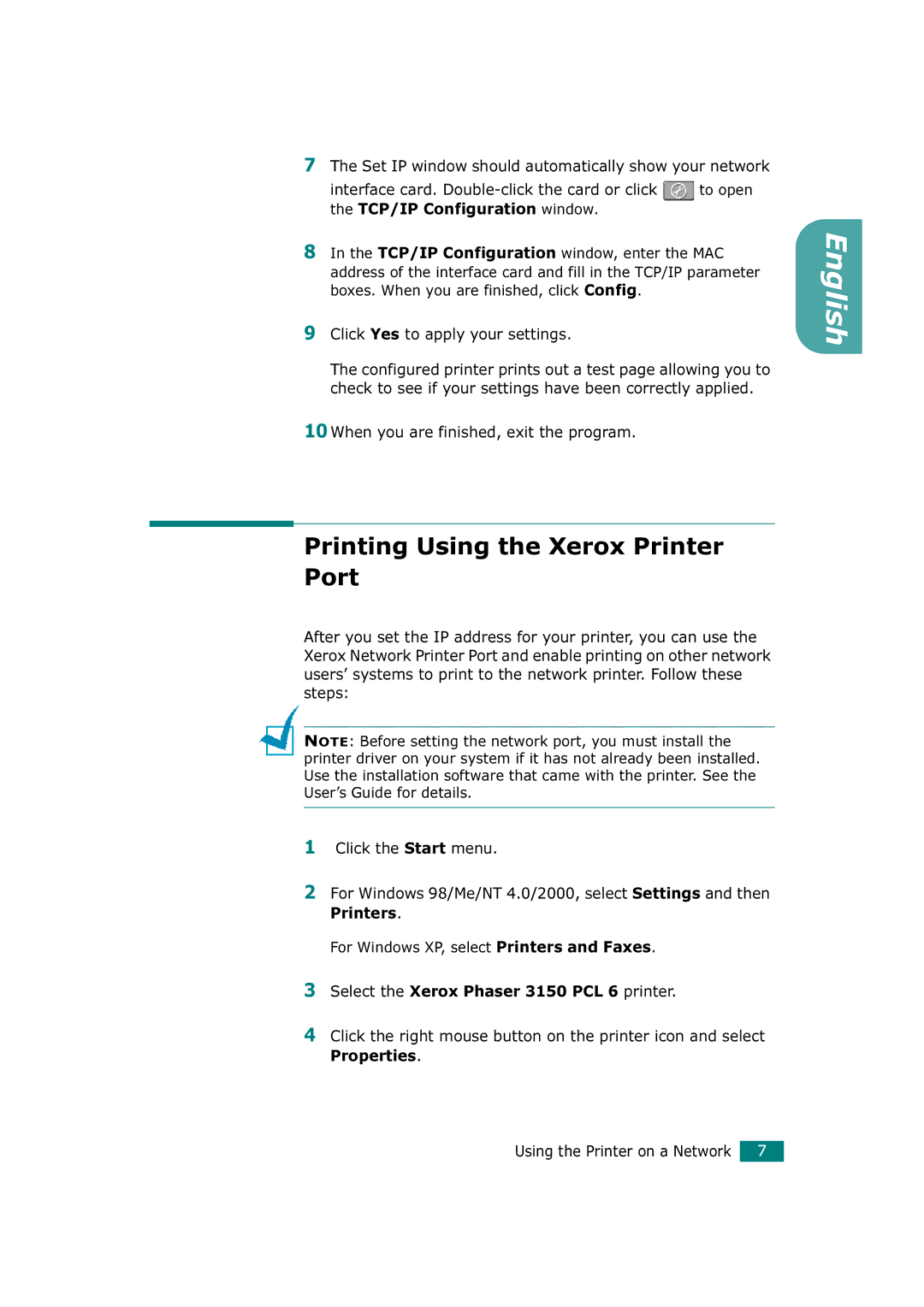7The Set IP window should automatically show your network
interface card. ![]() to open the TCP/IP Configuration window.
to open the TCP/IP Configuration window.
8In the TCP/IP Configuration window, enter the MAC address of the interface card and fill in the TCP/IP parameter boxes. When you are finished, click Config.
9Click Yes to apply your settings.
The configured printer prints out a test page allowing you to check to see if your settings have been correctly applied.
10When you are finished, exit the program.
Printing Using the Xerox Printer Port
After you set the IP address for your printer, you can use the Xerox Network Printer Port and enable printing on other network users’ systems to print to the network printer. Follow these steps:
NOTE: Before setting the network port, you must install the printer driver on your system if it has not already been installed. Use the installation software that came with the printer. See the User’s Guide for details.
1Click the Start menu.
2For Windows 98/Me/NT 4.0/2000, select Settings and then Printers.
For Windows XP, select Printers and Faxes.
3Select the Xerox Phaser 3150 PCL 6 printer.
4Click the right mouse button on the printer icon and select Properties.
English
Using the Printer on a Network 7