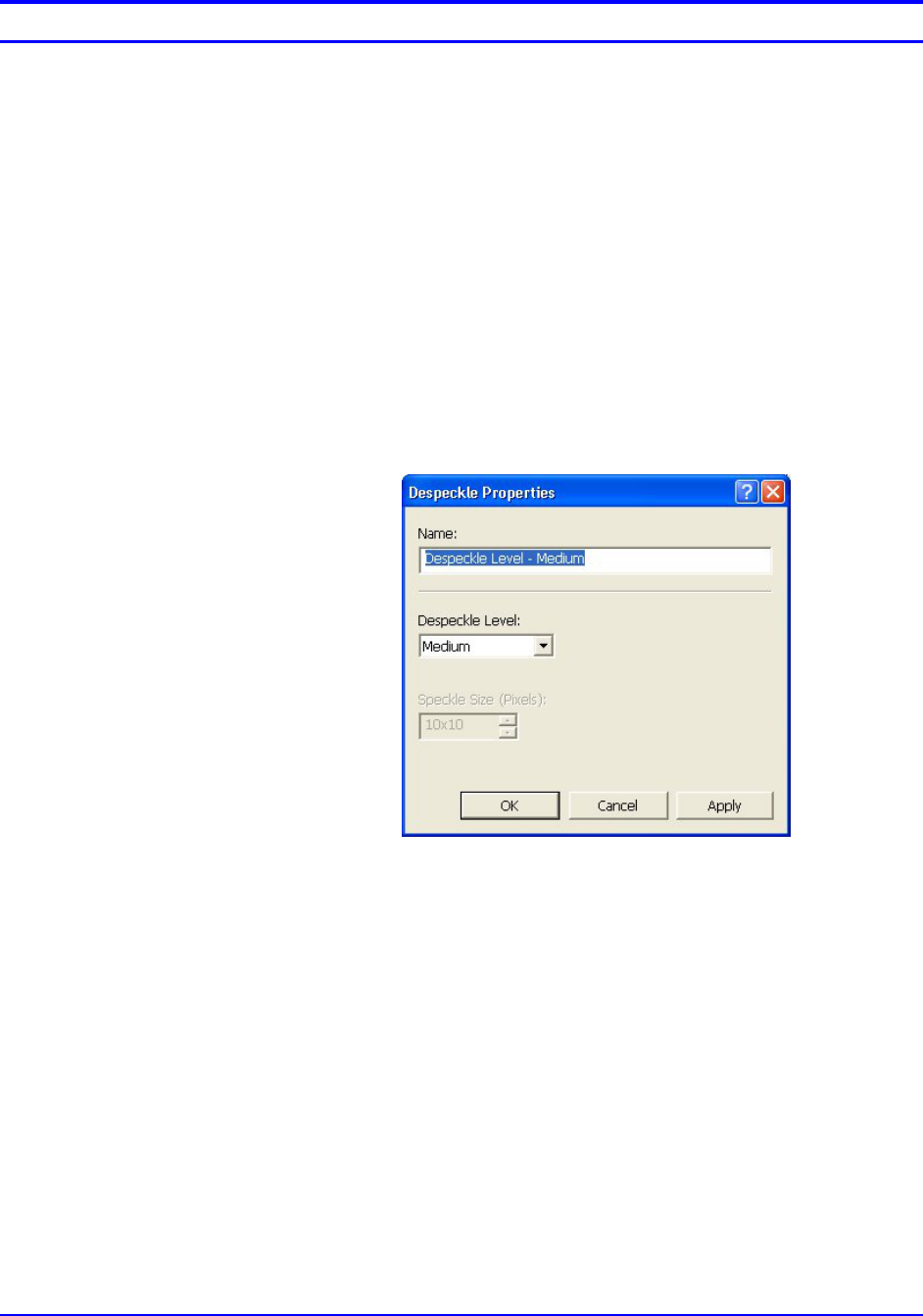
52 Wide Format Scan Service User Guide
Creating Customized Edit Image Icons By creating customized Edit Image icons you increase your
productivity by reducing the need to change the Despeckle, Image
Rotation, and/or Skew Correction properties. For example, you may
find that a Skew Correction of one degree clockwise is almost
always sufficient or that a Despeckle setting of 5 x 5 dots will yield
the desired results for most of your documents.
When you create a customized Edit Image icon it will appear with
the others in the [Service Area] of the [Wide Format Scan Service]
window.
Perform the following steps to create a customized Edit Image icon:
1. Select [File] > [New] > [Edit Image], and then select the editing
feature you wish to customize, that is, Skew Correction…,
Despeckle…, or Image Rotation….
The Properties dialog box showing the default setting for the
editing feature will display, in this example, Despeckle (Fig. 5).
Figure 5