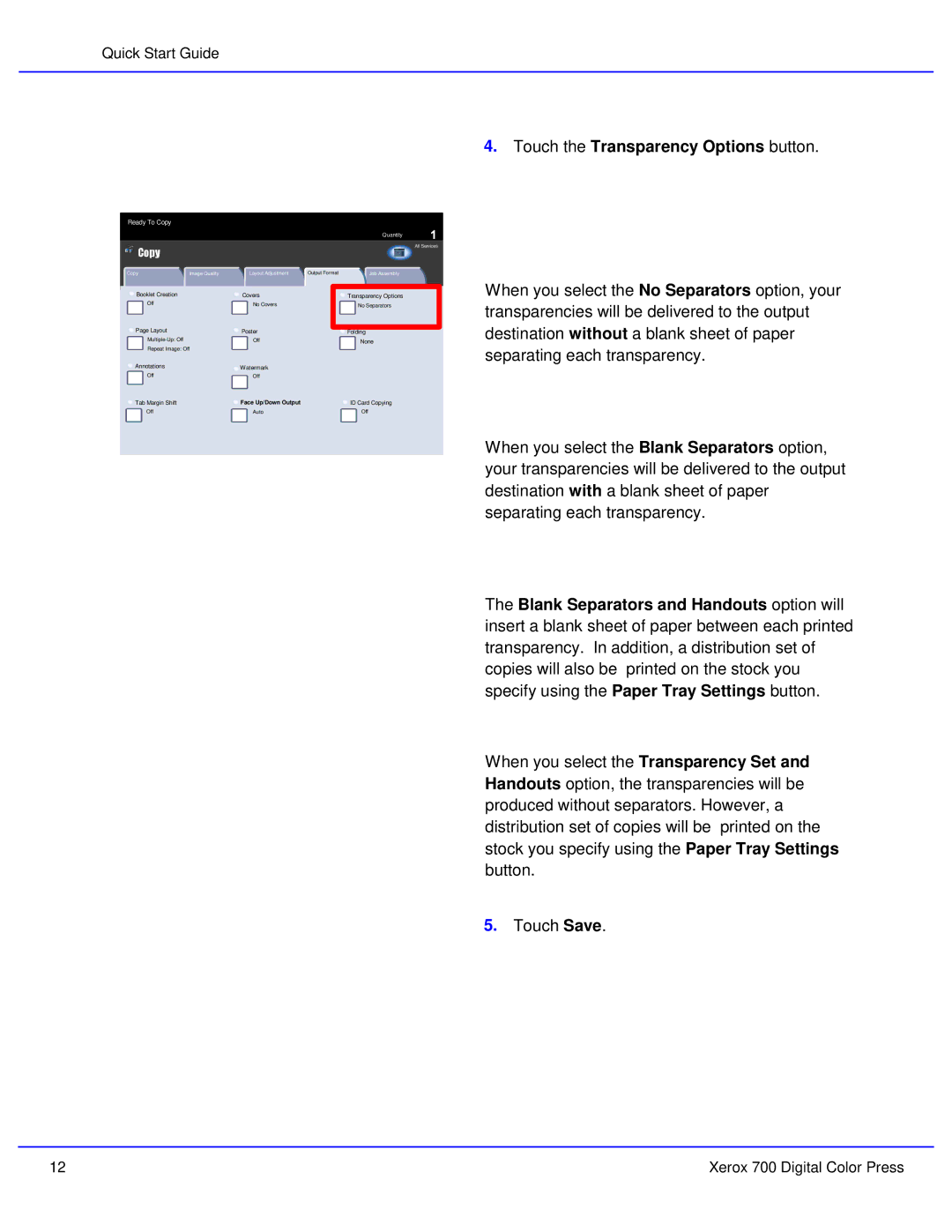Quick Start Guide
Ready To Copy
|
|
|
| Quantity |
Copy |
|
|
| All Services |
|
|
|
| |
Copy | Image Quality | Layout Adjustment | Output Format | Job Assembly |
Copy | Image Quality | Layout Adjustment | Output Format | Job Assembly |
4.Touch the Transparency Options button.
Booklet Creation | Covers |
|
Original Type | Image Options |
|
Off | No Covers |
|
Photo and Text | Lighten / Darken Normal | |
Printed Original | Sharpness Normal | |
Page Layout | Color Saturation Normal | |
Poster |
| |
Color Effects | ColorOffBalance |
|
|
| |
OffRepeat Image: Off | Y 000 | M 000 |
Annotations | C 000 | K 000 |
Watermark |
| |
Off | Off |
|
Tab Margin Shift | Face Up/Down Output | |
Off | Auto |
|
Transparency Options
Image Enhancement
No Separators
Auto Suppression
Auto Contrast
![]() Folding
Folding
![]() ColorNoneShift
ColorNoneShift
Normal
![]() ID Card Copying
ID Card Copying
Off
When you select the No Separators option, your transparencies will be delivered to the output destination without a blank sheet of paper separating each transparency.
When you select the Blank Separators option, your transparencies will be delivered to the output destination with a blank sheet of paper separating each transparency.
The Blank Separators and Handouts option will insert a blank sheet of paper between each printed transparency. In addition, a distribution set of copies will also be printed on the stock you specify using the Paper Tray Settings button.
When you select the Transparency Set and Handouts option, the transparencies will be produced without separators. However, a distribution set of copies will be printed on the stock you specify using the Paper Tray Settings button.
5.Touch Save.
12 | Xerox 700 Digital Color Press |