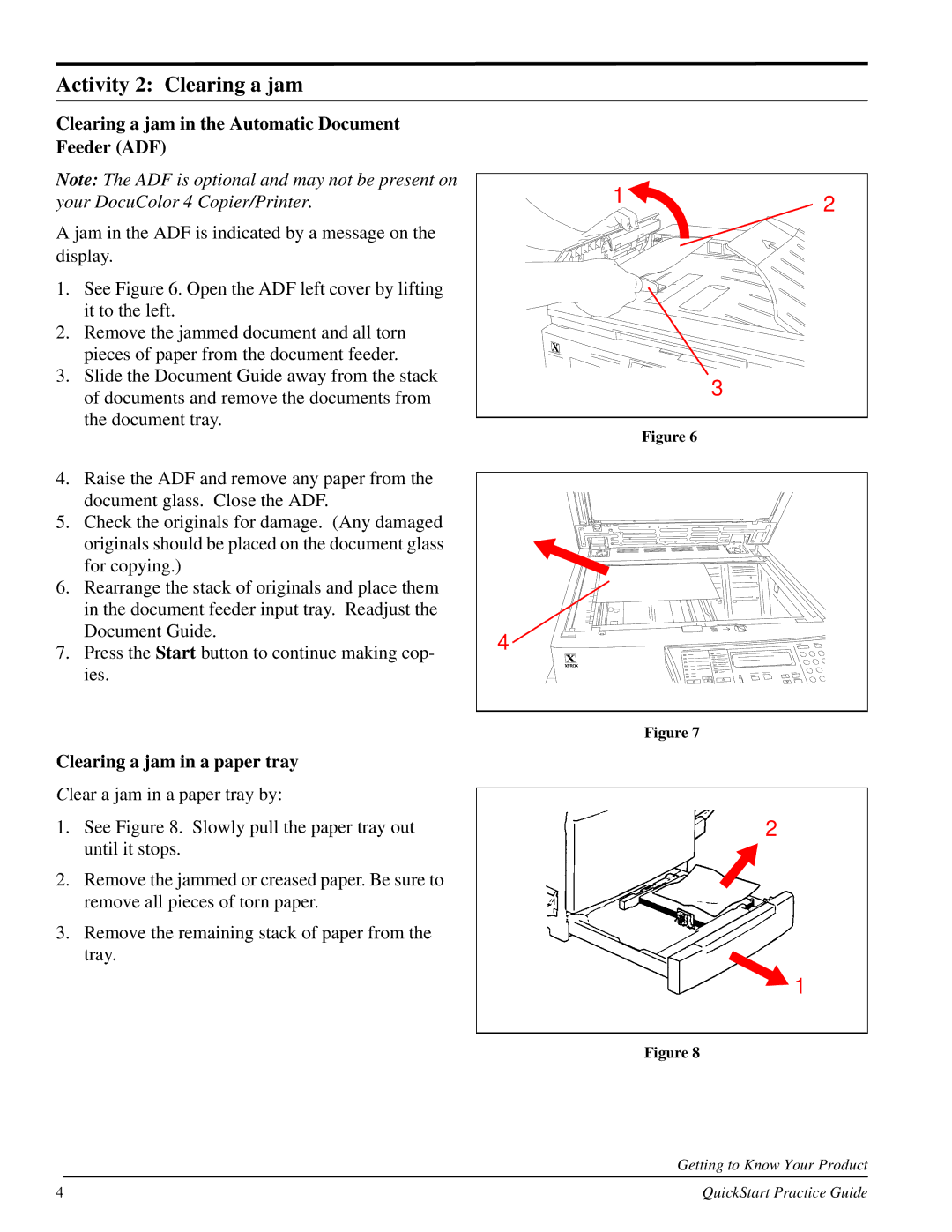Activity 2: Clearing a jam
Clearing a jam in the Automatic Document Feeder (ADF)
Note: The ADF is optional and may not be present on your DocuColor 4 Copier/Printer.
A jam in the ADF is indicated by a message on the display.
1.See Figure 6. Open the ADF left cover by lifting it to the left.
2.Remove the jammed document and all torn pieces of paper from the document feeder.
3.Slide the Document Guide away from the stack of documents and remove the documents from the document tray.
1 | 2 |
|
3
Figure 6
4.Raise the ADF and remove any paper from the document glass. Close the ADF.
5.Check the originals for damage. (Any damaged originals should be placed on the document glass for copying.)
6.Rearrange the stack of originals and place them in the document feeder input tray. Readjust the Document Guide.
7.Press the Start button to continue making cop- ies.
Clearing a jam in a paper tray
Clear a jam in a paper tray by:
1.See Figure 8. Slowly pull the paper tray out until it stops.
2.Remove the jammed or creased paper. Be sure to remove all pieces of torn paper.
3.Remove the remaining stack of paper from the tray.
4 |
Figure 7
2
![]() 1
1
Figure 8
Getting to Know Your Product
4 | QuickStart Practice Guide |