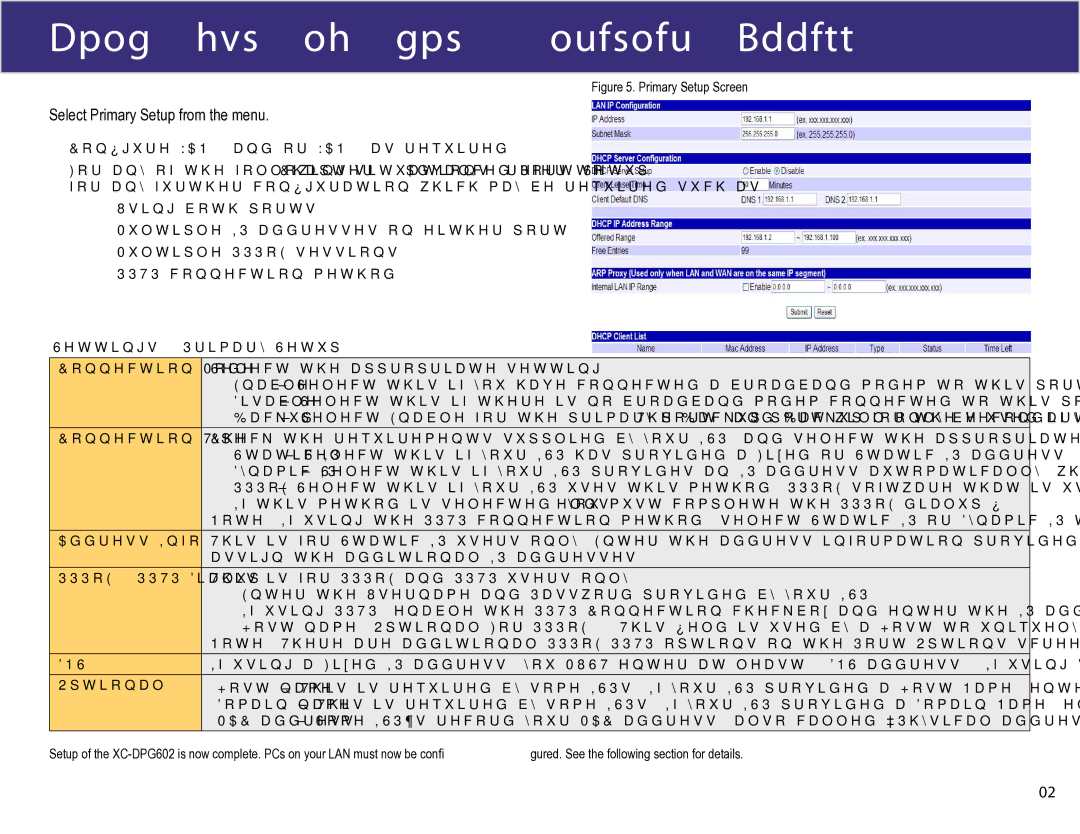Configuring for Internet Access
Figure 5. Primary Setup Screen
Select Primary Setup from the menu.
1.Configure WAN 1 and/or WAN 2 as required.
2.For any of the following situations, refer to Chapter 3: Advanced Port Setup for any further configuration which may be required such as:
•Using both ports
•Multiple IP addresses on either port
•Multiple PPPoE sessions
•PPTP connection method
Settings - Primary Setup
Connection Mode | Select the appropriate setting: |
| • Enable – Select this if you have connected a broadband modem to this port. |
| • Disable – Select this if there is no broadband modem connected to this port. |
| • Backup – Select Enable for the primary port, and Backup for the secondary port. The Backup port will only be used if the primary port fails. |
Connection Type | Check the requirements supplied by your ISP, and select the appropriate option. |
•Static IP – Select this if your ISP has provided a Fixed or Static IP address. Then enter the data into the Address Info fields.
•Dynamic IP – Select this if your ISP provides an IP address automatically, when you connect. You can ignore the Address Info fields.
•PPPoE – Select this if your ISP uses this method (PPPoE software that is usually provided by your ISP is not required to be used when selecting this method). If this method is selected, you must complete the PPPoE dialup fields.
Note: If using the PPTP connection method, select Static IP or Dynamic IP to correspond to the IP address method used by your ISP.
Address Info | This is for Static IP users only. Enter the address information provided by your ISP. If your ISP provided multiple IP address, you can use the |
| assign the additional IP addresses. |
PPPoE / PPTP Dialup This is for PPPoE and PPTP users only. | |
| • Enter the Username and Password provided by your ISP. |
| • If using PPTP, enable the PPTP Connection checkbox and enter the IP address of the PPTP server. |
| • Host name (Optional For PPPoE) - This field is used by a Host to uniquely associate an access concentrator to a particular Host request. |
| Note: There are additional PPPoE/PPTP options on the Port Options screen. To use multiple PPPoE sessions on either port, configure the Advanced PPPoE screen. |
DNS | If using a Fixed IP address, you MUST enter at least 1 DNS address. If using Dynamic IP or PPPoE, the DNS information is optional. |
Optional | • Host name – This is required by some ISPs. If your ISP provided a Host Name, enter it here. Otherwise, you can use the default value. |
| • Domain name – This is required by some ISPs. If your ISP provided a Domain Name, enter it here. Otherwise, you can use the default value. |
| • MAC address – Some ISP’s record your MAC address (also called “Physical address” or “Network Adapter address”). |
Setup of the
13