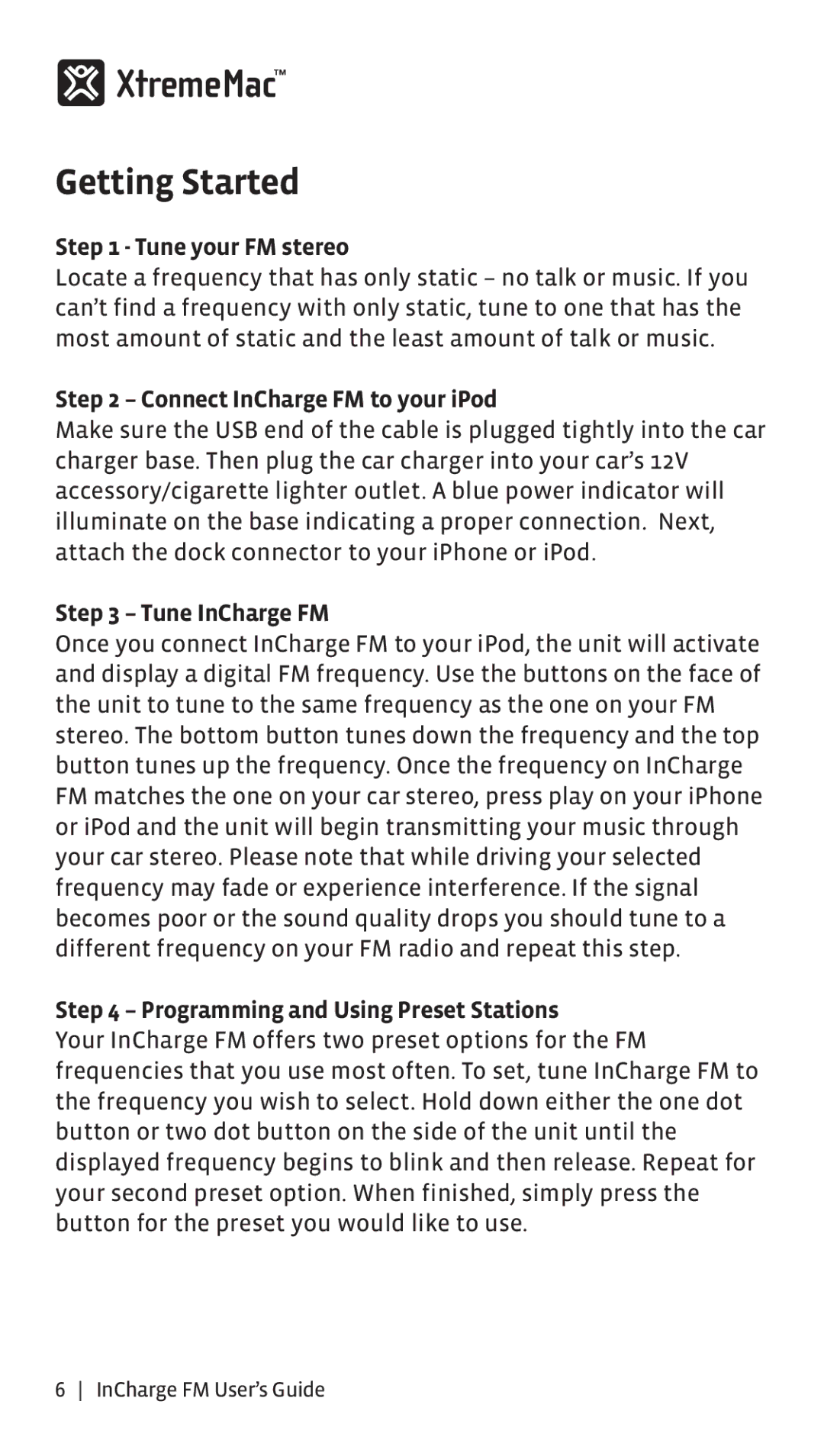Getting Started
Step 1 - Tune your FM stereo
Locate a frequency that has only static – no talk or music. If you can’t find a frequency with only static, tune to one that has the most amount of static and the least amount of talk or music.
Step 2 – Connect InCharge FM to your iPod
Make sure the USB end of the cable is plugged tightly into the car charger base. Then plug the car charger into your car’s 12V accessory/cigarette lighter outlet. A blue power indicator will illuminate on the base indicating a proper connection. Next, attach the dock connector to your iPhone or iPod.
Step 3 – Tune InCharge FM
Once you connect InCharge FM to your iPod, the unit will activate and display a digital FM frequency. Use the buttons on the face of the unit to tune to the same frequency as the one on your FM stereo. The bottom button tunes down the frequency and the top button tunes up the frequency. Once the frequency on InCharge FM matches the one on your car stereo, press play on your iPhone or iPod and the unit will begin transmitting your music through your car stereo. Please note that while driving your selected frequency may fade or experience interference. If the signal becomes poor or the sound quality drops you should tune to a different frequency on your FM radio and repeat this step.
Step 4 – Programming and Using Preset Stations
Your InCharge FM offers two preset options for the FM frequencies that you use most often. To set, tune InCharge FM to the frequency you wish to select. Hold down either the one dot button or two dot button on the side of the unit until the displayed frequency begins to blink and then release. Repeat for your second preset option. When finished, simply press the button for the preset you would like to use.
6 InCharge FM User’s Guide