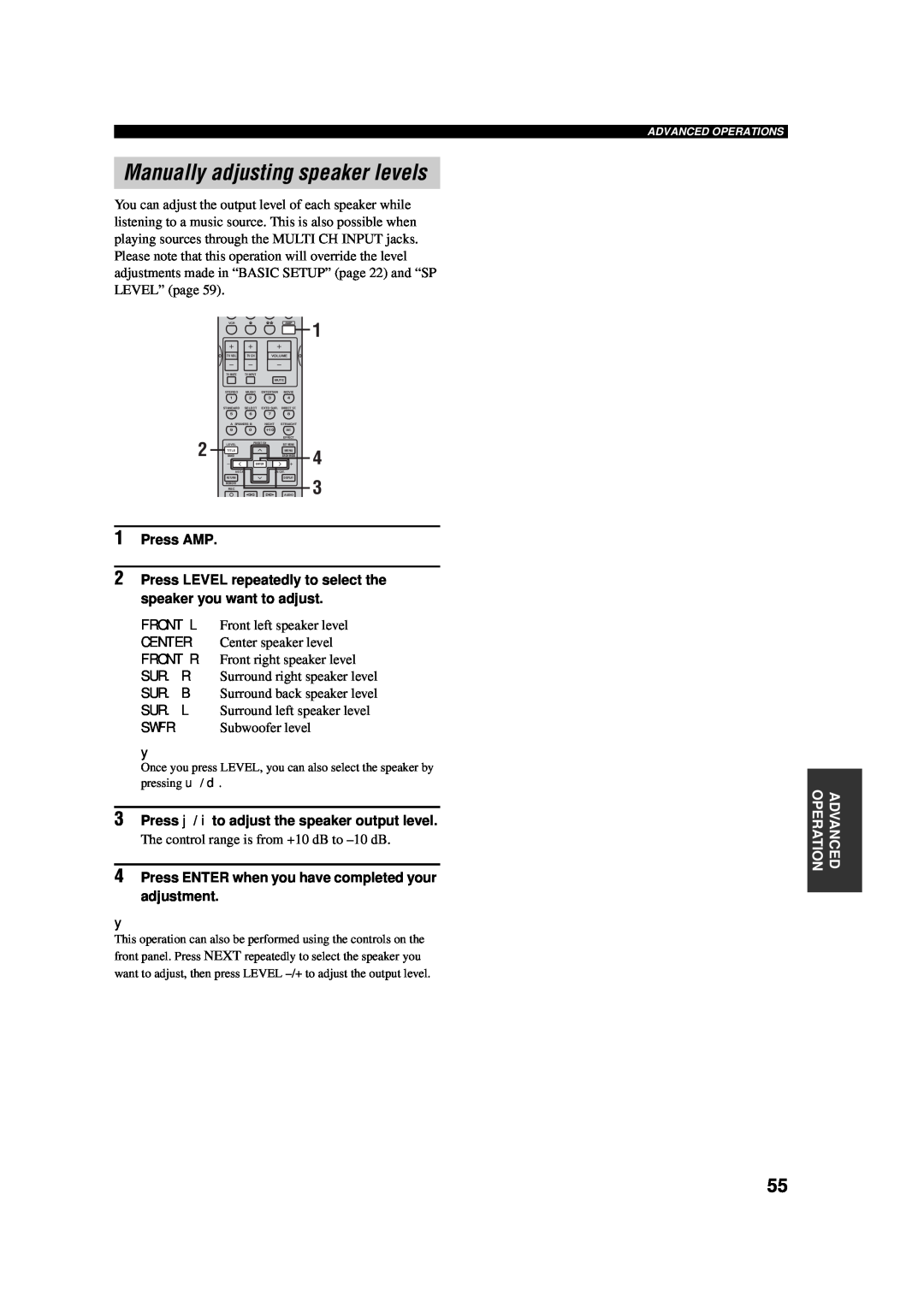OWNER’S MANUAL
RX-V557
AV Receiver
Explanation of Graphical Symbols
IMPORTANT SAFETY INSTRUCTIONS
Note to CATV system installer
FCC INFORMATION for US customers
FOR CANADIAN CUSTOMERS
CAUTION: READ THIS BEFORE OPERATING YOUR UNIT
We Want You Listening For A Lifetime
CONTENTS
Other features
FEATURES
Built-in 6-channelpower amplifier
Sound field features
Notes on batteries
Supplied accessories
Installing batteries in the remote control
GETTING STARTED
A B C D E F G H
CONTROLS AND FUNCTIONS
Front panel
CSTRAIGHT EFFECT
9VOLUME
0PHONES SILENT CINEMA jack
ASPEAKERS A/B
Remote control
CSLEEP
Using the remote control
Handling the remote control
FVOLUME +/–
J K L
Front panel display
NZONE 2 indicator
K96/24 indicator
LLFE indicator
MInput channel indicators/speaker indicators
8 9 0 A
Rear panel
Asia and General models only
Surround back speaker SB
SPEAKER SETUP
Speaker placement
Surround speakers SR and SL
3Unscrew the knob
5 Tighten the knob to secure the wire
Speaker connections
Banana plug connections
SUBWOOFER jack
FRONT terminals
CENTER terminals
SURROUND terminals
Analog jacks
Before connecting components
CONNECTIONS
Cable indications
monitor
Connecting video components
Connections for DVD playback
Video in
Notes
Connecting to the MULTI CH INPUT jacks
Notes
Connections for other video components
game console or video camera, to this unit
VIDEO AUX jacks on the front panel
Coaxial out
Connecting audio components
Connections for audio components
Audio out
Notes
Connecting the FM and AM antennas
Connecting the AM loop antenna
Memory back-up
Connecting the AC power cord
AC OUTLETS SWITCHED
VOLTAGE SELECTOR Asia and General models only
Be sure this unit is in the standby mode
Speaker impedance setting
Turning on the power
4Press STANDBY/ON to turn off the power
4Press j / i to select the desired setting
BASIC SETUP
Using the BASIC SETUP menu
3Press ENTER to enter BASIC SETUP
12Press j / i to select the desired setting
>SET CANCEL
9Press d to display SET/CANCEL
10Press j / i to select the desired setting
SB ----||
FR ----||
C ----||
SL ----||
4Select the input source
6Adjust the volume to the desired output level
PLAYBACK
Basic operations
7Select a sound field program if desired
To listen with headphones “SILENT CINEMA”
To adjust the tone
To mute the sound
Selecting MULTI CH INPUT
TV Sports
Selecting sound field programs
MULTI CH INPUT
PLIIxMusic etc. is displayed
Remote control operation
Enjoying multi-channelsoftware
To select a decoder, press j / i repeatedly while
Notes
When you select the SUR. STANDARD program
Enjoying 2-channelsoftware in surround
Listening to high fidelity stereo sound
Press j / i to adjust the effect level while
DIRECT STEREO
Effect.Lvl:MID
Downmixing to 2 channels
Listening to unprocessed input signals
2ch Stereo
STRAIGHT
1Select the input source
Selecting input modes
Displaying information about the input source
1Rotate INPUT to select the input source
Format
3 2 4 1
FM/AM TUNING
Automatic and manual tuning
Automatic tuning
1Press FM/AM to select the FM band
Presetting stations
Manual tuning
Automatically presetting FM stations
1Tune into a station
Manually presetting stations
Automatic preset tuning options
3 4 2,5
group and number you have
Selecting preset stations
panel display with the preset
frequency appear in the front
2,4 1,3 1,3
Exchanging preset stations
1Select preset station “E1”
PRESET/TUNING EDIT
4Press PRESET/TUNING EDIT again
A/B/C/D/E l PRESET/TUNING/CH h
digital antenna accessory
XM SATELLITE RADIO TUNING
What is XM Satellite Radio?
Connecting the XM Connect and Play
Front panel functions
Remote control functions
XM Satellite Radio functions
XMRADIO
3 Press PRESET/TUNING/CH l / h or
PRESET/CH u / d on the remote control to
Activating XM Satellite Radio
When the artist name/song title is displayed
Switching XM information
When the channel number/name is displayed
When the channel category is displayed
All Channel Search mode
ALLCHSEARCH
XM Satellite Radio search modes
Category Search mode
PRESETSEARCH
Preset Search mode
CATSEARCH
<XM>123
Direct Number Access mode
ALL CH SEARCH
<XM>
040DeepTra
Setting XM Satellite Radio preset channels
C040Deep
C5040Deep
Front panel
C5:040Deep
XM SATELLITE RADIO TUNING
Remote control
UPDATING
Status and error messages
NO SIGNAL
CHECK ANTENNA
4Start recording on the recording component
Special considerations when recording
RECORDING
DTS software
Notes
SOUND FIELD PROGRAM DESCRIPTIONS
For movie/video sources
MOVIE THEATER
For music sources
ADVANCED OPERATIONS
Using the sleep timer
Setting the sleep timer
Canceling the sleep timer
1Press AMP
Manually adjusting speaker levels
3Press j / i to adjust the speaker output level
1 SOUND MENU
BASIC SETUP
MANUAL SETUP
SET MENU
8To exit, press SET MENU when finished
Using SET MENU
MANUAL SETUP
3Press u / d to display MANUAL SETUP
Front speakers FRONT
Speaker settings ASPEAKER SET
Subwoofer phase SWFR PHASE
1 SOUND MENU
Low-frequencyeffect level ELFE LEVEL
Speaker level BSP LEVEL
Speaker distance CSP DISTANCE
Center graphic equalizer DCENTER GEQ
Muting type MUTE TYP
Audio settings GAUDIO SET
2 INPUT MENU
Input/output assignment I/O ASSIGN
2Press AMP
Display settings ADISPLAY SET
6To exit, press SET MENU when finished
3 OPTION MENU
XM Radio antenna XM ANT
XM Radio setting EXM RADIO SET
Speaker B setting SP B
Parameter initialization CPARAM. INI
STANDBY/ON
ADVANCED SETUP MENU
4Press STANDBY/ON to confirm your selection
Remote REMOTE
ADVANCED SETUP menu items
Factory presets PRESET
Speaker impedance SP IMP
Controlling other components
REMOTE CONTROL FEATURES
Control area
Controlling this unit
Notes
Setting remote control codes
Remote Control Code Default Settings
Notes
B C D
Controlling other components
7 8 9
3Enter the code number “0000”
Switching library codes
Clearing set up remote control codes
Zone 2 connections
System configuration and connections example
ZONE 2 U.S.A., CANADA, AUSTRALIA, U.K. AND EUROPE
MODELS ONLY
2Press SYSTEM POWER to turn Zone 2 power on
Remote controlling Zone
To enable Zone 2 mode on the remote control
1Press to set the remote control to Zone
For CDs encoded in DTS
Special considerations for DTS software
For DVDs encoded in DTS
Elements of a sound field
What is a sound field
Changing parameter settings
EDITING SOUND FIELD PARAMETERS
Memory back-up
Resetting parameters to the factory presets
For 2ch Stereo DIRECT Direct
SOUND FIELD PARAMETER DESCRIPTIONS
DSP LEVEL DSP level
INIT.DLY Initial delay
SL LEVEL Surround left level
DIMENSION Dimension
For 6ch Stereo
CT LEVEL Center level
General
TROUBLESHOOTING
Page
14-18
Tuner
Remote control
4Press STANDBY/ON to confirm your selection
RESETTING THE FACTORY PRESETS
Be sure this unit is in standby mode
Dolby Digital EX
GLOSSARY
Audio formats
Dolby Digital
SILENT CINEMA
Sound field programs
Audio information
CINEMA DSP
S-videosignal
Video signal information
Component video signal
Composite video signal
FM SECTION
SPECIFICATIONS
AUDIO SECTION
VIDEO SECTION
APPENDIX-i
LIST OF REMOTE CONTROL CODES
SATELLITE TUNER
APPENDIX-ii
CABLE TV
DVD RECORDER
APPENDIX-iii
CD PLAYER
DVD PLAYER
Printed in Malaysia
TAPE DECK
2005
All rights reserved