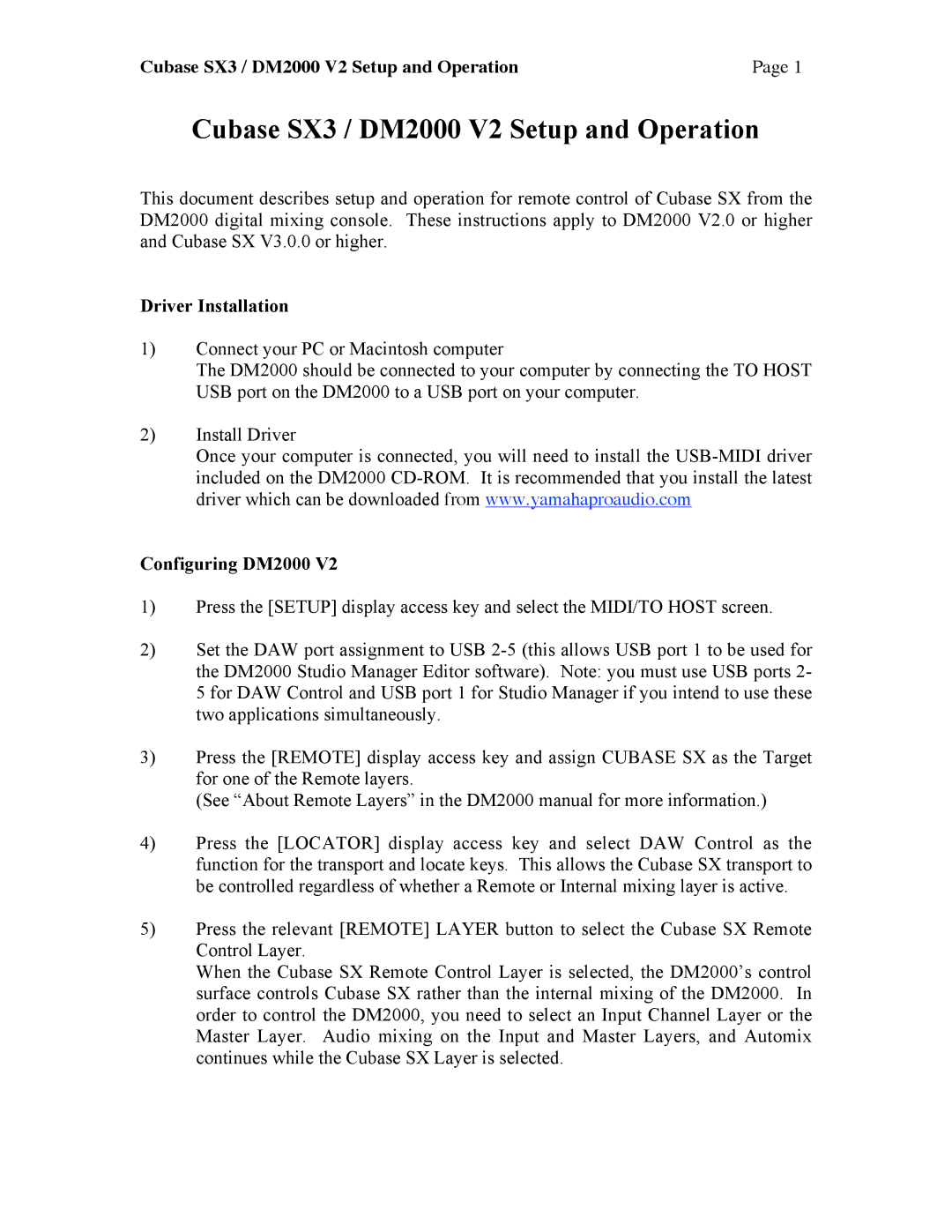DM2000 V2 specifications
The Yamaha DM2000 V2 is a powerful digital mixing console that stands out in the realm of audio production due to its advanced technology, versatility, and user-friendly design. As a second generation of the original DM2000, it builds upon the acclaimed features of its predecessor while introducing enhancements suited for both live sound and studio applications.One of the main features of the DM2000 V2 is its extensive channel count. With 96 input channels and the ability to mix 24 buses, the console offers ample flexibility for large-scale productions. The mixing capabilities are complemented by 8 auxiliary sends, ensuring ample routing options for various audio sources. This capacity makes it a go-to solution for complex mixing tasks, whether in a concert setting or a recording studio.
Another standout characteristic of the DM2000 V2 is its high-resolution, user-friendly interface. The console features a vibrant LCD screen that provides clear visual feedback, coupled with a sophisticated arrangement of faders, knobs, and buttons. This intuitive layout allows sound engineers and artists to operate the console efficiently, promoting a seamless workflow during live performances or studio recording sessions.
In terms of sound quality, the DM2000 V2 utilizes Yamaha’s renowned digital signal processing (DSP) technology. It features 96 kHz sample rate processing with 32-bit floating-point precision, ensuring that audio performance remains pristine, even when manipulating complex signals. The console also incorporates a range of premium effects and EQ options built into the DSP, providing further tools for sound shaping.
Moreover, the DM2000 V2 supports a variety of audio interfaces and can connect easily with digital audio workstations (DAWs) and other recording equipment. This compatibility enhances its functionality as part of a modern production system. The console also includes a comprehensive automation system, allowing for precise control over mix parameters and a high degree of repeatability in performances.
The Yamaha DM2000 V2 also excels in terms of expandability. With the ability to integrate various expansion cards and connect with other Yamaha products, users are able to customize their setup to better suit their specific needs.
Overall, the Yamaha DM2000 V2 presents a compelling mix of advanced technology, impressive sound quality, and versatile application, making it a valuable tool for any audio professional.