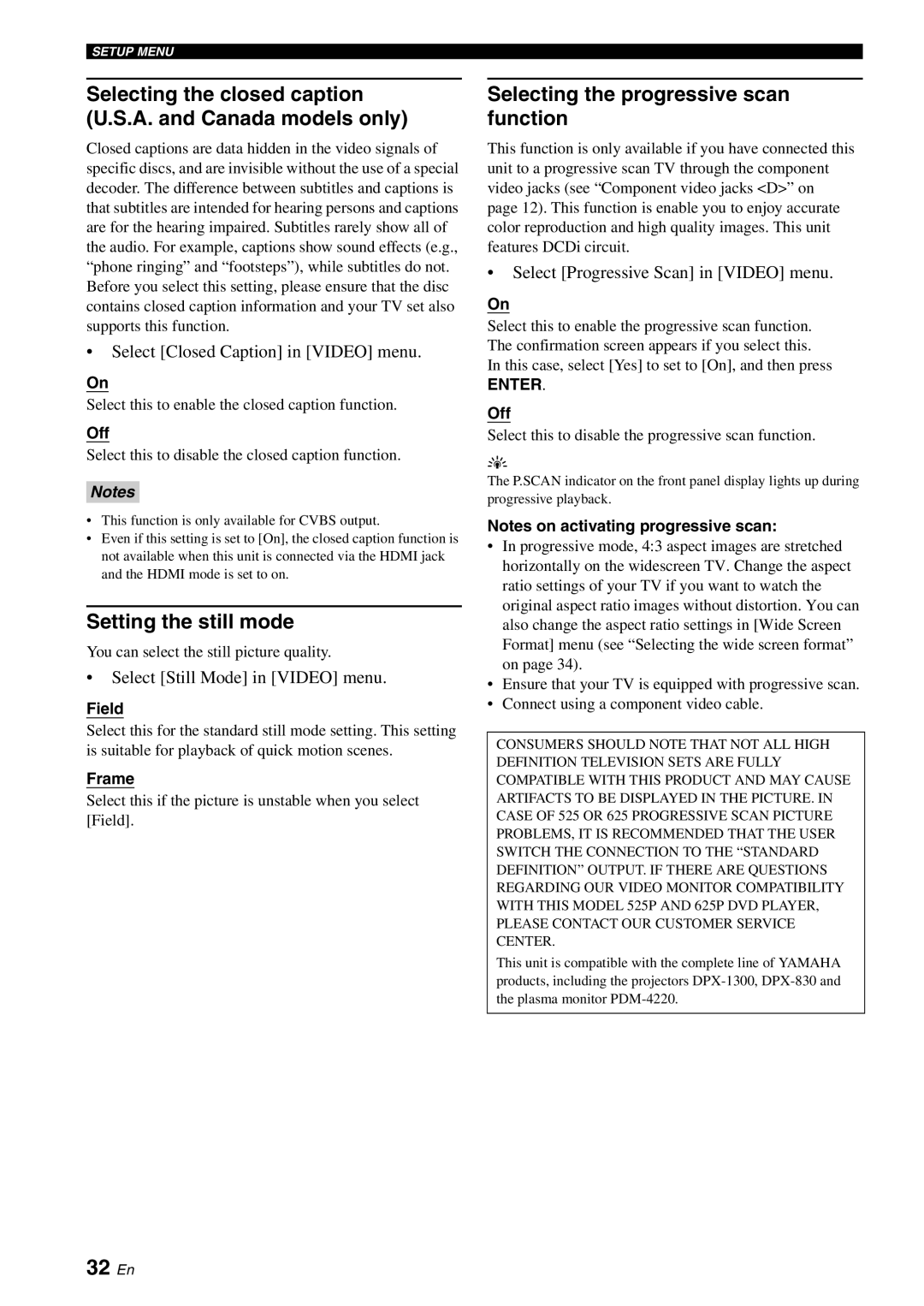DVD-S2700B specifications
The Yamaha DVD-S2700B is a highly regarded player that has earned admirers for its combination of technology, design, and performance. This model showcases Yamaha’s commitment to high-quality audio and video reproduction, making it an outstanding choice for home theater enthusiasts.One of the standout features of the DVD-S2700B is its support for a wide range of disc formats, including DVD-Video, DVD-Audio, Video CD, and CD. This versatility allows users to enjoy a diverse array of multimedia content, ensuring that it can handle nearly any viewing or listening experience. The player also supports various file formats, allowing playback of JPEG photos and MP3 audio files, enhancing its utility beyond traditional discs.
The build quality of the DVD-S2700B is exceptional, featuring a sturdy chassis designed to minimize vibration, which can adversely affect audio and video quality. This attention to detail ensures that the player maintains optimal performance even during intense playback scenarios. The elegantly designed front panel complements the aesthetic of any home entertainment system, while functional buttons enhance user accessibility.
In terms of video performance, the Yamaha DVD-S2700B excels with its progressive scan output, ensuring crisp and detailed images. The player is equipped with a high-quality video DAC that further enhances picture clarity and color reproduction. With support for both standard and enhanced resolutions, it adapts seamlessly to a variety of display types.
Audio performance is equally impressive, thanks in part to Yamaha's proprietary technology. With 192 kHz/24-bit audio processing, the player delivers rich and detailed sound. The inclusion of formats such as Dolby Digital and DTS ensures that users can enjoy an immersive audio experience, making movie nights and music listening sessions all the more enjoyable.
Additionally, the DVD-S2700B is equipped with various connectivity options, including composite, S-video, and component outputs. This variety allows for easy integration into existing home theater setups, ensuring compatibility with older and newer television models alike.
In conclusion, the Yamaha DVD-S2700B stands out in the realm of DVD players with its robust build, superior audio and video technology, and versatile playback options. This model caters to users looking for a reliable and high-quality component for their home entertainment systems, making it a worthwhile investment for any audiovisual enthusiast.