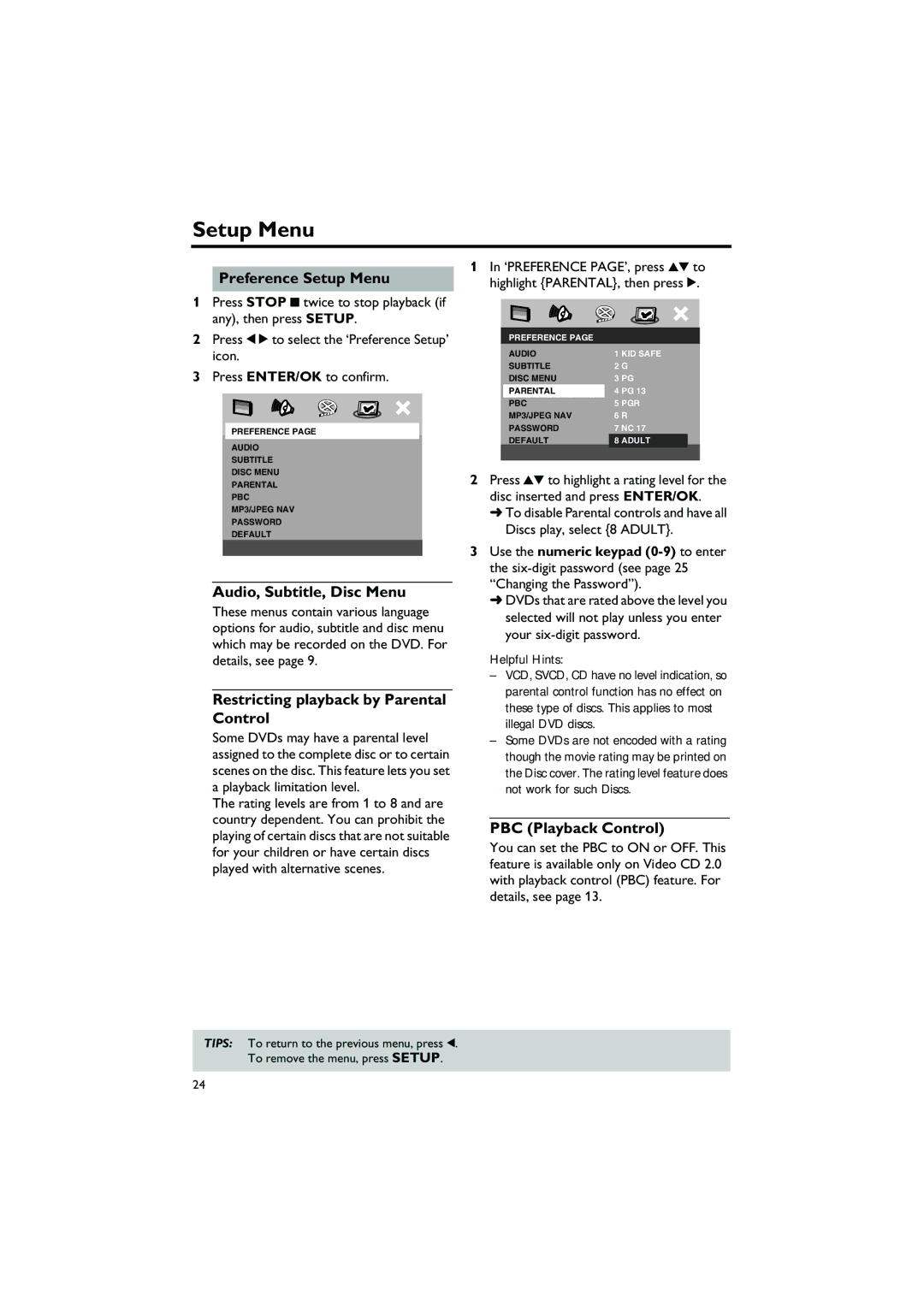DVD-S550 specifications
The Yamaha DVD-S550 is a versatile and feature-rich DVD player that offers a blend of high-quality audio and video playback, making it a fantastic addition to any home entertainment system. Designed with cutting-edge technology, the DVD-S550 not only plays DVD-Video and audio CDs but also supports various formats, including DVD-R, DVD-RW, CD-R, and CD-RW, providing users with a broad range of media compatibility.One of the standout features of the Yamaha DVD-S550 is its exceptional video performance. The player boasts a robust digital video processing system that enhances video quality, delivering crisp and clear imagery. It supports progressive scan output, which allows for smoother motion and enhanced detail when paired with a compatible television. This feature is particularly beneficial for watching movies, as it minimizes flickering and jitter, resulting in a more immersive viewing experience.
In addition to its impressive video capabilities, the DVD-S550 is equipped with advanced audio technologies. The player supports Dolby Digital, DTS, and PCM audio formats, ensuring that users receive high-fidelity sound in various listening environments. For audiophiles, the player also features a 192kHz/24-bit digital-to-analog converter (DAC), providing superior audio quality and clarity for both music and movie soundtracks. This makes it ideal for those who appreciate high-quality audio without compromising on performance.
Connectivity is another strong point of the Yamaha DVD-S550. The player offers multiple output options, including composite, S-video, optical, and coaxial digital audio outputs. This flexibility allows users to connect the player to various display and audio equipment, adapting to different home theater setups. The inclusion of an HDMI output also enables easy connection to modern televisions and AV receivers, supporting high-definition video signals.
Designed with user convenience in mind, the DVD-S550 features an intuitive remote control, which provides easy navigation through various menus and settings. The player also incorporates a user-friendly on-screen display, making it simple to adjust playback options and settings according to personal preferences.
In summary, the Yamaha DVD-S550 delivers an impressive combination of audio and video quality, format compatibility, and convenient connectivity, making it a standout choice for anyone looking to elevate their home entertainment experience. With its advanced features and reliable performance, the DVD-S550 ensures that every movie night is memorable.