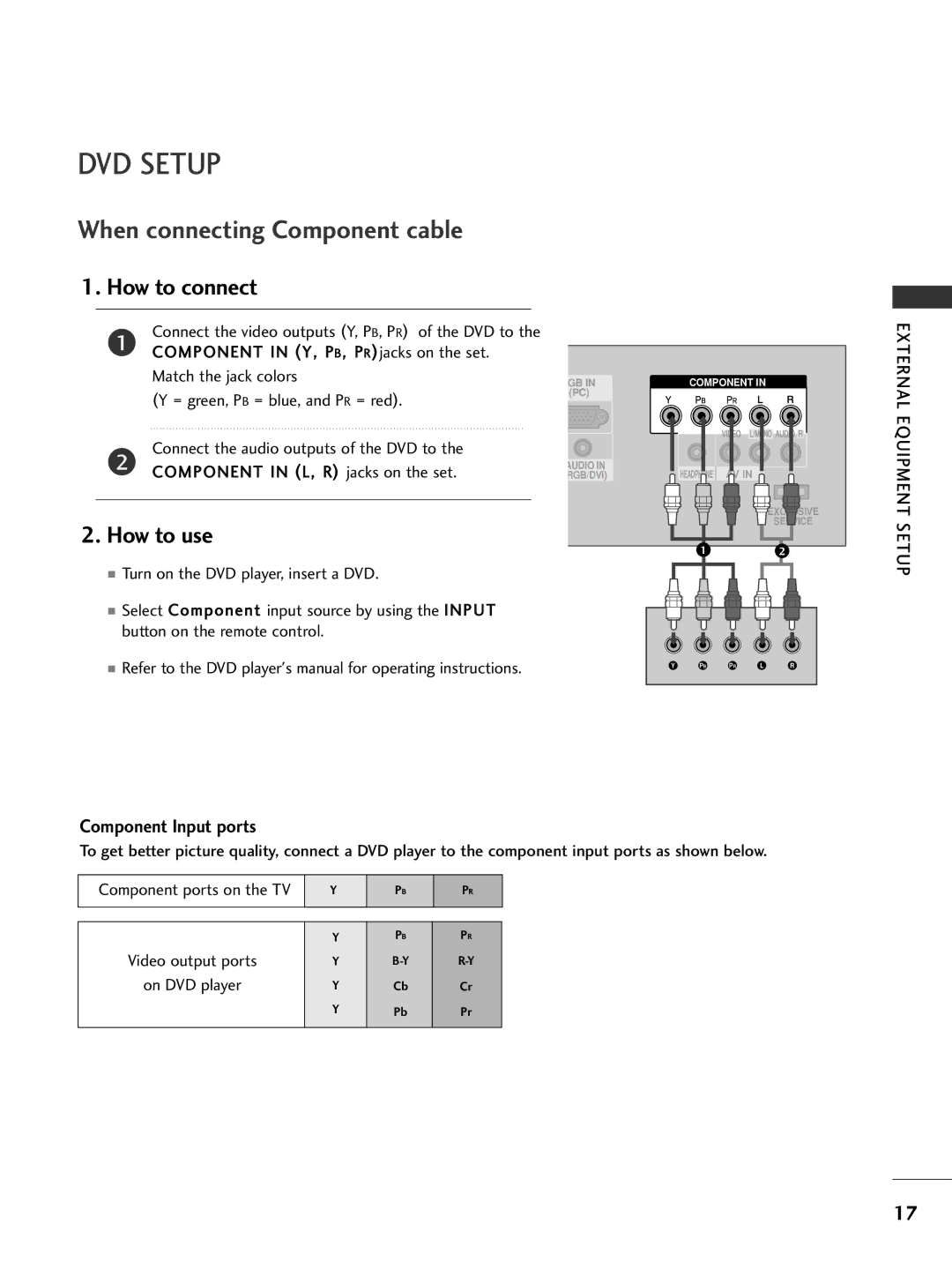DVD SETUP
When connecting Component cable
1. How to connect
Connect the video outputs (Y, PB, PR) of the DVD to the
1COMPONENT IN (Y, PB, PR)jacks on the set.
Match the jack colors | GB IN | COMPONENT IN |
(Y = green, PB = blue, and PR = red). | (PC) |
|
|
| |
Connect the audio outputs of the DVD to the |
|
|
2 COMPONENT IN (L, R) jacks on the set. | AUDIO IN | HEADPHONE AV IN |
RGB/DVI) |
EXCLUSIVE
SERVICE
2. How to use
1 | 2 |
■ Turn on the DVD player, insert a DVD.
■ Select Component input source by using the INPUT button on the remote control.
■ | Refer to the DVD player's manual for operating instructions. | Y | PBPR | L | R |
|
|
|
|
|
Component Input ports
To get better picture quality, connect a DVD player to the component input ports as shown below.
Component ports on the TV | Y | PB | PR |
|
|
|
|
|
|
|
|
| Y | PB | PR |
Video output ports | Y | ||
on DVD player | Y | Cb | Cr |
| Y | Pb | Pr |
|
|
|
|
EXTERNAL EQUIPMENT SETUP
17