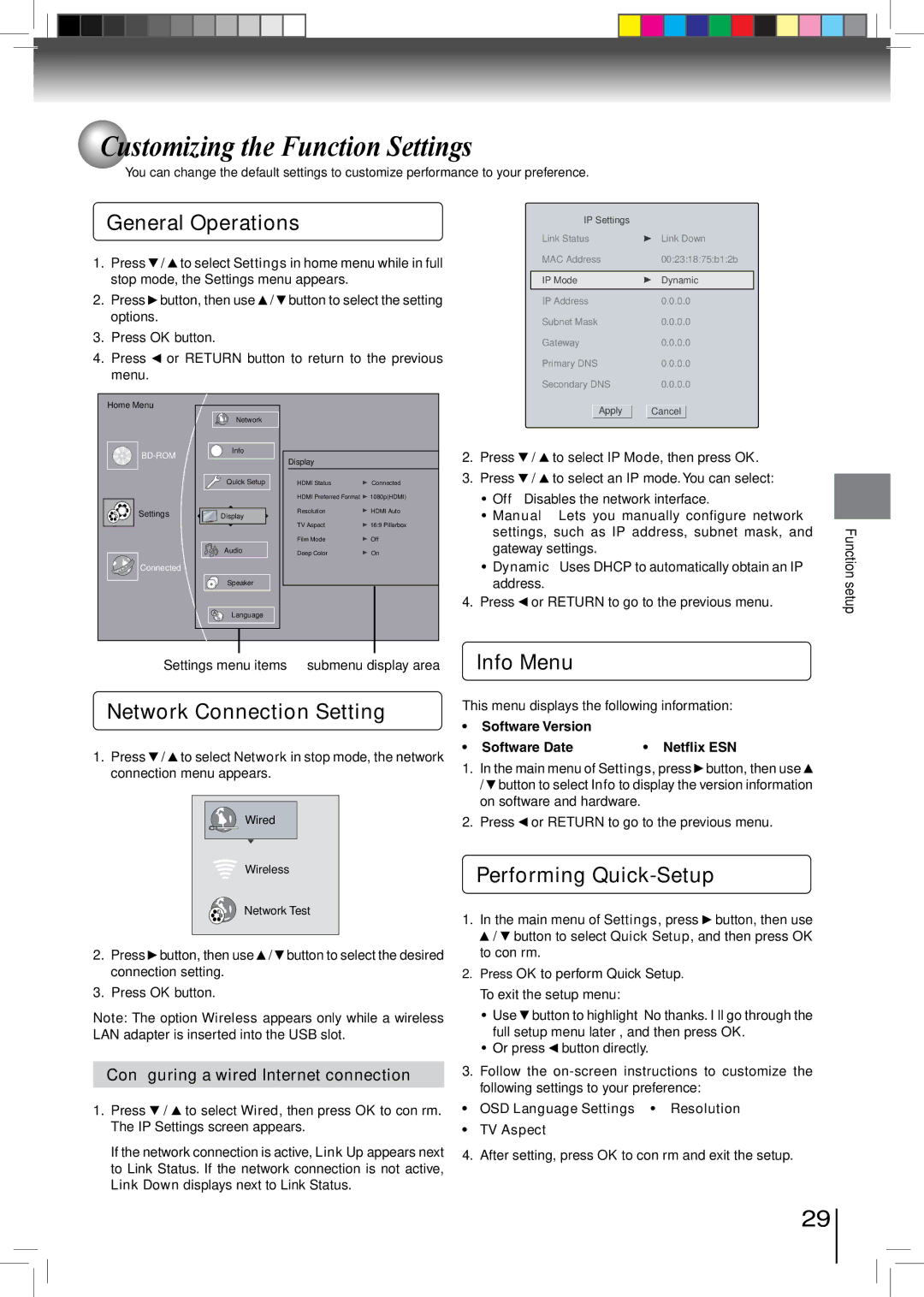Customizing the Function Settings
Customizing the Function Settings
You can change the default settings to customize performance to your preference.
General Operations
1.Press ![]() /
/ ![]() to select Settings in home menu while in full stop mode, the Settings menu appears.
to select Settings in home menu while in full stop mode, the Settings menu appears.
2.Press ![]() button, then use
button, then use ![]() /
/ ![]() button to select the setting options.
button to select the setting options.
3.Press OK button.
4.Press ![]() or RETURN button to return to the previous menu.
or RETURN button to return to the previous menu.
Home Menu |
|
|
|
|
|
| Network |
|
|
|
| Info |
|
|
|
| Display |
| |
|
|
|
| |
|
| Quick Setup | HDMI Status | Connected |
|
|
| HDMI Preferred Format | 1080p(HDMI) |
Settings |
| Display | Resolution | HDMI Auto |
|
|
| ||
|
|
| TV Aspect | 16:9 Pillarbox |
|
|
| Film Mode | Off |
|
| Audio | Deep Color | On |
Connected |
|
|
|
|
|
| Speaker |
|
|
| A | Language |
|
|
|
|
|
|
Settings menu items submenu display area
Network Connection Setting
1.Press ![]() /
/ ![]() to select Network in stop mode, the network connection menu appears.
to select Network in stop mode, the network connection menu appears.
Wired
Wireless
Network Test
2.Press ![]() button, then use
button, then use ![]() /
/ ![]() button to select the desired connection setting.
button to select the desired connection setting.
3.Press OK button.
Note: The option Wireless appears only while a wireless LAN adapter is inserted into the USB slot.
Configuring a wired Internet connection
1. Press / to select Wired, then press OK to confirm. The IP Settings screen appears.
If the network connection is active, Link Up appears next to Link Status. If the network connection is not active, Link Down displays next to Link Status.
IP Settings |
|
Link Status | Link Down |
MAC Address | 00:23:18:75:b1:2b |
|
|
IP Mode | Dynamic |
IP Address | 0.0.0.0 |
Subnet Mask | 0.0.0.0 |
Gateway | 0.0.0.0 |
Primary DNS | 0.0.0.0 |
Secondary DNS | 0.0.0.0 |
Apply | Cancel |
2. | Press | / | to select IP Mode, then press OK. |
3. | Press | / | to select an IP mode. You can select: |
•Off — Disables the network interface.
•Manual — Lets you manually configure network settings, such as IP address, subnet mask, and gateway settings.
•Dynamic — Uses DHCP to automatically obtain an IP address.
4. Press or RETURN to go to the previous menu.
Info Menu
This menu displays the following information:
•Software Version
• Software Date • Netflix ESN
1. In the main menu of Settings, press button, then use
/button to select Info to display the version information on software and hardware.
2. Press or RETURN to go to the previous menu.
Performing Quick-Setup
1. In the main menu of Settings, press button, then use
/ button to select Quick Setup, and then press OK to confirm.
2.Press OK to perform Quick Setup. To exit the setup menu:
•Use button to highlight “No thanks. I’ll go through the full setup menu later”, and then press OK.
•Or press button directly.
3.Follow the
• OSD Language Settings • Resolution
•TV Aspect
4. After setting, press OK to confirm and exit the setup.
Function setup
29