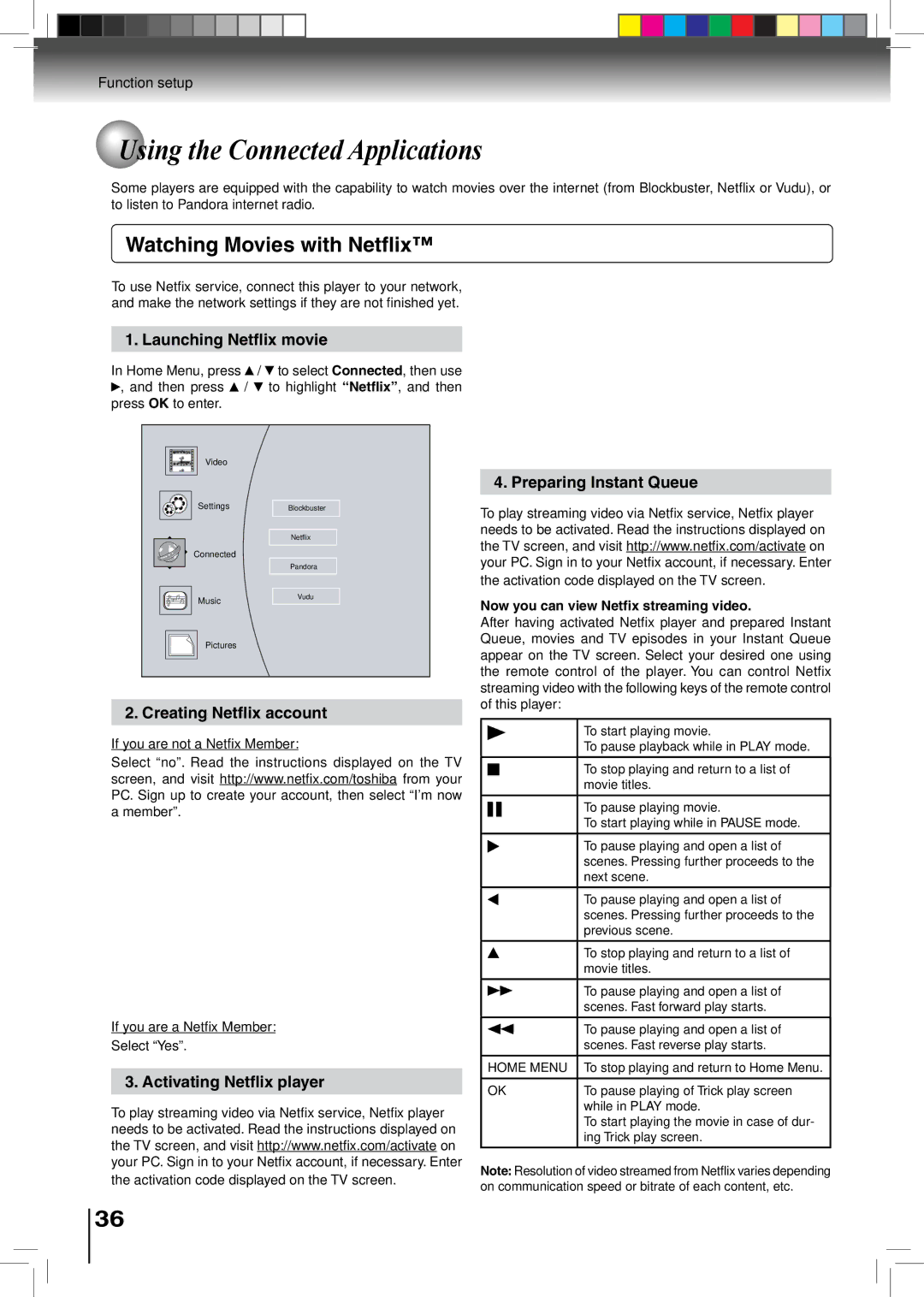Function setup
 Using the Connected Applications
Using the Connected Applications
Some players are equipped with the capability to watch movies over the internet (from Blockbuster, Netflix or Vudu), or to listen to Pandora internet radio.
Watching Movies with Netflix™
To use Netfix service, connect this player to your network, and make the network settings if they are not finished yet.
1. Launching Netflix movie
In Home Menu, press | / to select Connected, then use |
, and then press / | to highlight “Netflix”, and then |
press OK to enter. |
|
Video |
|
4. Preparing Instant Queue
Settings | Blockbuster |
| Netflix |
Connected |
|
| Pandora |
Music | Vudu |
| |
Pictures |
|
2. Creating Netflix account
If you are not a Netfix Member:
Select “no”. Read the instructions displayed on the TV screen, and visit http://www.netfix.com/toshiba from your PC. Sign up to create your account, then select “I’m now a member”.
If you are a Netfix Member:
Select “Yes”.
3. Activating Netflix player
To play streaming video via Netfix service, Netfix player needs to be activated. Read the instructions displayed on the TV screen, and visit http://www.netfix.com/activate on your PC. Sign in to your Netfix account, if necessary. Enter the activation code displayed on the TV screen.
36
To play streaming video via Netfix service, Netfix player needs to be activated. Read the instructions displayed on the TV screen, and visit http://www.netfix.com/activate on your PC. Sign in to your Netfix account, if necessary. Enter the activation code displayed on the TV screen.
Now you can view Netfix streaming video.
After having activated Netfix player and prepared Instant Queue, movies and TV episodes in your Instant Queue appear on the TV screen. Select your desired one using the remote control of the player. You can control Netfix streaming video with the following keys of the remote control of this player:
|
|
|
| To start playing movie. |
|
|
|
| To pause playback while in play mode. |
|
|
|
|
|
|
|
|
| To stop playing and return to a list of |
|
|
|
| |
|
|
|
| movie titles. |
|
|
|
|
|
|
|
|
| To pause playing movie. |
|
|
|
| |
|
|
|
| To start playing while in PAUSE mode. |
|
|
|
|
|
|
|
|
| To pause playing and open a list of |
|
|
|
| scenes. Pressing further proceeds to the |
|
|
|
| next scene. |
|
|
|
|
|
|
|
|
| To pause playing and open a list of |
|
|
|
| scenes. Pressing further proceeds to the |
|
|
|
| previous scene. |
|
|
|
|
|
|
|
|
| To stop playing and return to a list of |
|
|
|
| movie titles. |
|
|
|
|
|
|
|
|
| To pause playing and open a list of |
|
|
|
| scenes. Fast forward play starts. |
|
|
|
|
|
|
|
|
| To pause playing and open a list of |
|
|
|
| scenes. Fast reverse play starts. |
|
|
|
|
|
| HOME MENU | To stop playing and return to Home Menu. | ||
|
|
|
|
|
| OK | To pause playing of Trick play screen | ||
|
|
|
| while in play mode. |
|
|
|
| To start playing the movie in case of dur- |
|
|
|
| ing Trick play screen. |
|
|
|
|
|
Note: Resolution of video streamed from Netflix varies depending on communication speed or bitrate of each content, etc.