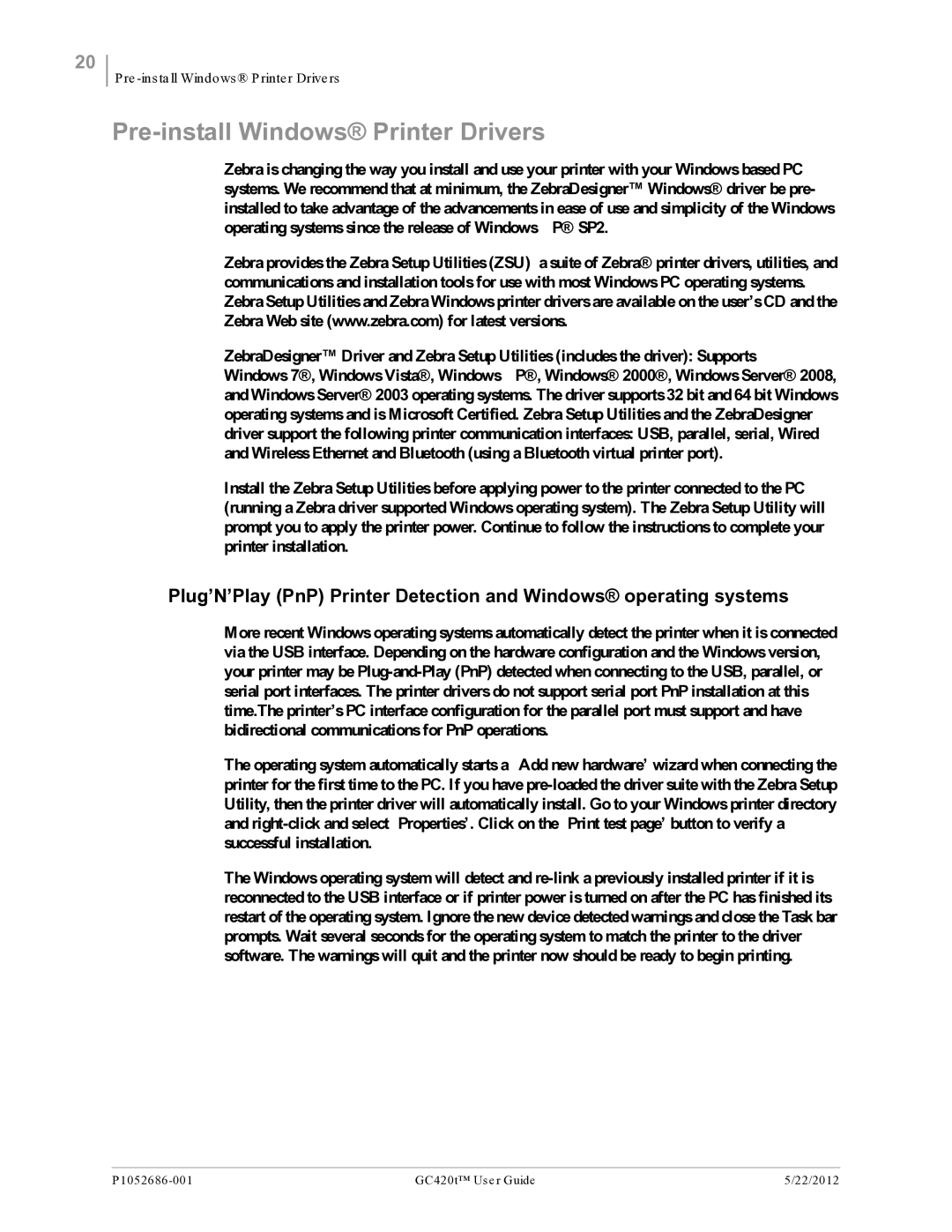GC420t specifications
Zebra Technologies GC420t is a compact and versatile thermal transfer printer designed for a variety of printing applications. This printer is particularly favored in retail, healthcare, manufacturing, and logistics due to its robust performance and user-friendly features.One of the standout characteristics of the GC420t is its print speed. This printer can achieve speeds of up to 5 inches per second, making it efficient for high-volume printing tasks. With a maximum print resolution of 203 dpi, the GC420t produces clear and legible labels, receipts, and tags, which is essential in environments where accurate information is critical.
The GC420t utilizes thermal transfer technology, which involves the use of a ribbon to transfer ink onto the substrate. This method is particularly beneficial for producing high-quality prints that are resistant to smudging, scratching, and fading. This durability makes it suitable for labeling products that require a long-lasting solution.
In addition to its printing capabilities, the GC420t features a user-friendly design. The printer's simple setup and intuitive control panel make it easy for users to operate without the need for extensive training. The included ZPL II and EPL programming languages enable seamless integration into existing systems, further enhancing the ease of use.
The GC420t is also equipped with diverse connectivity options, including USB, serial, and parallel interfaces. This flexibility allows for easy integration into various environments and simplifies the connection to computers and other devices. Moreover, the printer's compact design ensures it can fit comfortably in small spaces, making it ideal for environments with limited room.
When it comes to media handling, the GC420t supports a wide range of label sizes and types. Whether you need to print shipping labels, barcode labels, or asset tags, this printer can accommodate your requirements. The adjustable media guides allow for quick and easy adjustments to suit different media types.
In conclusion, Zebra Technologies GC420t stands out as a reliable, efficient, and user-friendly thermal transfer printer. Its robust features, including high print speed, durable output, versatile connectivity options, and adaptability to various media types, make it an essential tool for businesses looking to enhance their labeling and printing processes. Whether in retail, healthcare, or logistics, the GC420t delivers performance and reliability that organizations require.