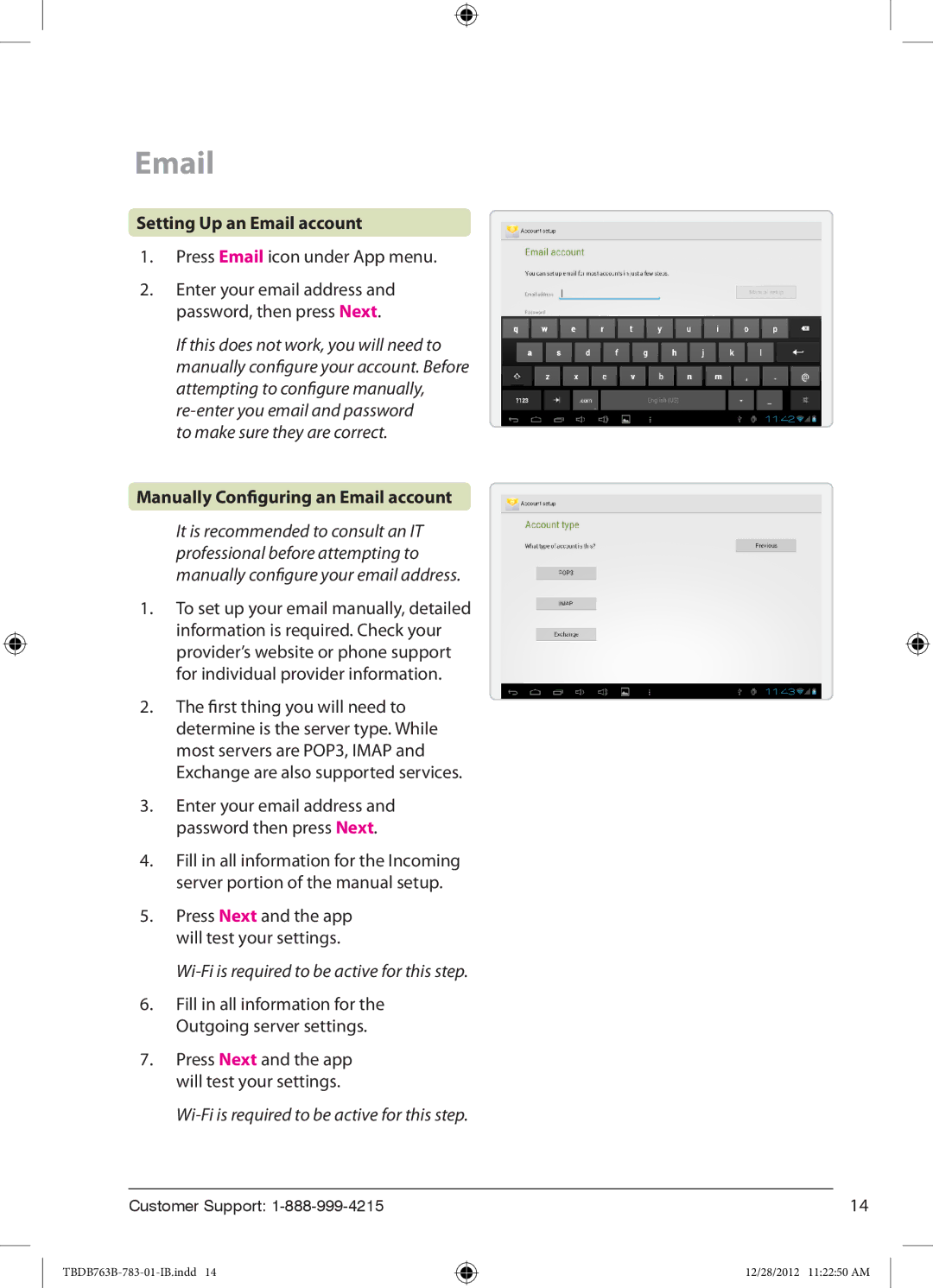TBDB763B specifications
The Zeki TBDB763B is a highly regarded tablet that combines performance, portability, and user-friendly features, making it ideal for a wide range of users, from students to professionals. This device stands out in the market due to its advanced technology and design, catering to the growing demand for efficient mobile computing.One of the main features of the Zeki TBDB763B is its vibrant 7-inch display. The high-resolution screen provides sharp and clear visuals, enhancing the user experience whether for reading, streaming videos, or browsing the web. The tablet’s compact size makes it easy to carry, fitting effortlessly into bags or even larger pockets, making it a perfect companion for on-the-go users.
The device is powered by a capable processor that ensures smooth multitasking and fast app loading times. With 1GB of RAM, it can handle day-to-day tasks efficiently. Whether you’re working on documents, enjoying games, or using educational apps, the Zeki TBDB763B delivers satisfactory performance that meets user expectations.
Storage capacity is another critical aspect of the tablet. The Zeki TBDB763B generally comes with 8GB of built-in storage, which can be expanded via a microSD card slot, allowing users to store additional apps, photos, and videos without running into space constraints. This added flexibility is particularly advantageous for users who require more media storage or access to larger files.
Connectivity options on the Zeki TBDB763B are comprehensive. It supports Wi-Fi, ensuring that users can stay connected to the internet wherever they are. The inclusion of USB ports allows for easy connection to other devices or peripherals, enabling file transfers and charging options.
Another noteworthy characteristic is the tablet’s operating system, which typically is Android. This operating system offers access to a wide range of applications via the Google Play Store, providing customization and a vast array of functionalities that enrich the user experience.
Battery life is often a concern with portable devices, and the Zeki TBDB763B does not disappoint. It provides sufficient battery longevity to last through a full day of browsing and media consumption, enhancing usability for both casual and intensive users.
In summary, the Zeki TBDB763B is a versatile tablet that brings together a compact design, dependable performance, and essential features. With its eye-catching display, expandable storage, robust connectivity, and long-lasting battery life, it effectively meets the evolving demands of mobile technology users, making it a worthy consideration for those in the market for an affordable, reliable tablet.