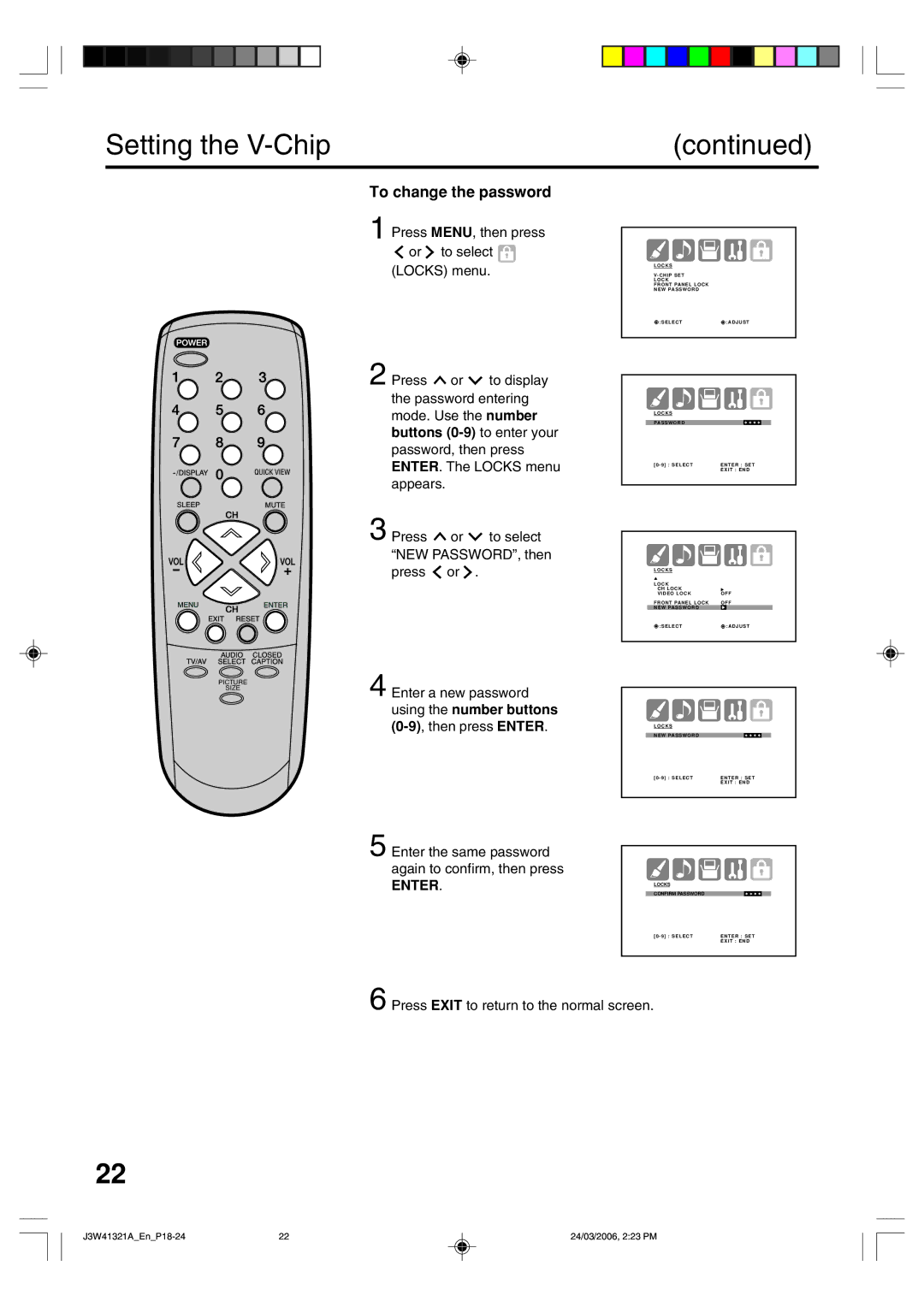Copyright 2003, Zenith Electronics Corporation
Important Safeguards
English
Contents
Power source
Features
To USE AC Power Source
Rear
Parts and functions
Front
VIDEO1
Remote control
Count up 10 minutes each time the button is pressed
Antenna connections
Matching
Cable TV connections
To connect the TV to a VCR
Connections to other equipment
Selecting the video input source
To connect the TV to a VCR with an S-Video cord
To connect the TV to a DVD player with component video
Connections to other equipment
To connect the TV to a DVD player/Satellite receiver
To connect the TV to a DTV receiver/set-top box
Using an AV Amplifier with built-in digital surround
Coaxial Digital Audio Output
Front of the TV
To connect the TV to a camcorder
To connect the TV to a Game
To Audio/Video OUT Audio/Video cord not supplied
Starting setup
Enter
Press To select
Setting the language
Language
TV/CABLE selection
Cable Chart
Memorizing channels
Press or to select TV/CABLE
To add/delete channels
Automatic memory tuning
Memory
To Select Digital Channels
TV operation
To Select Analog Channels
VHF/UHF/CABLE Channels
TV operation
To register a password
Setting the V-Chip
Enter the same password again to confirm, then press
Setting the V-Chip
To set the V-CHIP
To change the password
Locking channels
Your password, then press Enter
Locks menu appears
Press MENU, then press or to Display the Locks menu
Locking the video inputs
Appears. Press or to highlight Video Lock
To lock the front panel
Setting the front panel lock
You also can unlock the front panel using the menus
To unlock the front panel
To create channel labels
Labeling channels
To erase channel labels
Press MENU, then Press or to select Setup menu
Setting the clock
Example Setting the clock to 830 AM, 28 th SAT October
Clock SET
Preparation
Setting the on timer
Option
OFF Timer
Setting the off timer
Enable or disable the ON/OFF Timer function
Timer
Picture size
Setting the picture size
Selecting the picture size
Zoom picture size for 169 format programs
Tint
RESET, then press
Center
Max
Closed Caption
C3, C4, T1, T2, T3, T4 and OFF
CC advanced
This feature is designed to customize Digital Captions only
Press To select Item you want to adjust, then
Press or to select CC ADVANCED, then press CC Advanced menu
Audio
To listen to a second audio program SAP
Digital Output
MTS Stereo
Press MENU, then Press or to select Audio menu
Audio Language
PCM
Press or to check Digital-signal strength
Checking the Digital-signal strength
Press MENU, then press or to select Setup menu
Signal meter feature is not available for analog channels
Troubleshooting
Symptoms Possible Solutions
Accessory
Your Zenith Direct View TV Warranty
Para SU Seguridad
ESPA„OL
Êndice
Especificaciones
Para Utilizar Corriente Alterna CA
Características
Fuente de alimentación
Notas
Vista posterior
Partes y sus funciones
Vista frontal
Digital Audio OUT
Control Remoto
Precauciones Para LAS Pilas
Combinador
Conexiones de la antena
Jack de
UHF 300 ohmios VHF 300 ohmios
Conexiones de TV cable
Convertidor/Decodificador Divisor Conmutador A/B Jack de
Para conectar el TV a una videograbadora
Conexiones a otros equipos
Selección de la fuente de entrada de vídeo
Para conectar el TV a un VCR con una toma S-VIDEO
Vídeo Audio Entrada de
Conexiones a otros equipos
Component Atrás del TV
Altavoz
Frente del aparato
Para conectar la unidad a la videocámara
Para conectar el televisor a un sistema de juegos de vídeo
Salida de Audio/Vídeo Cable de Audio/Vídeo no suministrado
Configuración inicial
Presione Para
Setup
Selección de idioma
Presione Exit para volver a la imagen normal
Selección de TV/CABLE
Setup
Memorización de canales
Canales POR Cable
Para agregar/borrar canales
Memorización de canales Continuación
Sintonizacion de memoria automática de canal
ADD/DELETE
Para Seleccionar Canales Analógicos
Operación del TV
Presione el botón de selección Directa de canal
Para Seleccionar Canales Digitales
Operación del TV Continuación
9 y presione Enter
Ajuste del Chip-V
Para registre contraseña
Aparece en lugar del número
Ajuste del Chip-V
Para ajustar el Chip-V
Entre la contraseña nueva con los botones
Ajuste del Chip-V Continuación
Para cambiar la contraseña
Numéricos 0 a 9 y presione Enter
Presione MENU, luego presione Para desplegar el menú de
Bloqueando los canales
Locks
Bloqueando la entrada de video
Presione Para desplegar El modo que entra de la Contraseña
Para desbloquear el panel frontal
Configuración del bloqueo del panel frontal
Para bloquear el panel frontal
Puede desbloquear el panel frontal mediante los menús
Para crear etiquetas de canal
Para asignar etiquetas a los canales
Para borrar las etiquetas de canal
Ajuste del reloj
Presione MENU, luego Presione o para Seleccionar el menú de
Preparación
Para ajustar el temporizador de conexión
Presione Enter
ON/OFF Timer
Para activar o desactivar la función ON/OFF Timer
Para confirmar el ON/OFF Timer Presione -/DISPLAY para
Para ajustar el temporizador de desconexión
Tamaño 43 de la imagen
Configuración del tamaño de la imagen
Seleccionando el tamaño de la imagen
Tamaño 169 de la imagen
Tint
Presione Para Seleccionar RESET, luego
Brightness
Sharpness
Subtítulos
C3, C4, T1, T2, T3, T4 y OFF
Aparece la pantalla del menú De CC Advanced
Subtítulos avanzados
Presione Para Seleccionar CC Advanced Luego presione
Continuación, presione o
Presione Para Seleccionar MTS
Para escuchar un Programa de Audio Secundario SAP
Presione o para seleccionar STR Estéreo
Selección del idioma del audio
Presione MENU, luego Presione o para Seleccionar menú de
Cómo comprobar la potencia de la señal digital
Puede ver el indicador de señal digital
Solución de problemas
Síntoma Posible Solución
Digital Audio
Especificaciones
Accesorio

![]()
![]()
![]()
![]()
![]()
![]() or
or ![]() to select
to select ![]()
![]() or
or ![]() to display the password entering mode. Use the number buttons
to display the password entering mode. Use the number buttons ![]() or
or ![]() to select “NEW PASSWORD”, then press
to select “NEW PASSWORD”, then press ![]() or
or ![]() .
.![]() :SELECT
:SELECT![]() :ADJUST
:ADJUST