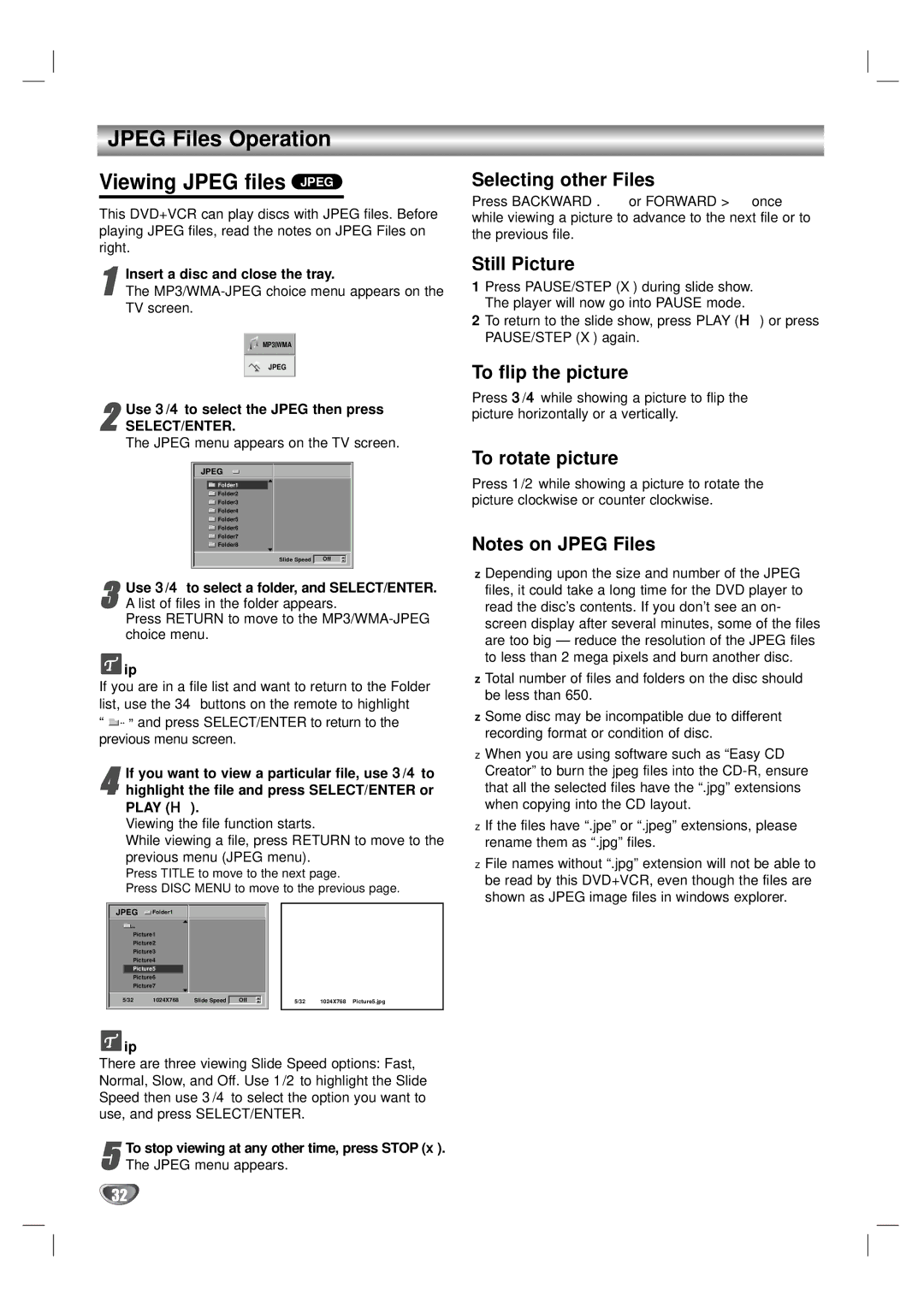XBV323 specifications
The Zenith XBV323 is a multifaceted entertainment device that integrates both a DVD player and a VCR, making it a convenient choice for those looking to bridge the gap between analog and digital media formats. This versatile unit supports a variety of playback formats, which includes DVDs, CDs, and VHS tapes, allowing users to enjoy their favorite movies, music, and shows from different eras all in one place.One of the main features of the Zenith XBV323 is its comprehensive compatibility with various media formats. The device can play DVD-R/RW, CD-R/RW, and VCD formats, ensuring that users have flexibility in their media library. Additionally, the built-in VCR allows playback and recording of VHS tapes, a significant advantage for users who still have cherished tapes in their collection. This dual functionality promotes ease of use, reducing the need for multiple devices cluttering up entertainment spaces.
The Zenith XBV323 also incorporates several advanced technologies to enhance the viewing experience. It supports various audio and video output options, including standard composite video and stereo audio outputs, making connectivity to existing television systems straightforward. The unit is equipped with features such as progressive scan for DVDs, which significantly improves video clarity, providing a crisper, more detailed picture.
For an improved user experience, the Zenith XBV323 features an intuitive on-screen display. This user-friendly interface simplifies navigation through menus and settings, making it accessible for users of all ages. Furthermore, it is designed with a programmable timer that allows for scheduling of VCR recordings, ensuring that users never miss their favorite shows or movies.
In terms of design, the Zenith XBV323 is compact and stylish, making it a suitable addition to any home theater setup. Its straightforward controls and buttons make operating the device easy, while the remote control enhances convenience, allowing users to manage their entertainment from a distance.
In conclusion, the Zenith XBV323 stands out for its versatility and user-friendly features. By combining the functions of a DVD player and VCR, and supporting a range of media formats, it caters to diverse entertainment needs, making it an asset for anyone looking to enjoy both modern and classic media formats effortlessly. Whether revisiting nostalgic VHS tapes or diving into the latest DVD releases, the Zenith XBV323 ensures a seamless viewing experience.