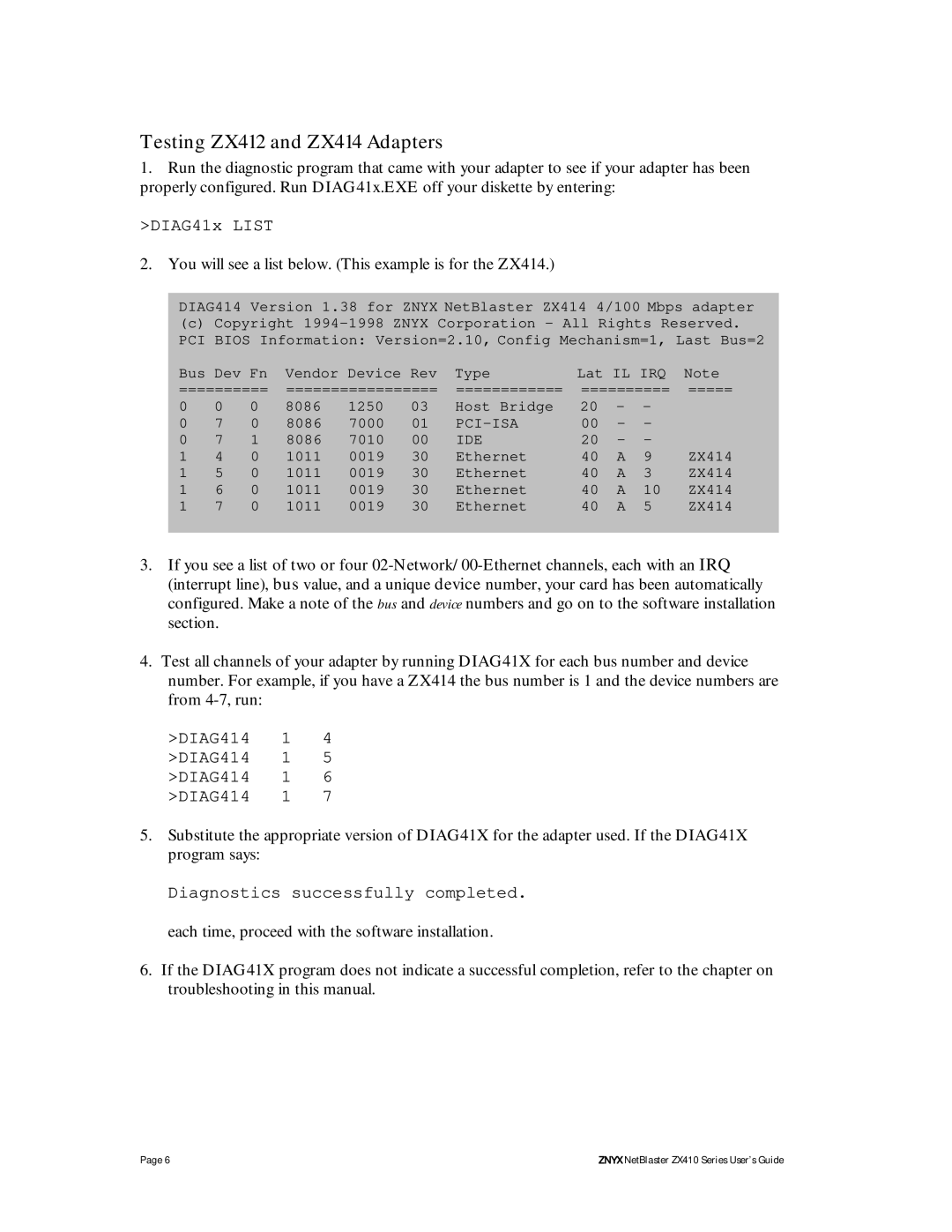Testing ZX412 and ZX414 Adapters
1.Run the diagnostic program that came with your adapter to see if your adapter has been properly configured. Run DIAG41x.EXE off your diskette by entering:
>DIAG41x LIST
2. You will see a list below. (This example is for the ZX414.)
DIAG414 Version 1.38 for ZNYX NetBlaster ZX414 4/100 Mbps adapter
(c)Copyright
Bus Dev Fn | Vendor Device Rev | Type | Lat IL IRQ | Note | ||||||
========== | ================= | ============ | ========== | ===== | ||||||
0 | 0 | 0 | 8086 | 1250 | 03 | Host Bridge | 20 | - | - |
|
0 | 7 | 0 | 8086 | 7000 | 01 | 00 | - | - |
| |
0 | 7 | 1 | 8086 | 7010 | 00 | IDE | 20 | - | - |
|
1 | 4 | 0 | 1011 | 0019 | 30 | Ethernet | 40 | A | 9 | ZX414 |
1 | 5 | 0 | 1011 | 0019 | 30 | Ethernet | 40 | A | 3 | ZX414 |
1 | 6 | 0 | 1011 | 0019 | 30 | Ethernet | 40 | A | 10 | ZX414 |
1 | 7 | 0 | 1011 | 0019 | 30 | Ethernet | 40 | A | 5 | ZX414 |
3.If you see a list of two or four
4.Test all channels of your adapter by running DIAG41X for each bus number and device number. For example, if you have a ZX414 the bus number is 1 and the device numbers are from
>DIAG414 1 4 >DIAG414 1 5 >DIAG414 1 6 >DIAG414 1 7
5.Substitute the appropriate version of DIAG41X for the adapter used. If the DIAG41X program says:
Diagnostics successfully completed. each time, proceed with the software installation.
6.If the DIAG41X program does not indicate a successful completion, refer to the chapter on troubleshooting in this manual.
Page 6 | ZNYX NetBlaster ZX410 Series User’s Guide |