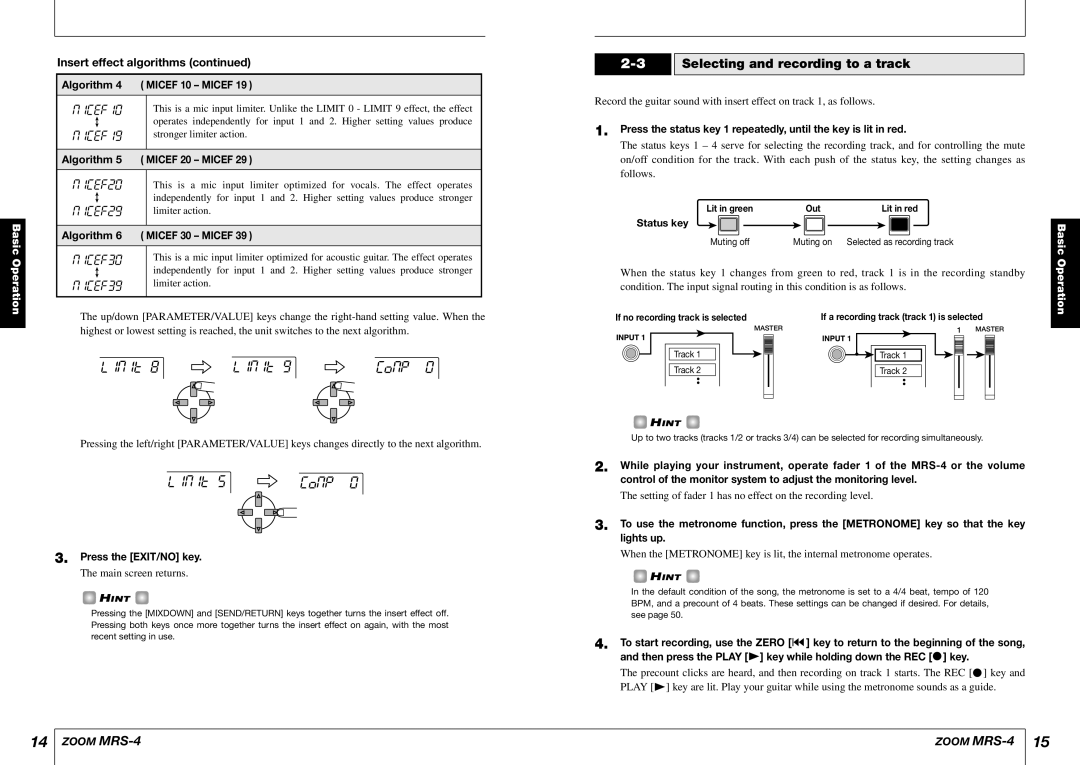MRS-4 specifications
The Zoom MRS-4 is a versatile, portable digital recorder designed to meet the diverse needs of musicians, podcasters, and sound engineers. Launched as part of Zoom's professional recording equipment lineup, the MRS-4 stands out for its impressive combination of features, ease of use, and sound quality.At its core, the MRS-4 operates with a four-track recording system, allowing artists to layer sounds and create intricate compositions. This capability is particularly beneficial for musicians seeking to record multiple instruments or vocal tracks simultaneously. The device supports a variety of audio formats, enabling users to select between high-quality WAV files or more compressed formats as needed. With a dynamic range of 96 dB, the MRS-4 captures audio with clear detail, making it suitable for both professional and home studio setups.
One of the defining characteristics of the Zoom MRS-4 is its intuitive interface. The device features a backlit LCD screen and straightforward navigation buttons, allowing users to quickly access settings, select tracks, and adjust parameters without getting bogged down in complex menus. This user-friendly design makes the MRS-4 a favorite among both experienced producers and newcomers to digital recording.
The MRS-4 is equipped with a built-in stereo microphone, which can be used for ambient recording or to capture live performances with remarkable clarity. Additionally, it includes XLR inputs that facilitate the connection of external microphones, ensuring flexibility in sound capture. The recorder also boasts various effects such as reverb, chorus, and compression, allowing users to enhance their recordings directly during the tracking process.
Another impressive feature of the MRS-4 is its storage capacity. The device supports SD cards for expanded memory, making it easy to store hours of high-quality recordings. Powering the device is another advantage; the MRS-4 can be operated with standard AA batteries or via an AC adapter, ensuring it’s ready for use wherever creativity strikes.
In summary, the Zoom MRS-4 is an exceptional digital recorder distinguished by its four-track capabilities, high-quality audio formats, and user-friendly design. With features designed for flexibility and ease of use, it serves as an excellent tool for musicians, podcasters, and sound engineers alike, making it a worthy investment for anyone looking to elevate their recording experience.