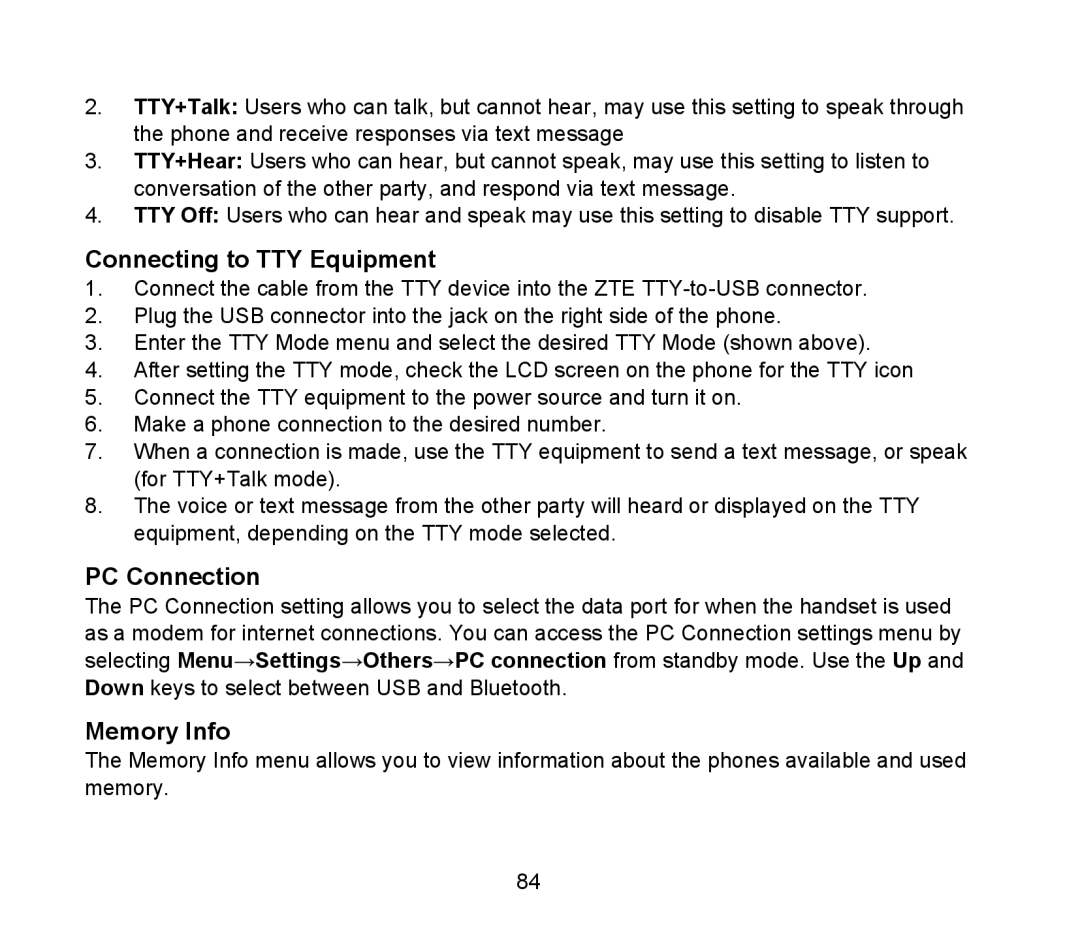D90 specifications
The ZTE D90 is a dynamic and versatile 4G LTE smartphone that caters to a wide range of users seeking performance and functionality. Designed with a sleek and modern aesthetic, the D90 is not only appealing to the eye, but it also packs impressive features that enhance user experience.One of the standout aspects of the ZTE D90 is its display. The device comes equipped with a large 6.3-inch Full HD+ display, offering vibrant colors and sharp visuals that are perfect for multimedia consumption, including videos, games, and browsing the web. The edge-to-edge design maximizes screen real estate, providing an immersive experience for users.
Under the hood, the D90 is powered by a robust octa-core processor, which ensures smooth performance and responsiveness during multitasking. Equipped with up to 6GB of RAM, the device handles demanding applications with ease. Users also have the option of sufficient storage with variants offering up to 128GB, expandable via microSD, making it convenient for those who require additional space for apps, media, and more.
Photography enthusiasts will appreciate the D90’s dual-camera setup on the back, featuring a 48MP primary sensor paired with a secondary lens for depth sensing. This combination allows users to capture stunning images with impressive detail and balanced colors. The front-facing camera, featuring AI beautification, ensures that selfies look great in various lighting conditions.
The ZTE D90 also boasts advanced connectivity options, supporting 4G LTE, Wi-Fi, and Bluetooth, which enhance its overall usability. The device is equipped with a large-capacity battery, ensuring that users can enjoy extended usage throughout the day without the need for frequent recharging.
In terms of software, the D90 runs on a user-friendly interface based on Android, providing access to a wide range of applications through the Google Play Store. With regular updates and security patches, users can enjoy a secure and up-to-date experience.
Overall, the ZTE D90 is a commendable smartphone that combines performance, style, and functionality. Whether for work, play, or staying connected, the D90 meets the demands of modern users and delivers a reliable and enjoyable experience.