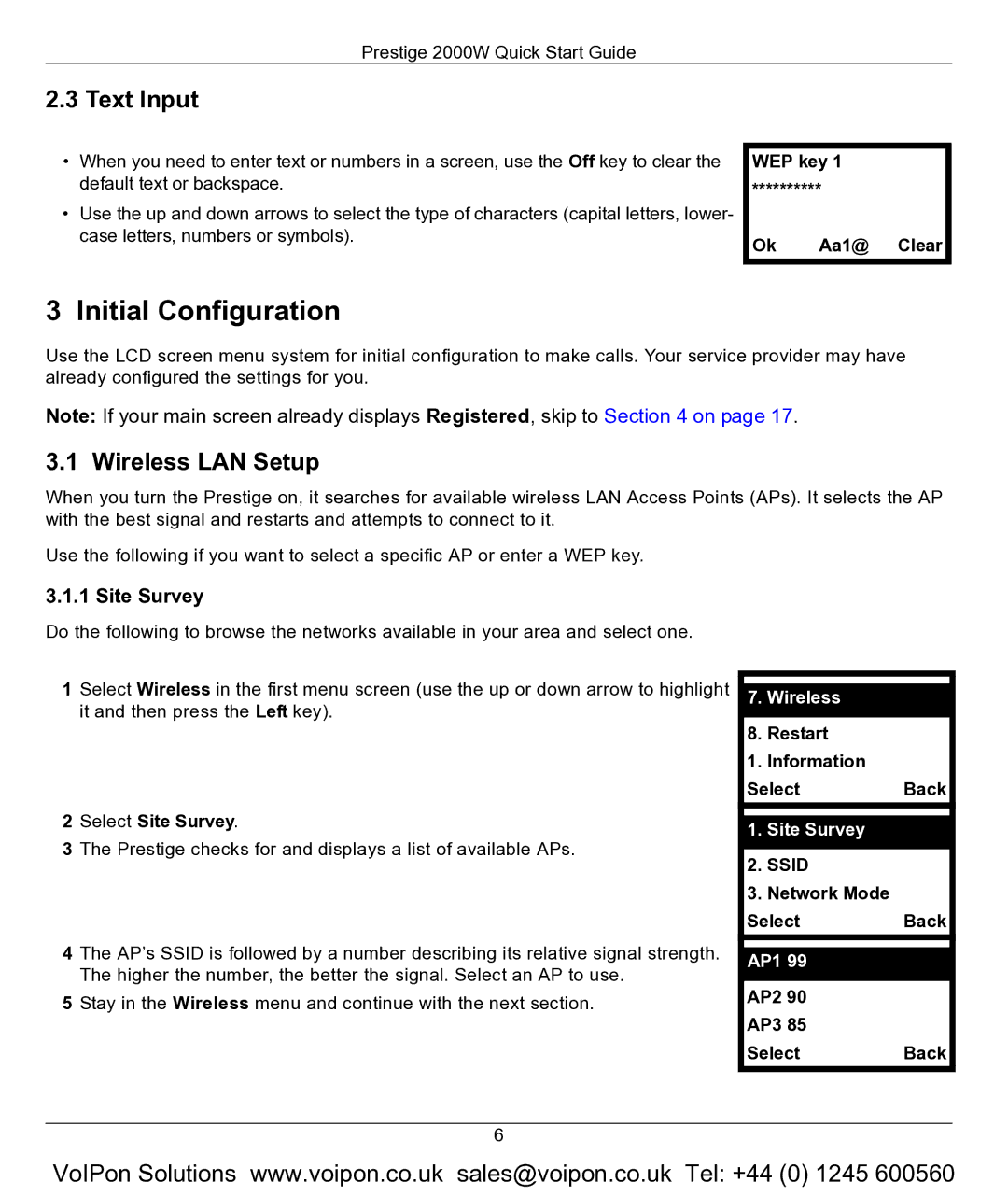Prestige 2000W Quick Start Guide
2.3 Text Input
•When you need to enter text or numbers in a screen, use the Off key to clear the default text or backspace.
•Use the up and down arrows to select the type of characters (capital letters, lower- case letters, numbers or symbols).
WEP key 1
**********
Ok Aa1@ Clear
3 Initial Configuration
Use the LCD screen menu system for initial configuration to make calls. Your service provider may have already configured the settings for you.
Note: If your main screen already displays Registered, skip to Section 4 on page 17.
3.1 Wireless LAN Setup
When you turn the Prestige on, it searches for available wireless LAN Access Points (APs). It selects the AP with the best signal and restarts and attempts to connect to it.
Use the following if you want to select a specific AP or enter a WEP key.
3.1.1 Site Survey
Do the following to browse the networks available in your area and select one.
1Select Wireless in the first menu screen (use the up or down arrow to highlight it and then press the Left key).
2Select Site Survey.
3The Prestige checks for and displays a list of available APs.
4The AP’s SSID is followed by a number describing its relative signal strength. The higher the number, the better the signal. Select an AP to use.
5Stay in the Wireless menu and continue with the next section.
7.Wireless
8.Restart
1.Information
SelectBack
1.Site Survey
2.SSID
3.Network Mode
SelectBack
AP1 99
AP2 90
AP3 85
SelectBack
6
VoIPon Solutions www.voipon.co.uk sales@voipon.co.uk Tel: +44 (0) 1245 600560