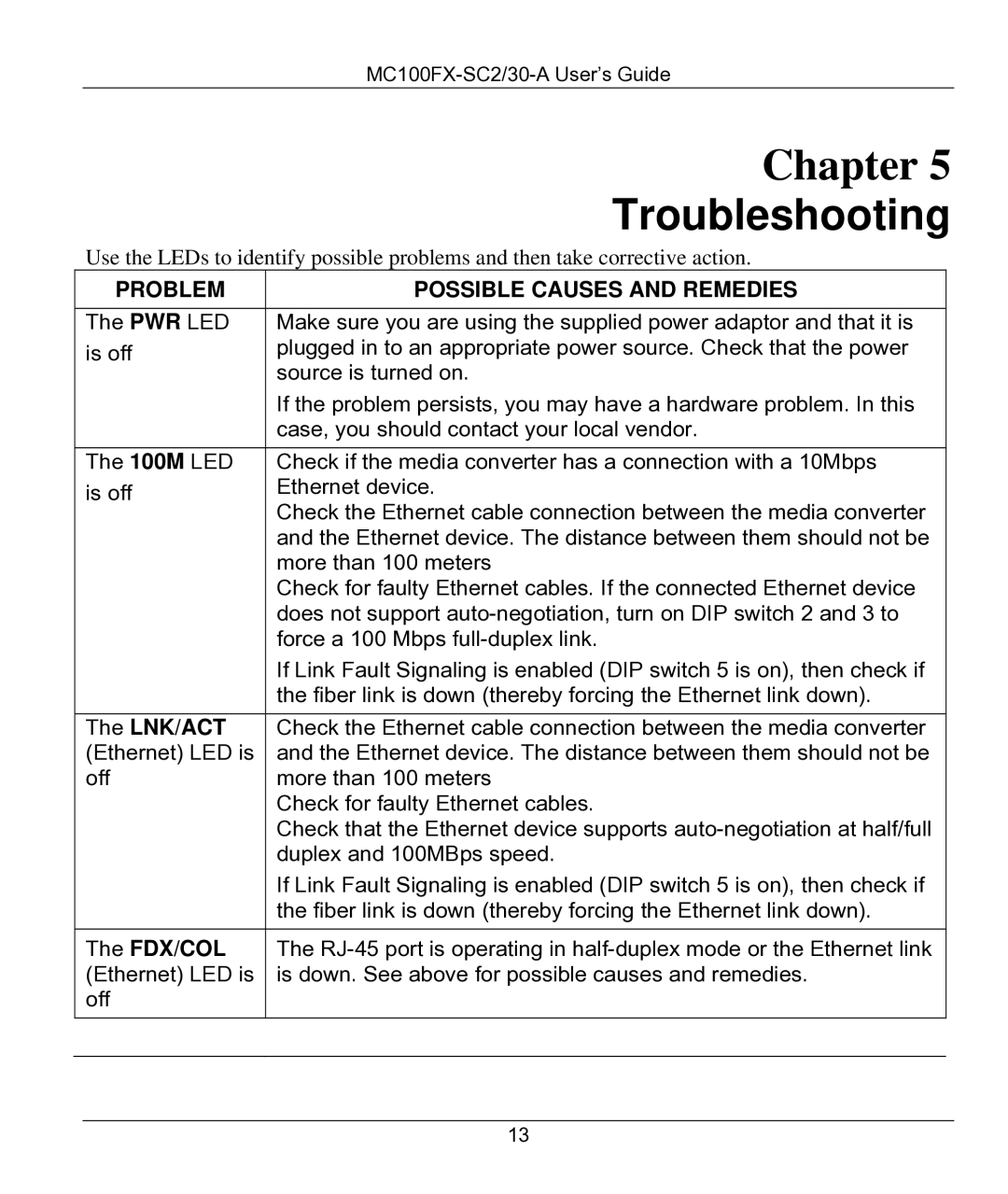|
|
| |
|
| Chapter 5 | |
|
| Troubleshooting | |
| Use the LEDs to identify possible problems and then take corrective action. | ||
| PROBLEM | POSSIBLE CAUSES AND REMEDIES |
|
|
|
|
|
| The PWR LED | Make sure you are using the supplied power adaptor and that it is | |
| is off | plugged in to an appropriate power source. Check that the power |
|
|
| source is turned on. |
|
|
| If the problem persists, you may have a hardware problem. In this |
|
|
| case, you should contact your local vendor. |
|
| The 100M LED | Check if the media converter has a connection with a 10Mbps |
|
| is off | Ethernet device. |
|
|
| Check the Ethernet cable connection between the media converter |
|
|
| and the Ethernet device. The distance between them should not be |
|
|
| more than 100 meters |
|
|
| Check for faulty Ethernet cables. If the connected Ethernet device |
|
|
| does not support |
|
|
| force a 100 Mbps |
|
|
| If Link Fault Signaling is enabled (DIP switch 5 is on), then check if |
|
|
| the fiber link is down (thereby forcing the Ethernet link down). |
|
| The LNK/ACT | Check the Ethernet cable connection between the media converter |
|
| (Ethernet) LED is | and the Ethernet device. The distance between them should not be |
|
| off | more than 100 meters |
|
|
| Check for faulty Ethernet cables. |
|
|
| Check that the Ethernet device supports |
|
|
| duplex and 100MBps speed. |
|
|
| If Link Fault Signaling is enabled (DIP switch 5 is on), then check if |
|
|
| the fiber link is down (thereby forcing the Ethernet link down). |
|
| The FDX/COL | The |
|
| (Ethernet) LED is | is down. See above for possible causes and remedies. |
|
| off |
|
|
|
|
|
|
13