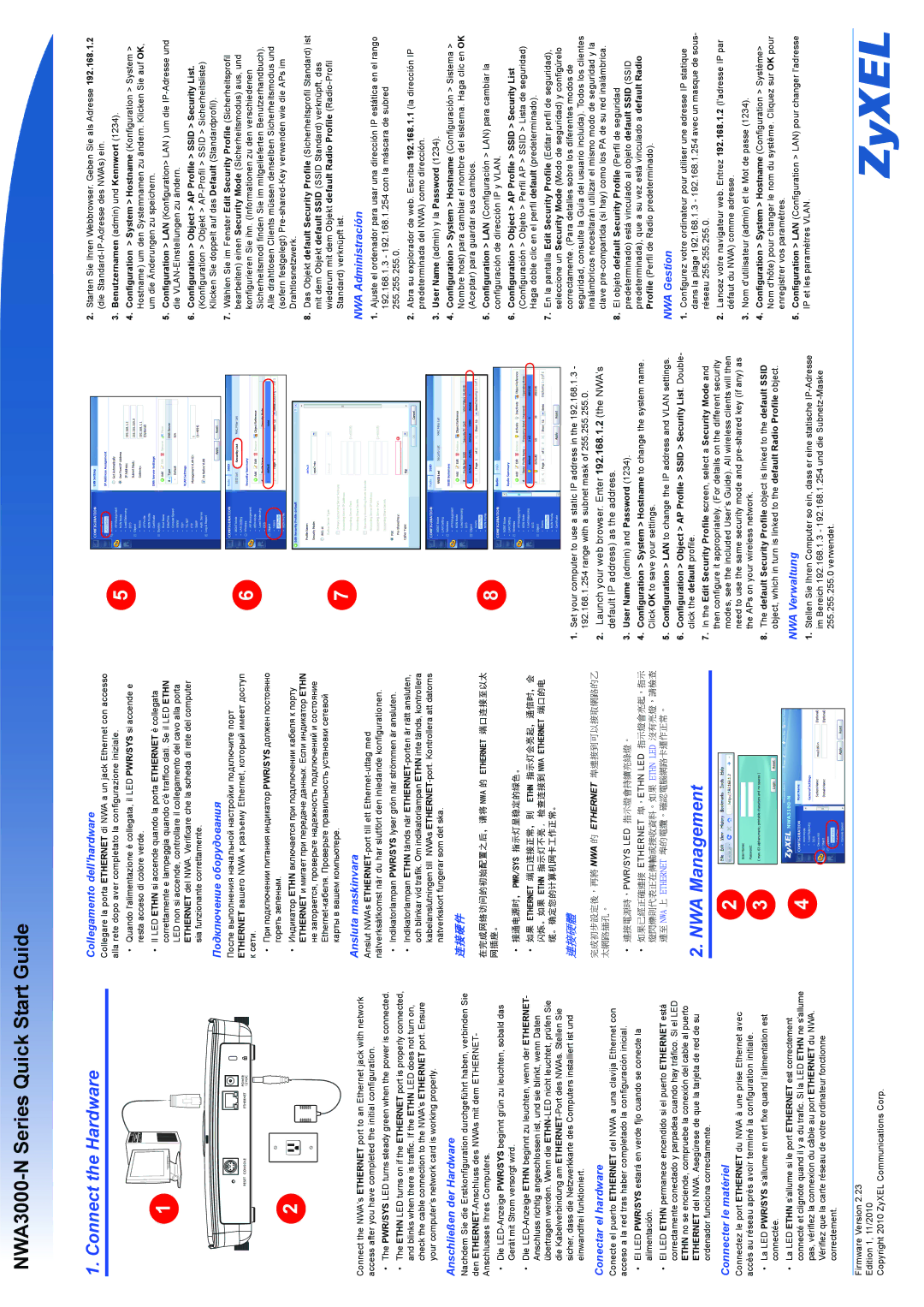NWA3000-N Series Quick Start Guide
1.Connect the Hardware
![]() 1
1
![]() 2
2
Connect the NWA’s ETHERNET port to an Ethernet jack with network access after you have completed the initial configuration.
•The PWR/SYS LED turns steady green when the power is connected.
•The ETHN LED turns on if the ETHERNET port is properly connected, and blinks when there is traffic. If the ETHN LED does not turn on, check the cable connection to the NWA’s ETHERNET port. Ensure your computer’s network card is working properly.
Anschließen der Hardware
Nachdem Sie die Erstkonfiguration durchgeführt haben, verbinden Sie den
•Die
•Die
Conectar el hardware
Conecte el puerto ETHERNET del NWA a una clavija Ethernet con acceso a la red tras haber completado la configuración inicial.
•El LED PWR/SYS estará en verde fijo cuando se conecte la alimentación.
•El LED ETHN permanece encendido si el puerto ETHERNET está correctamente conectado y parpadea cuando hay tráfico. Si el LED ETHN no se enciende, compruebe la conexión del cable al puerto ETHERNET del NWA. Asegúrese de que la tarjeta de red de su ordenador funciona correctamente.
Connecter le matériel
Connectez le port ETHERNET du NWA à une prise Ethernet avec accès au réseau après avoir terminé la configuration initiale.
•La LED PWR/SYS s’allume en vert fixe quand l’alimentation est connectée.
•La LED ETHN s’allume si le port ETHERNET est correctement connecté et clignote quand il y a du trafic. Si la LED ETHN ne s'allume pas, vérifiez la connexion du câble au port ETHERNET du NWA. Vérifiez que la carte réseau de votre ordinateur fonctionne correctement.
Collegamento dell'hardware
Collegare la porta ETHERNET di NWA a un jack Ethernet con accesso alla rete dopo aver completato la configurazione iniziale.
•Quando l'alimentazione è collegata, il LED PWR/SYS si accende e resta acceso di colore verde.
•Il LED ETHN si accende quando la porta ETHERNET è collegata correttamente e lampeggia quando c'è traffico dati. Se il LED ETHN LED non si accende, controllare il collegamento del cavo alla porta ETHERNET del NWA. Verificare che la scheda di rete del computer sia funzionante correttamente.
Подключение оборудования
После выполнения начальной настройки подключите порт ETHERNET вашего NWA к разъему Ethernet, который имеет доступ
ксети.
•При подключении питания индикатор PWR/SYS должен постоянно гореть зеленым.
•Индикатор ETHN включается при подключении кабеля к порту ETHERNET и мигает при передаче данных. Если индикатор ETHN не загорается, проверьте надежность подключений и состояние
Ansluta maskinvara
Anslut NWAs
•Indikatorlampan PWR/SYS lyser grön när strömmen är ansluten.
•Indikatorlampan ETHN tänds när
连接硬件
在完成网络访问的初始配置之后,请将 NWA 的 ETHERNET 端口连接至以太 网插座。
•接通电源时, PWR/SYS 指示灯呈稳定的绿色。
•如果 ETHERNET 端口连接正常,则 ETHN 指示灯会亮起,通信时,会 闪烁。如果 ETHN 指示灯不亮 , 检查连接到 NWA ETHERNET 端口的电 缆。确定您的计算机网卡工作正常。
連接硬體
完成初步設定後,再將 NWA 的 ETHERNET 埠連接到可以接取網路的乙 太網路插孔。
•連接電源時,PWR/SYS LED 指示燈會持續亮綠燈。
•如果已經正確連接 ETHERNET 埠,ETHN LED 指示燈會亮起,指示 燈閃爍則代表正在傳輸或接收資料。如果 ETHN LED 沒有亮燈,請檢查 連至 NWA 上 ETHERNET 埠的電纜。確認電腦網路卡運作正常。
2. NWA Management
![]() 2
2
![]() 3
3
![]() 4
4
![]() 5
5
![]() 6
6
![]() 7
7
![]() 8
8
1.Set your computer to use a static IP address in the 192.168.1.3 - 192.168.1.254 range with a subnet mask of 255.255.255.0.
2.Launch your web browser. Enter 192.168.1.2 (the NWA’s default IP address) as the address.
3.User Name (admin) and Password (1234).
4.Configuration > System > Hostname to change the system name. Click OK to save your settings.
5.Configuration > LAN to change the IP address and VLAN settings.
6.Configuration > Object > AP Profile > SSID > Security List. Double- click the default profile.
7.In the Edit Security Profile screen, select a Security Mode and then configure it appropriately. (For details on the different security modes, see the included User’s Guide). All wireless clients will then need to use the same security mode and
8.The default Security Profile object is linked to the default SSID object, which in turn is linked to the default Radio Profile object.
NWA Verwaltung
1.Stellen Sie Ihren Computer so ein, dass er eine statische
2.Starten Sie Ihren Webbrowser. Geben Sie als Adresse 192.168.1.2 (die
3.Benutzernamen (admin) und Kennwort (1234).
4.Configuration > System > Hostname (Konfiguration > System > Hostname) um den Systemnamen zu ändern. Klicken Sie auf OK, um die Änderungen zu speichern.
5.Configuration > LAN (Konfiguration> LAN ) um die
6.Configuration > Object > AP Profile > SSID > Security List. (Konfiguration > Objekt >
7.Wählen Sie im Fenster Edit Security Profile (Sicherheitsprofil bearbeiten) einen Security Mode (Sicherheitsmodus) aus, und konfigurieren Sie ihn. (Informationen zu den verschiedenen Sicherheitsmodi finden Sie im mitgelieferten Benutzerhandbuch). Alle drahtlosen Clients müssen denselben Sicherheitsmodus und (sofern festgelegt)
8.Das Objekt default Security Profile (Sicherheitsprofil Standard) ist mit dem Objekt default SSID (SSID Standard) verknüpft, das wiederum mit dem Objekt default Radio Profile
NWA Administración
1.Ajuste el ordenador para usar una dirección IP estática en el rango 192.168.1.3 - 192.168.1.254 con la máscara de subred 255.255.255.0.
2.Abra su explorador de web. Escriba 192.168.1.1 (la dirección IP predeterminada del NWA) como dirección.
3.User Name (admin) y la Password (1234).
4.Configuration > System > Hostname (Configuración > Sistema > Nombre host) para cambiar el nombre del sistema. Haga clic en OK (Aceptar) para guardar sus cambios.
5.Configuration > LAN (Configuración > LAN) para cambiar la configuración de dirección IP y VLAN.
6.Configuration > Object > AP Profile > SSID > Security List (Configuración > Objeto > Perfil AP > SSID > Lista de seguridad) Haga doble clic en el perfil default (predeterminado).
7.En la pantalla Edit Security Profile (Editar perfil de seguridad), seleccione un Security Mode (Modo de seguridad) y configúrelo correctamente. (Para detalles sobre los diferentes modos de seguridad, consulte la Guía del usuario incluida). Todos los clientes inalámbricos necesitarán utilizar el mismo modo de seguridad y la clave
8.El objeto default Security Profile (Perfil de seguridad predeterminado) está vinculado al objeto default SSID (SSID predeterminada), que a su vez está vinculado a default Radio Profile (Perfil de Radio predeterminado).
NWA Gestion
1.Configurez votre ordinateur pour utiliser une adresse IP statique dans la plage 192.168.1.3 - 192.168.1.254 avec un masque de sous- réseau 255.255.255.0.
2.Lancez votre navigateur web. Entrez 192.168.1.2 (l'adresse IP par défaut du NWA) comme adresse.
3.Nom d'utilisateur (admin) et le Mot de passe (1234).
4.Configuration > System > Hostname (Configuration > Système> Nom d'hôte) pour changer le nom du système. Cliquez sur OK pour enregistrer vos paramètres.
5.Configuration > LAN (Configuration > LAN) pour changer l'adresse IP et les paramètres VLAN.
Firmware Version 2.23
Edition 1, 11/2010
Copyright 2010 ZyXEL Communications Corp.