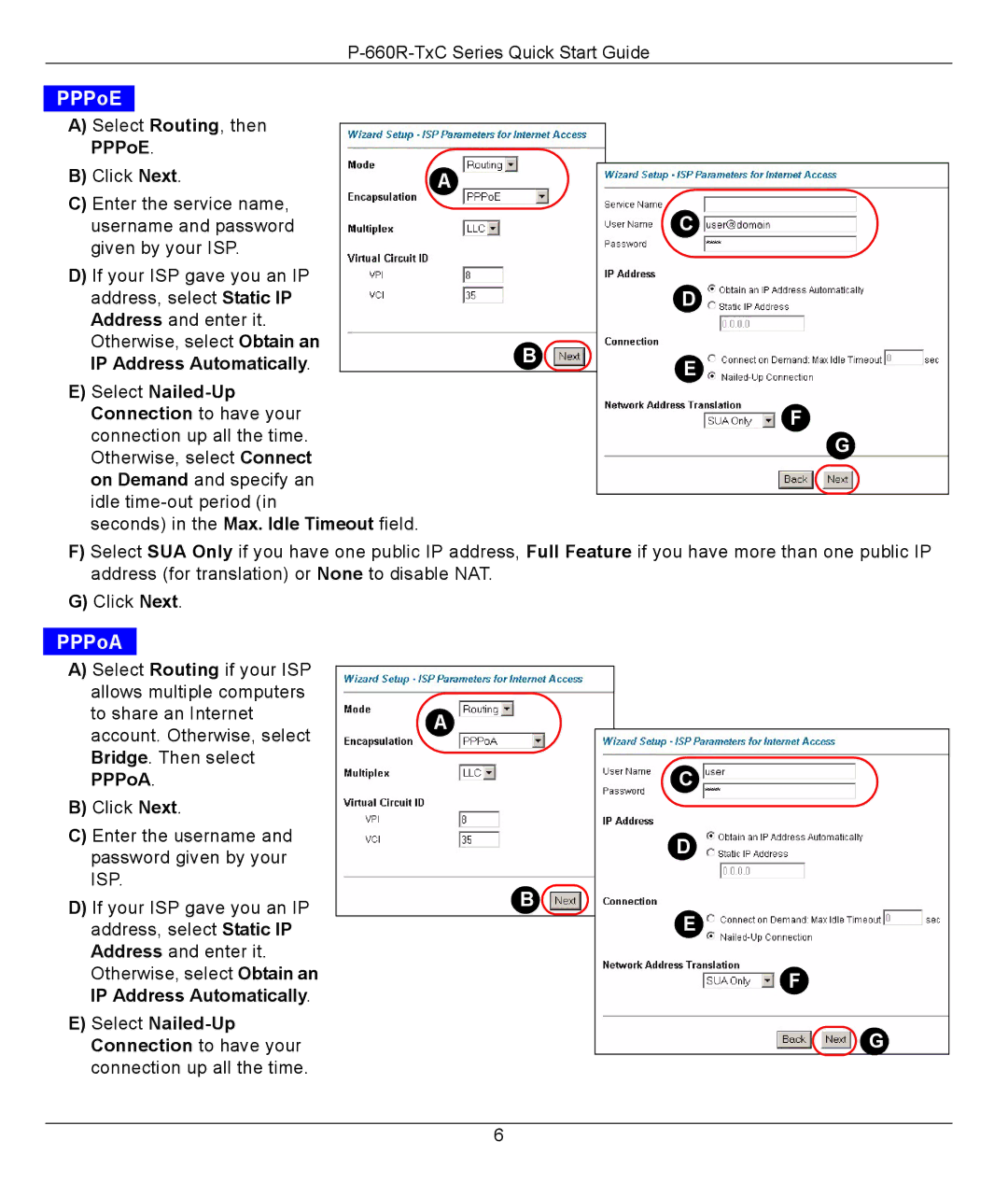PPPoE
A)Select Routing, then
PPPoE.
B) Click Next. |
|
A | |
C) Enter the service name, |
|
username and password |
|
given by your ISP. |
|
D)If your ISP gave you an IP address, select Static IP
Address and enter it. |
|
Otherwise, select Obtain an |
|
IP Address Automatically. | B |
|
E)Select
seconds) in the Max. Idle Timeout field.
C
D
E
F
G
F)Select SUA Only if you have one public IP address, Full Feature if you have more than one public IP address (for translation) or None to disable NAT.
G)Click Next.
PPPoA
A)Select Routing if your ISP allows multiple computers to share an Internet account. Otherwise, select Bridge. Then select PPPoA.
B)Click Next.
C)Enter the username and password given by your ISP.
D)If your ISP gave you an IP address, select Static IP Address and enter it. Otherwise, select Obtain an IP Address Automatically.
E)Select
A![]()
B ![]()
C
D
E
F
G
6