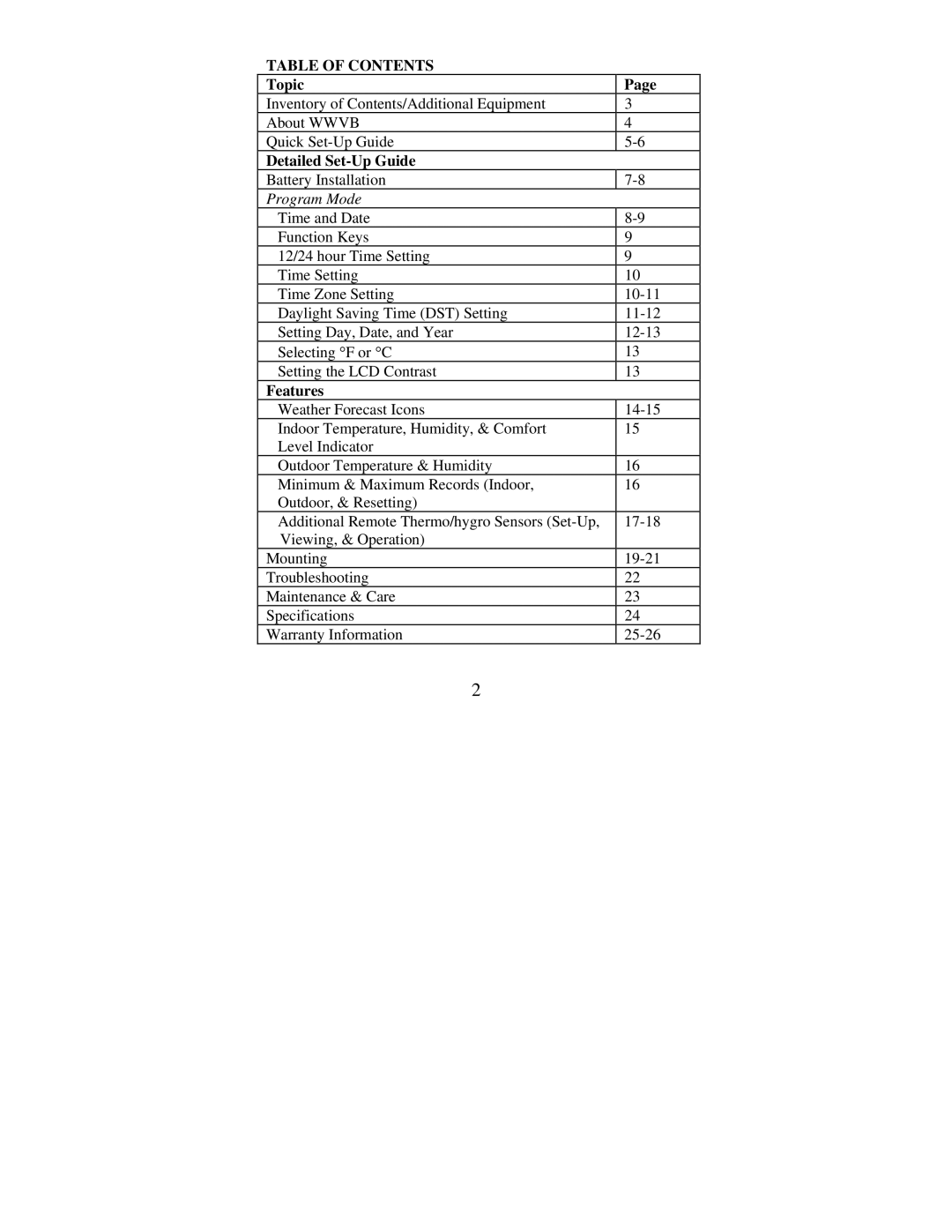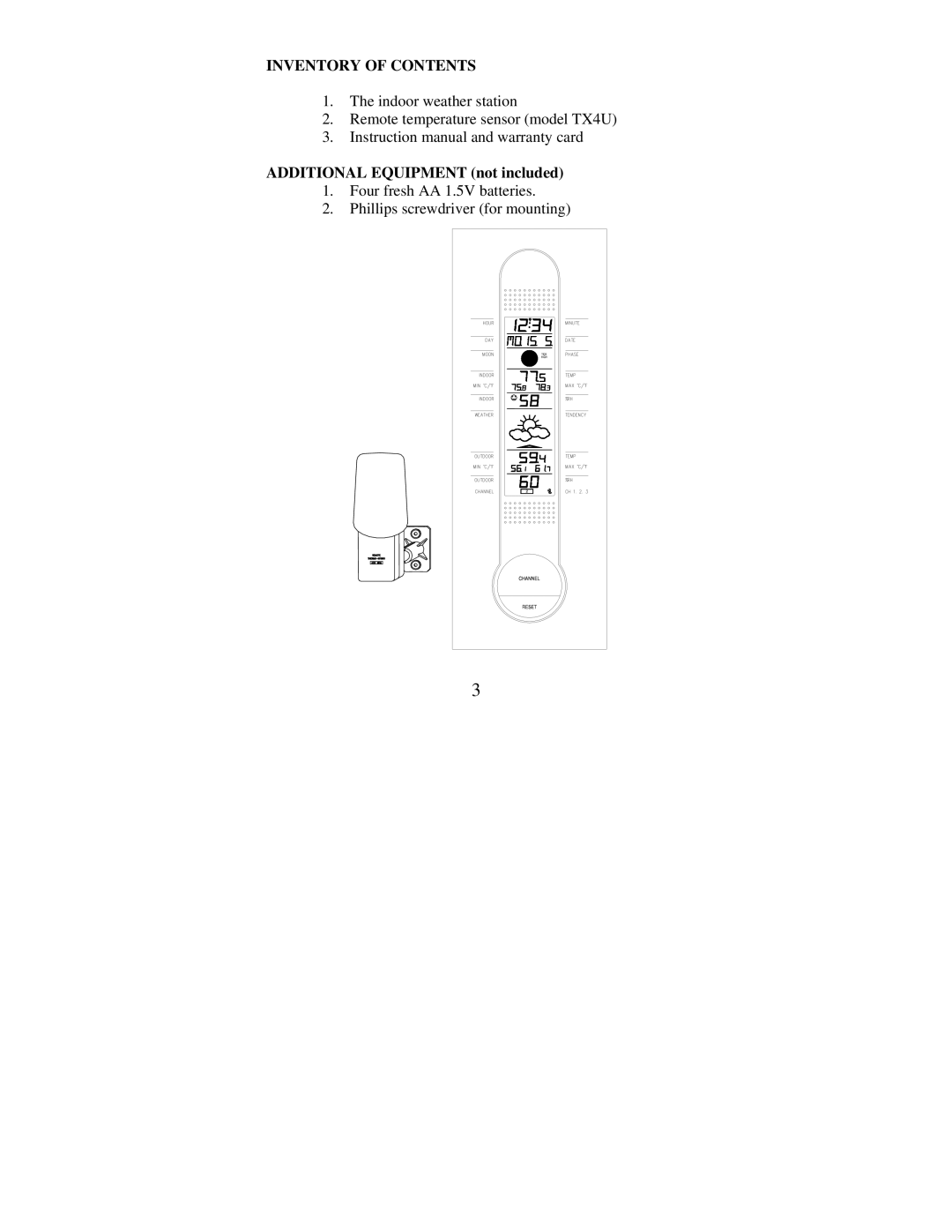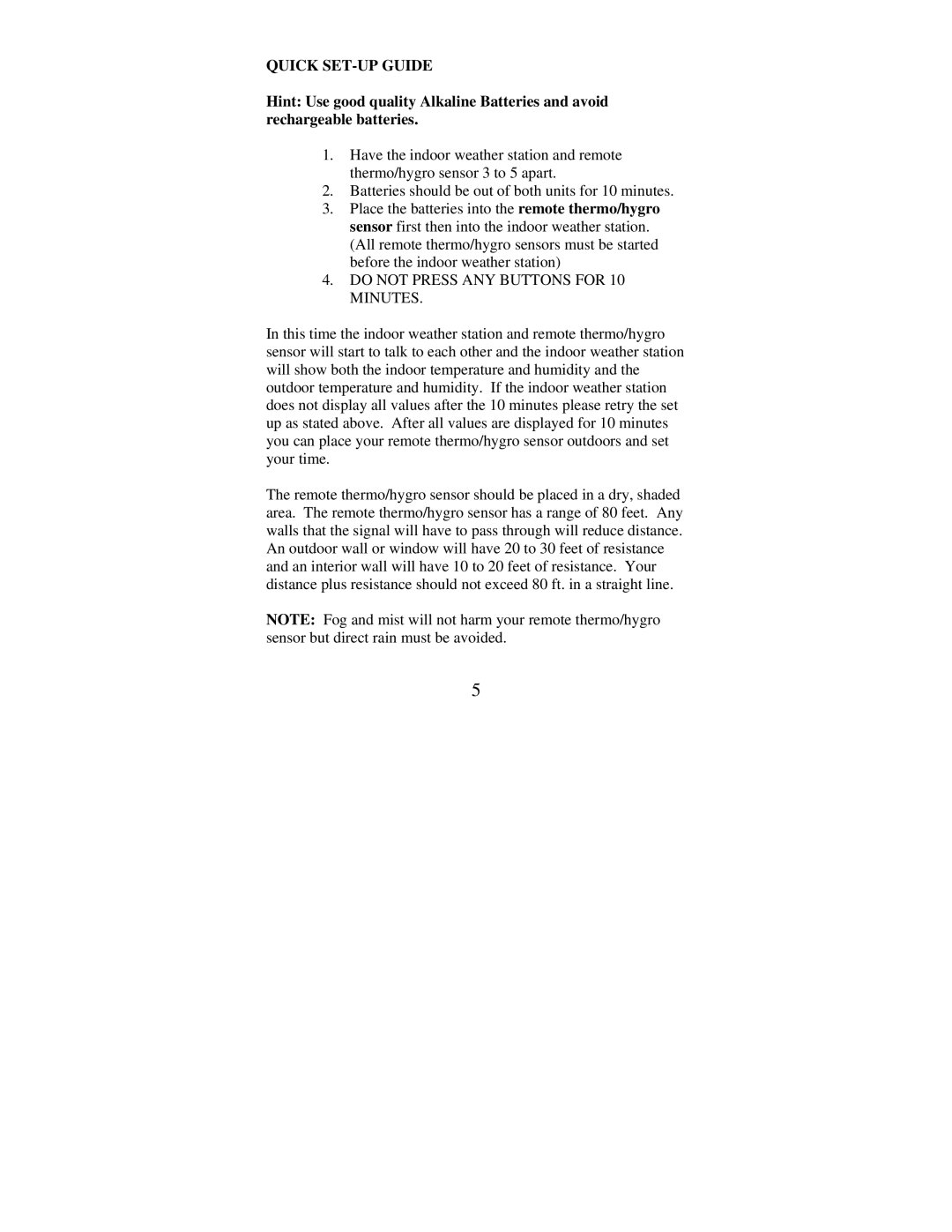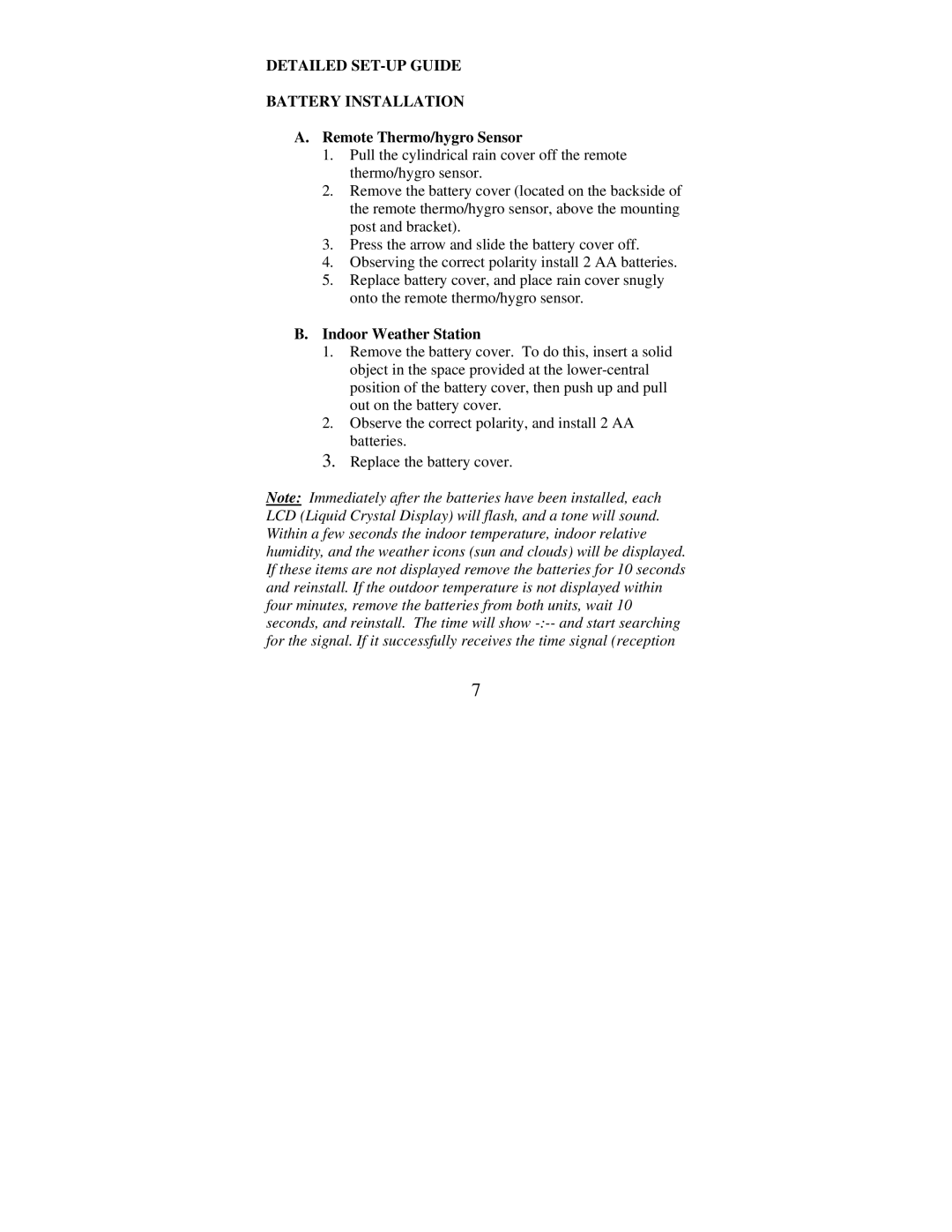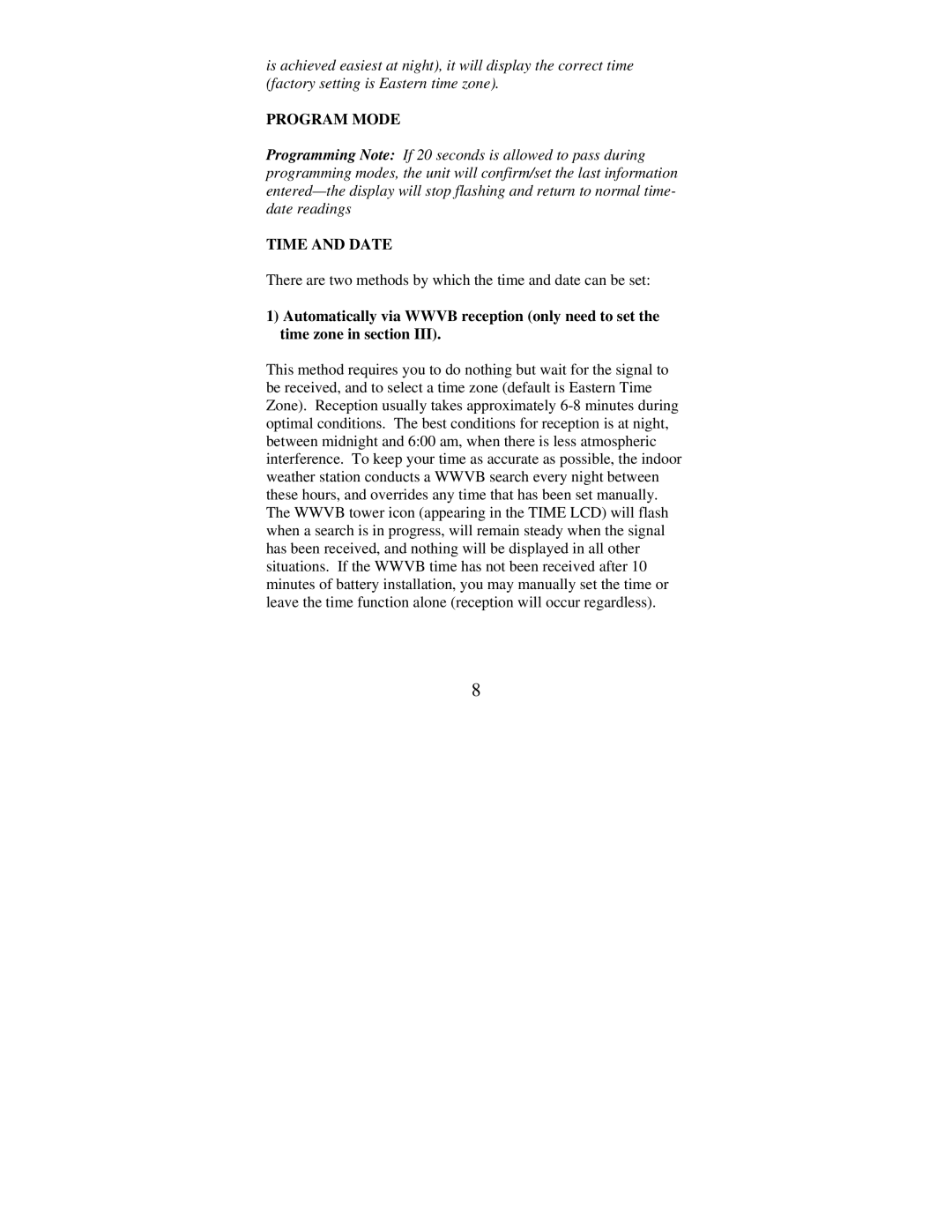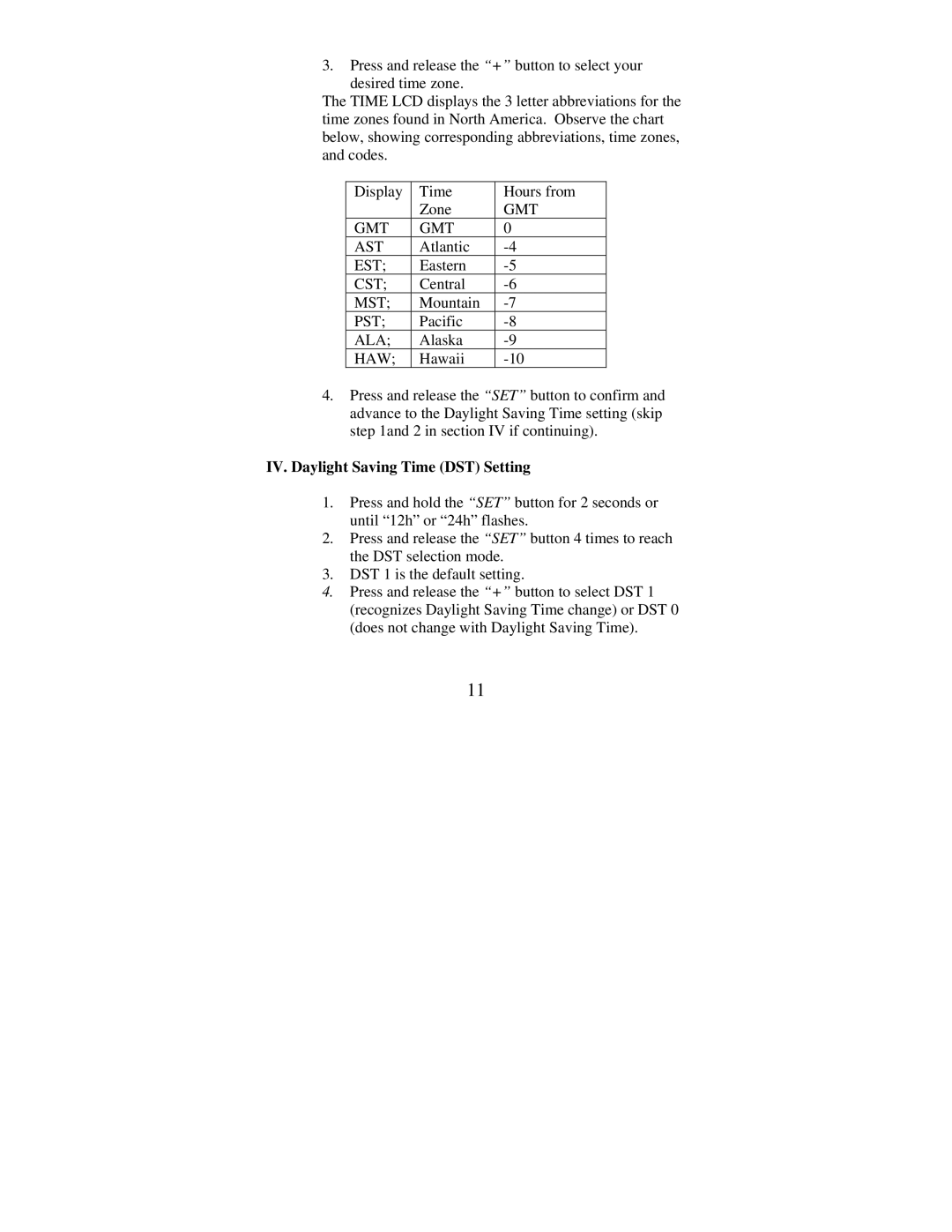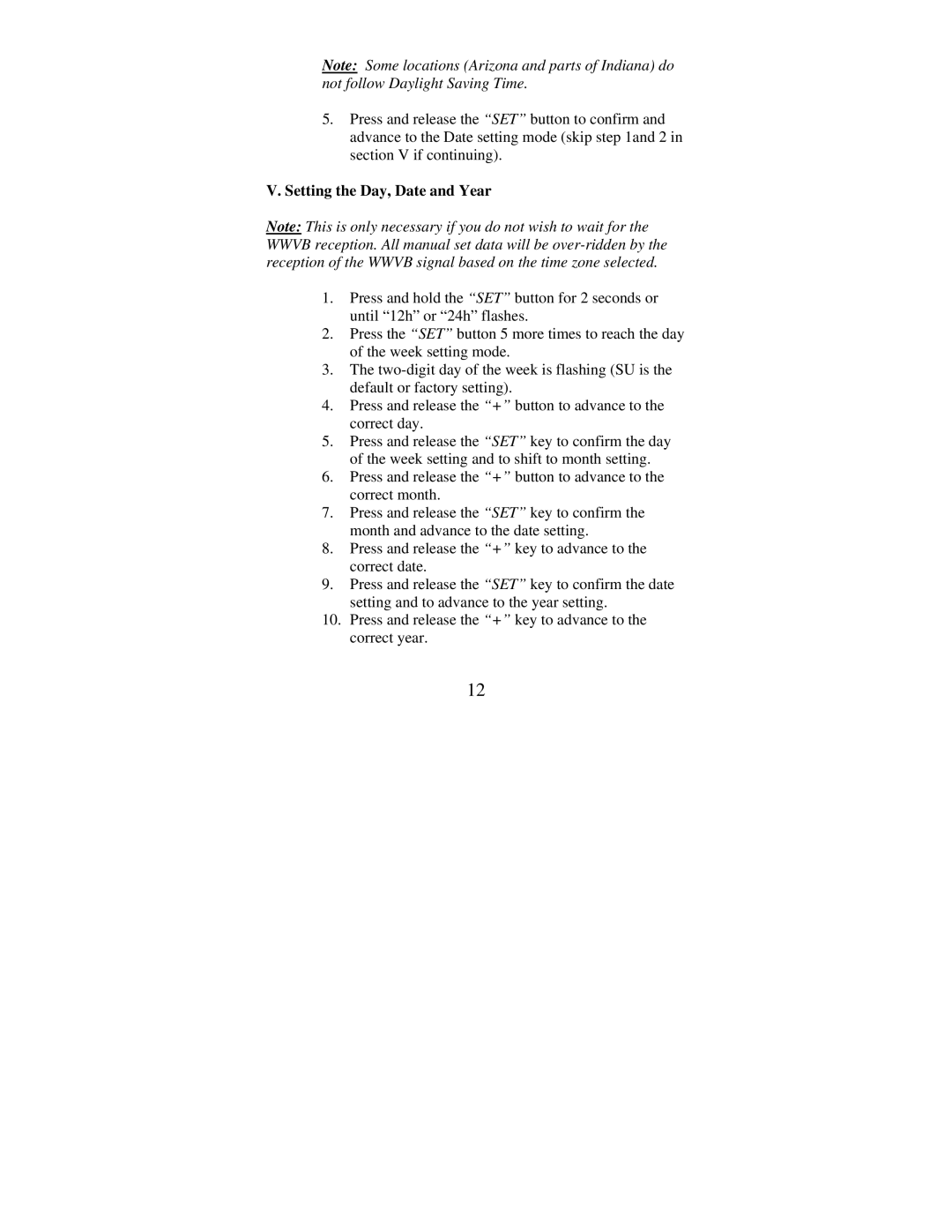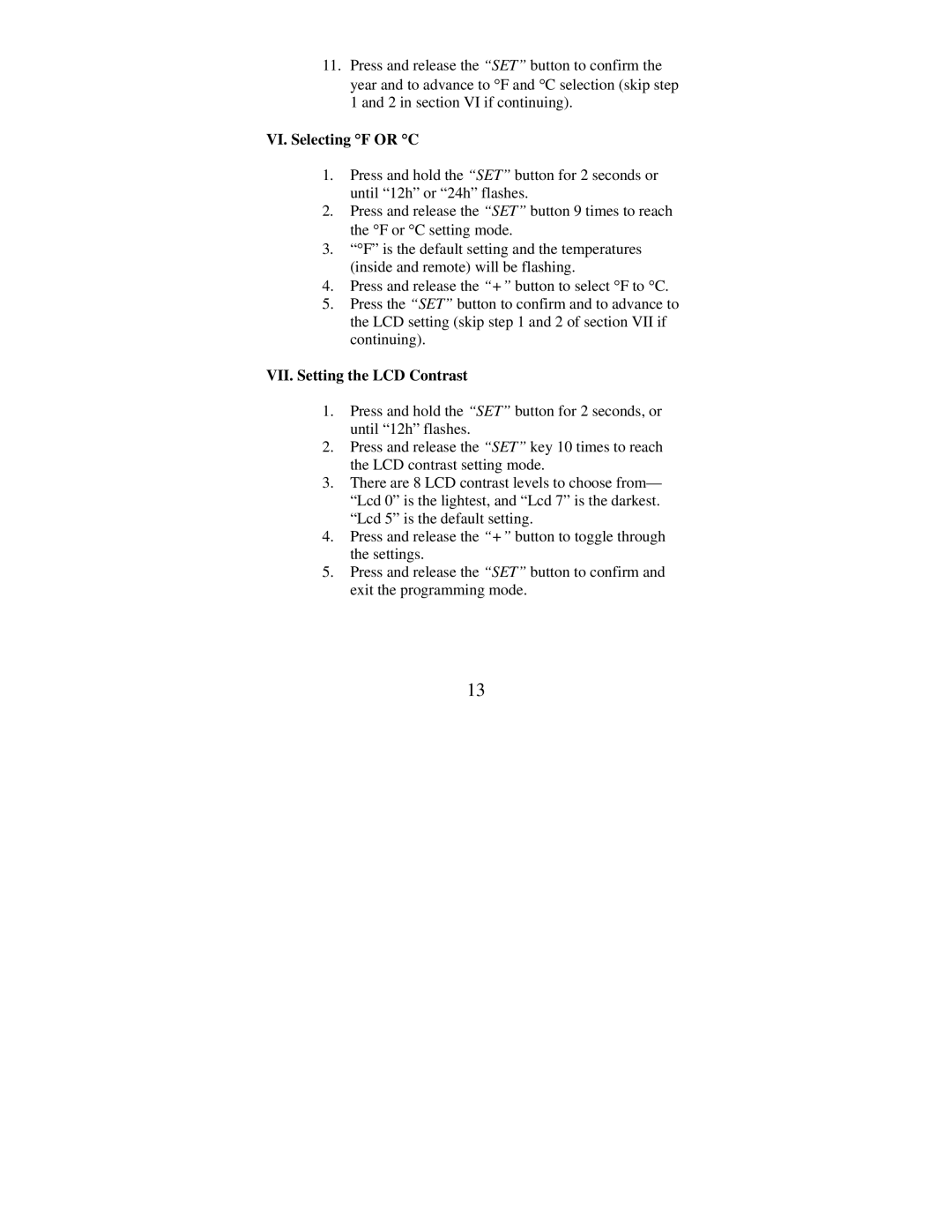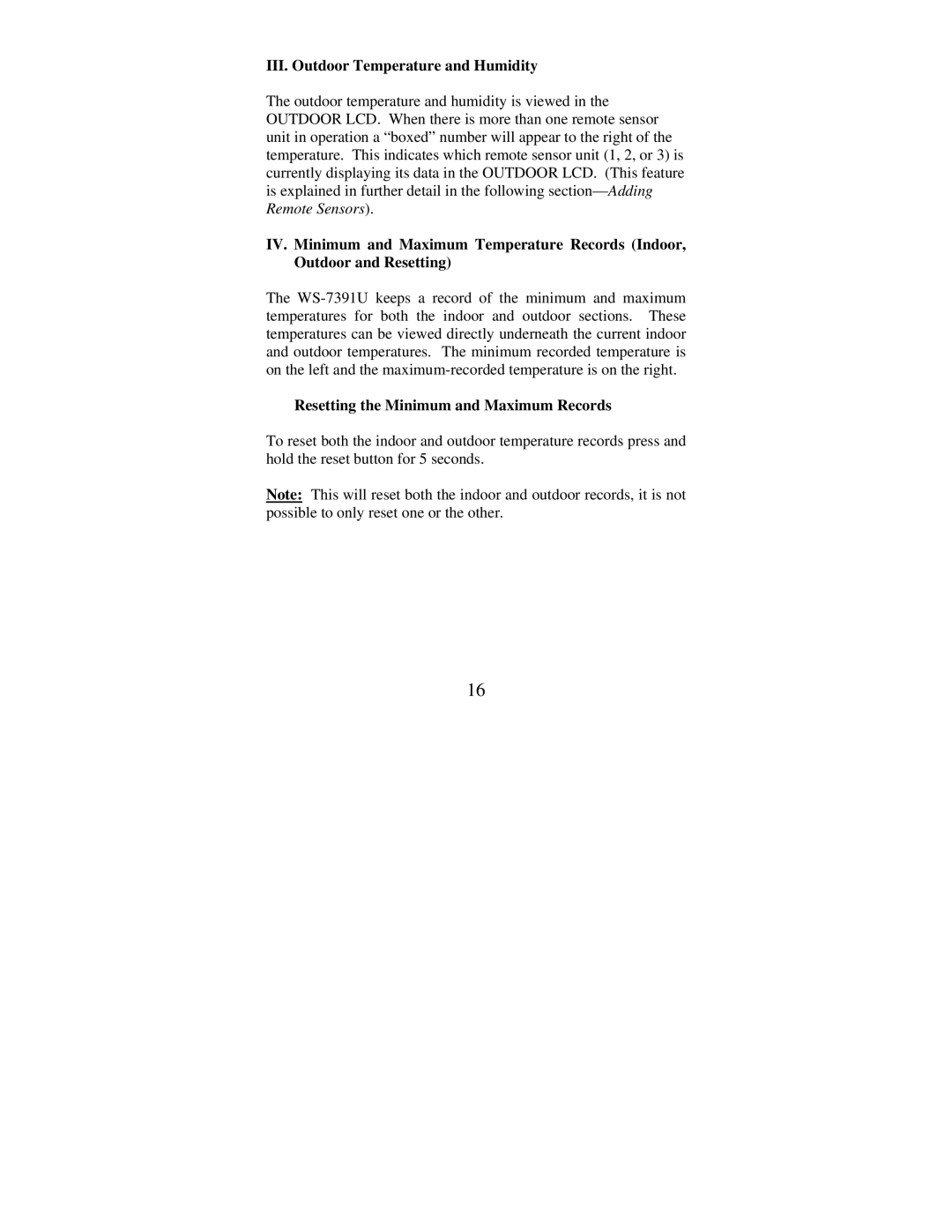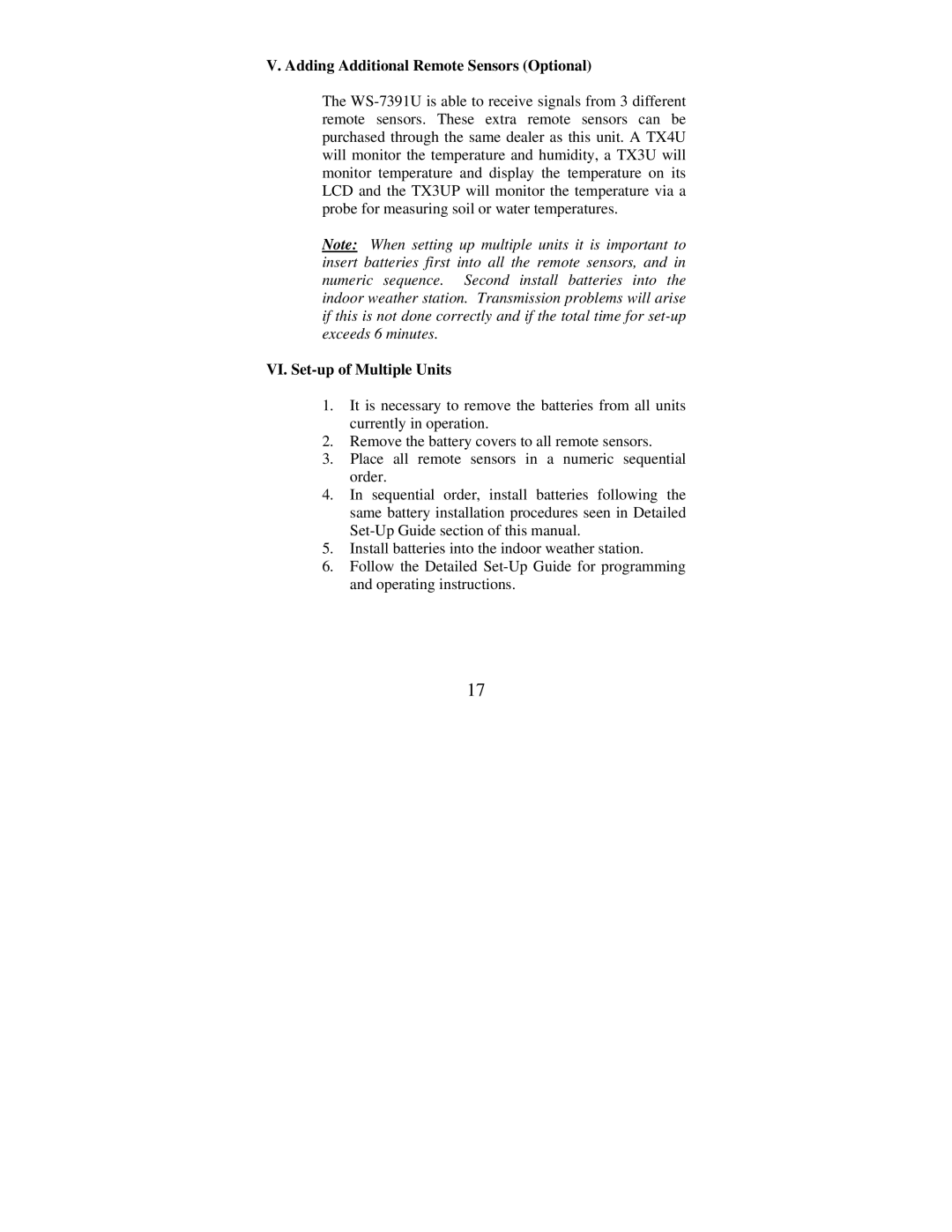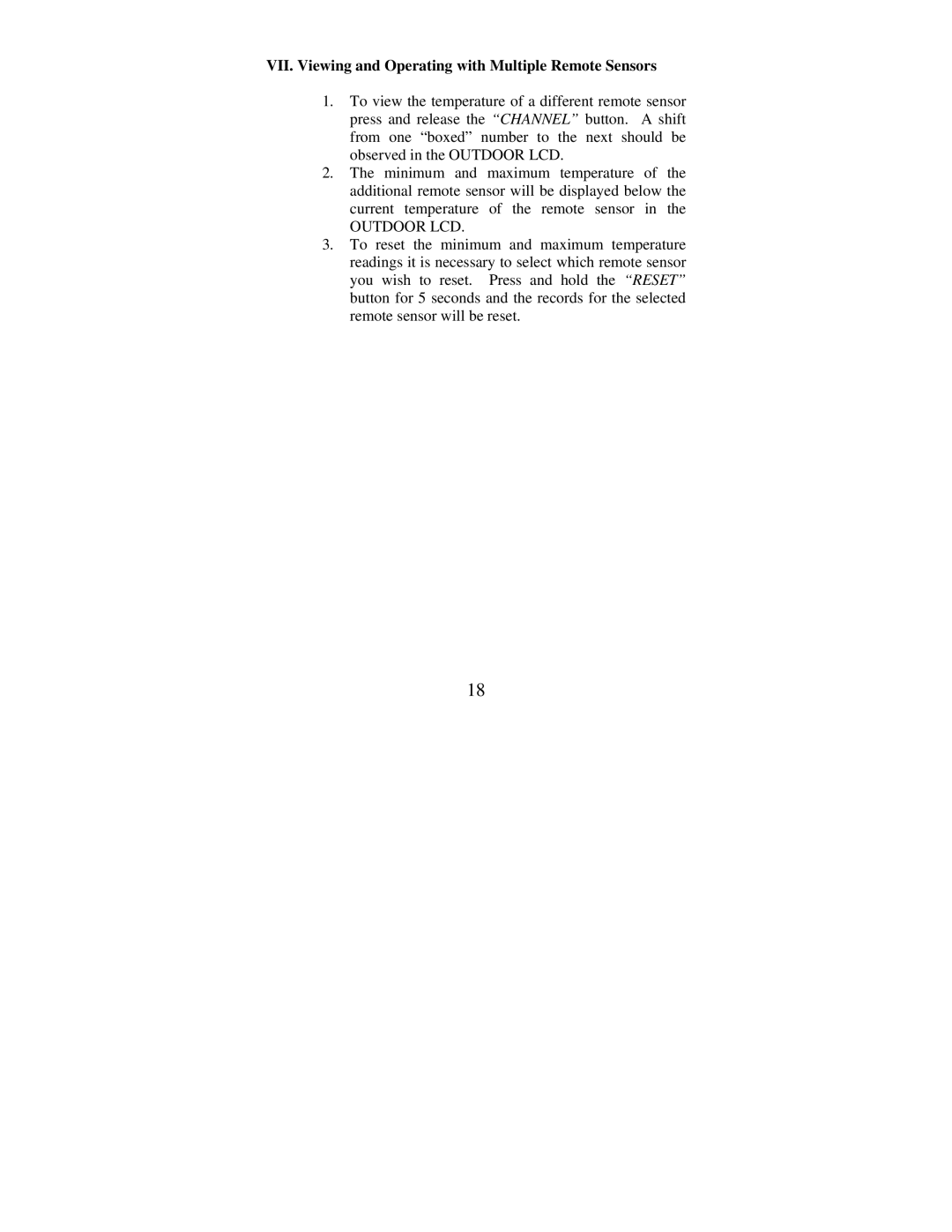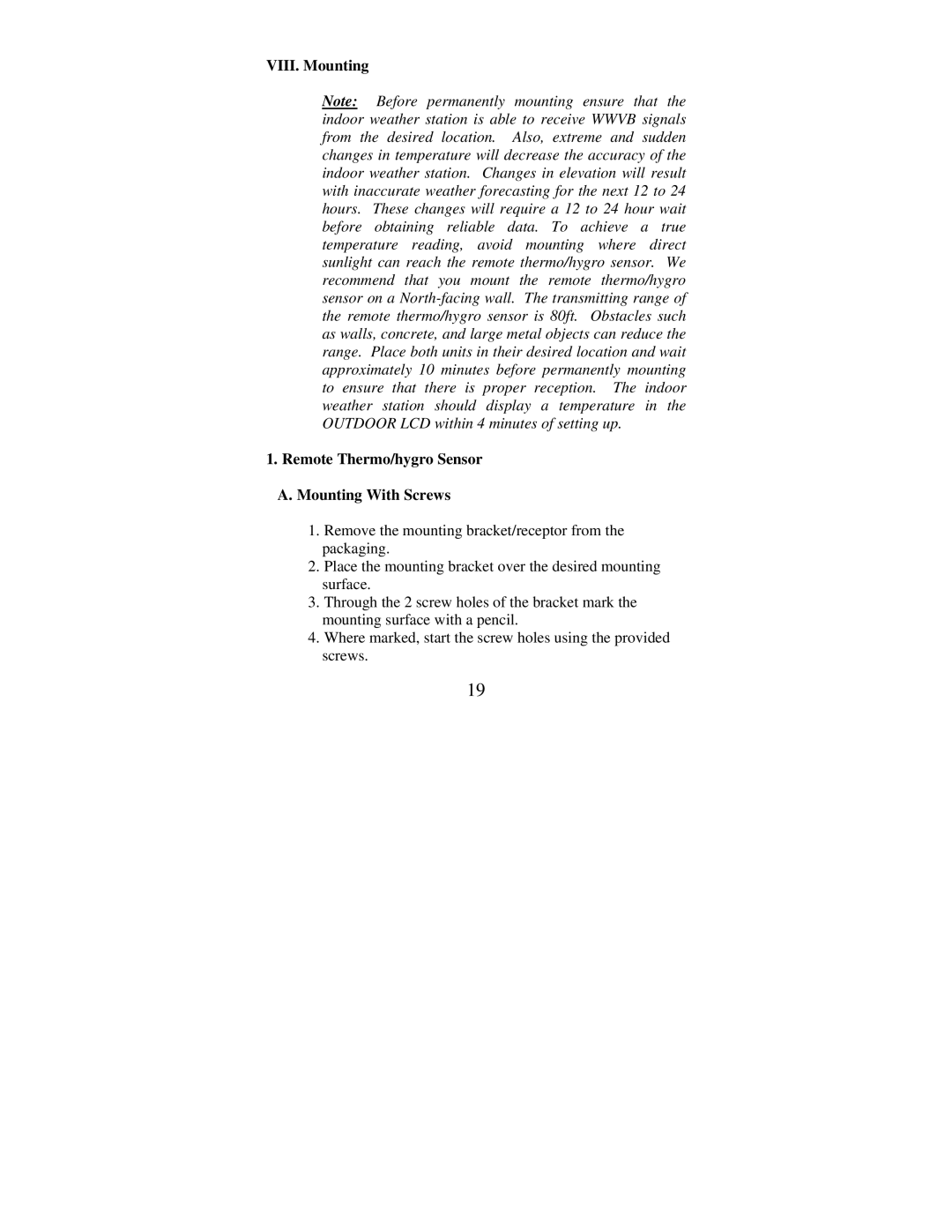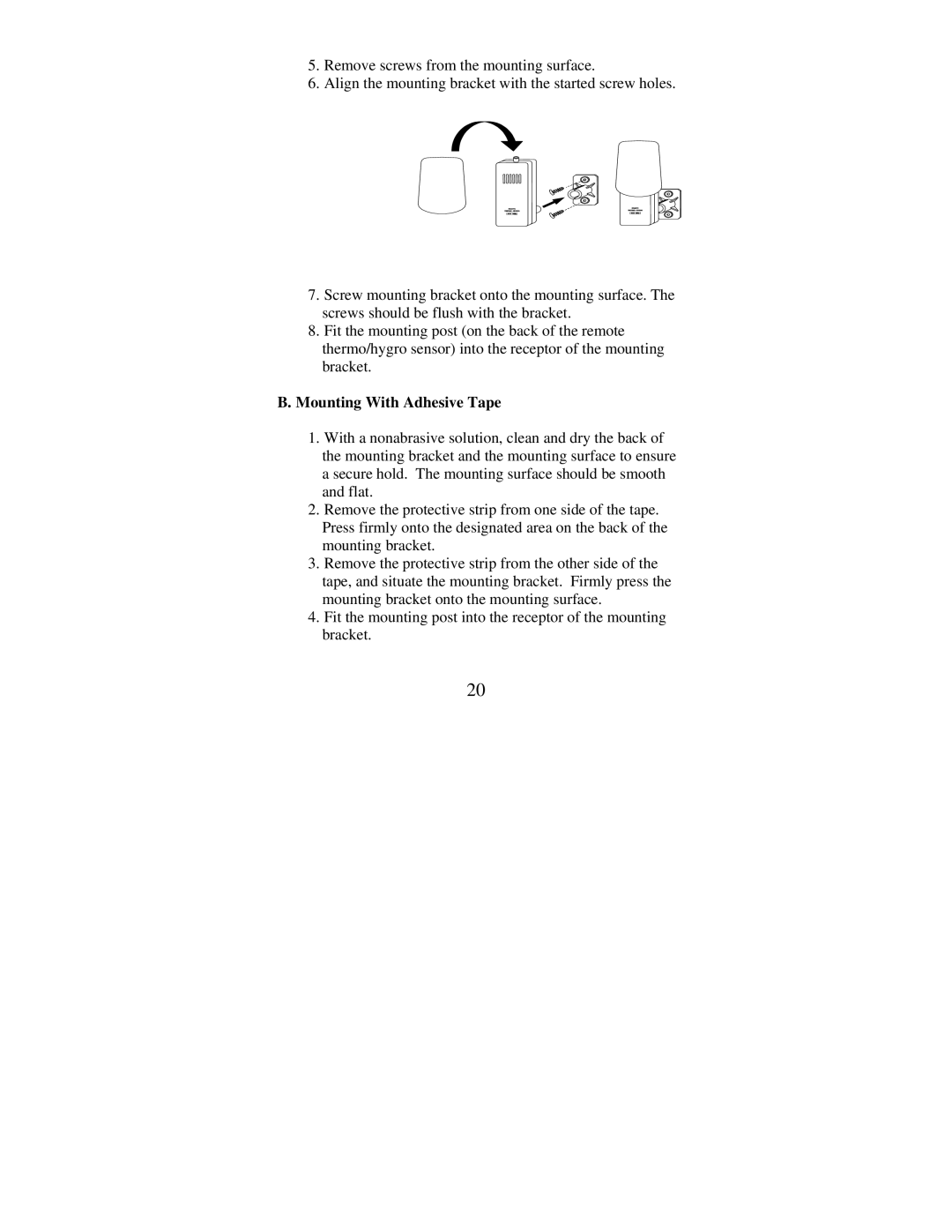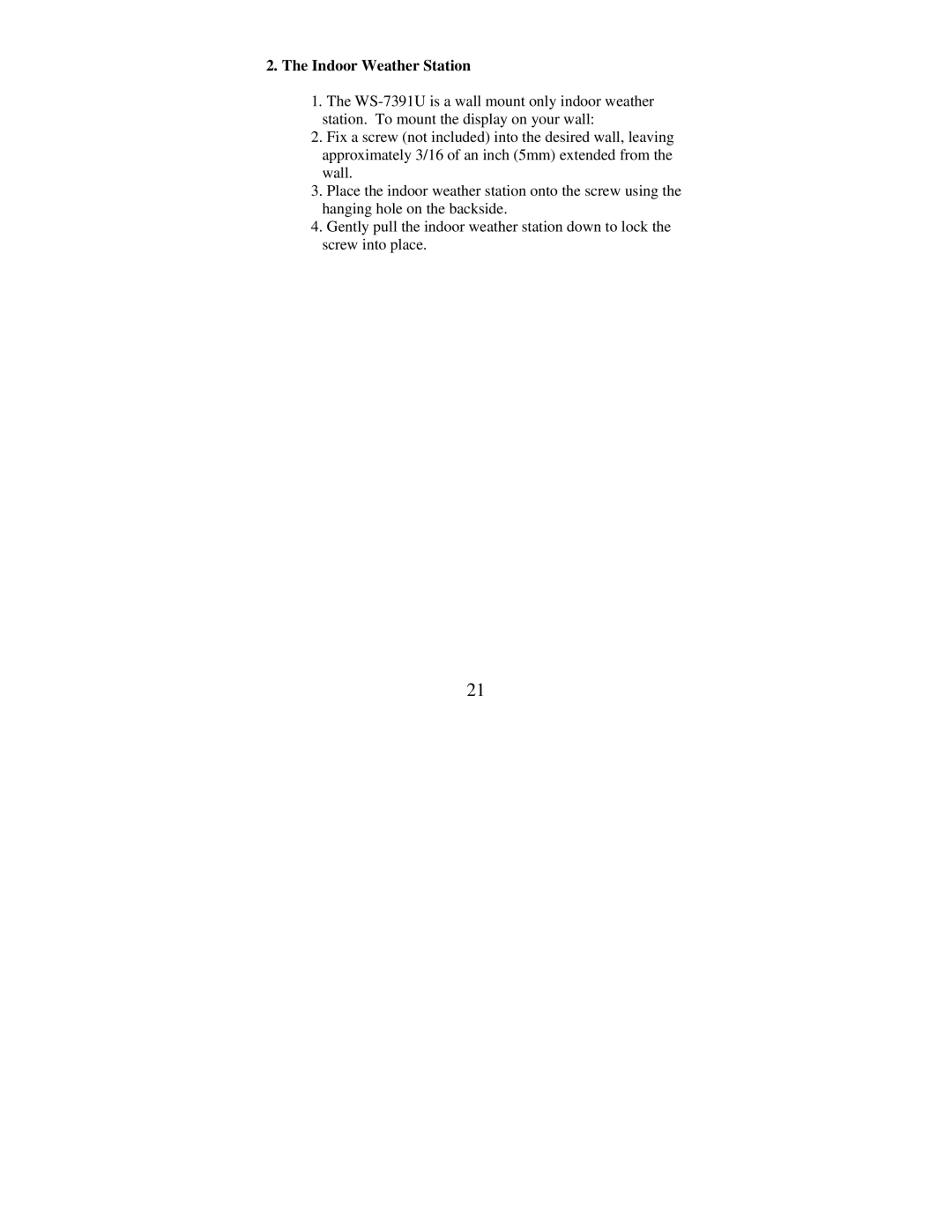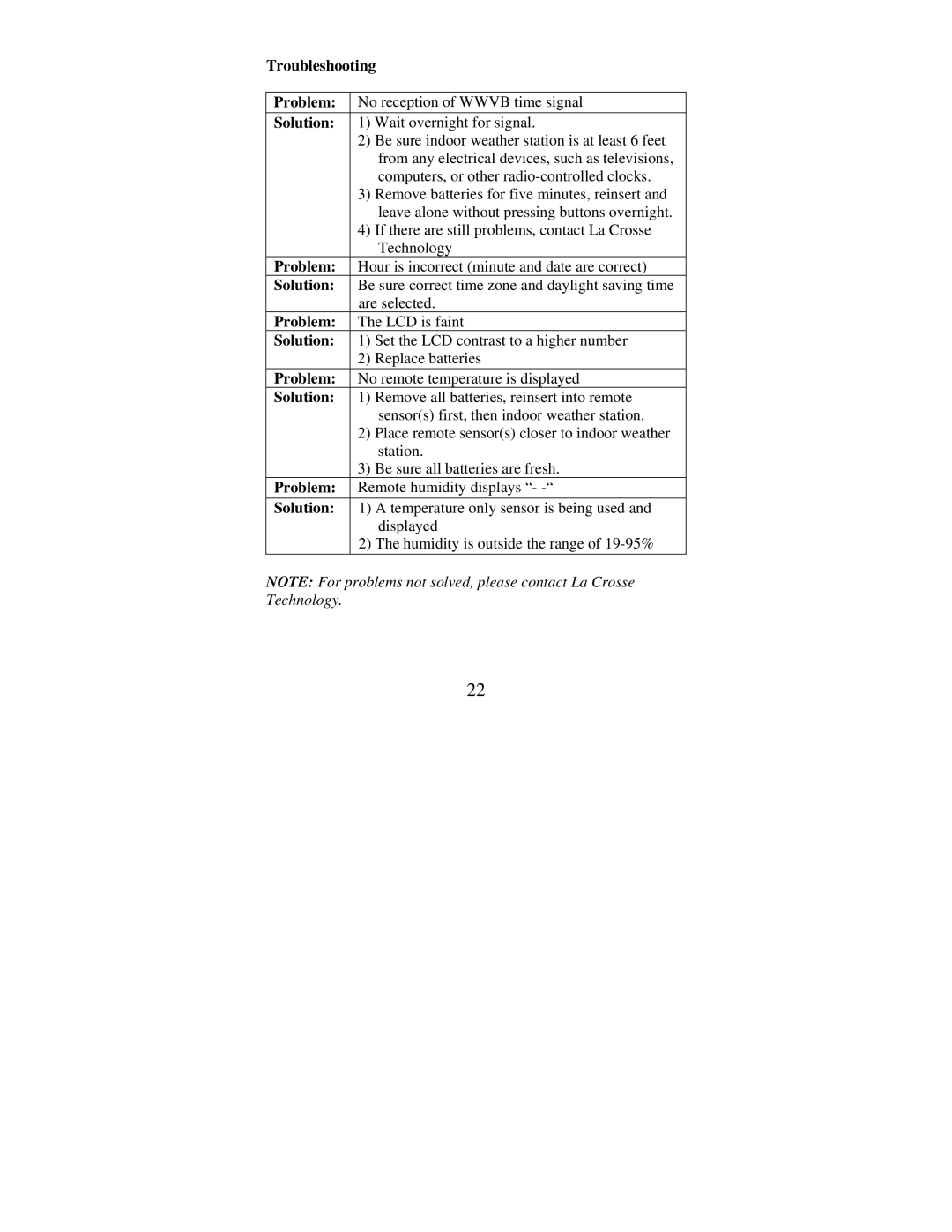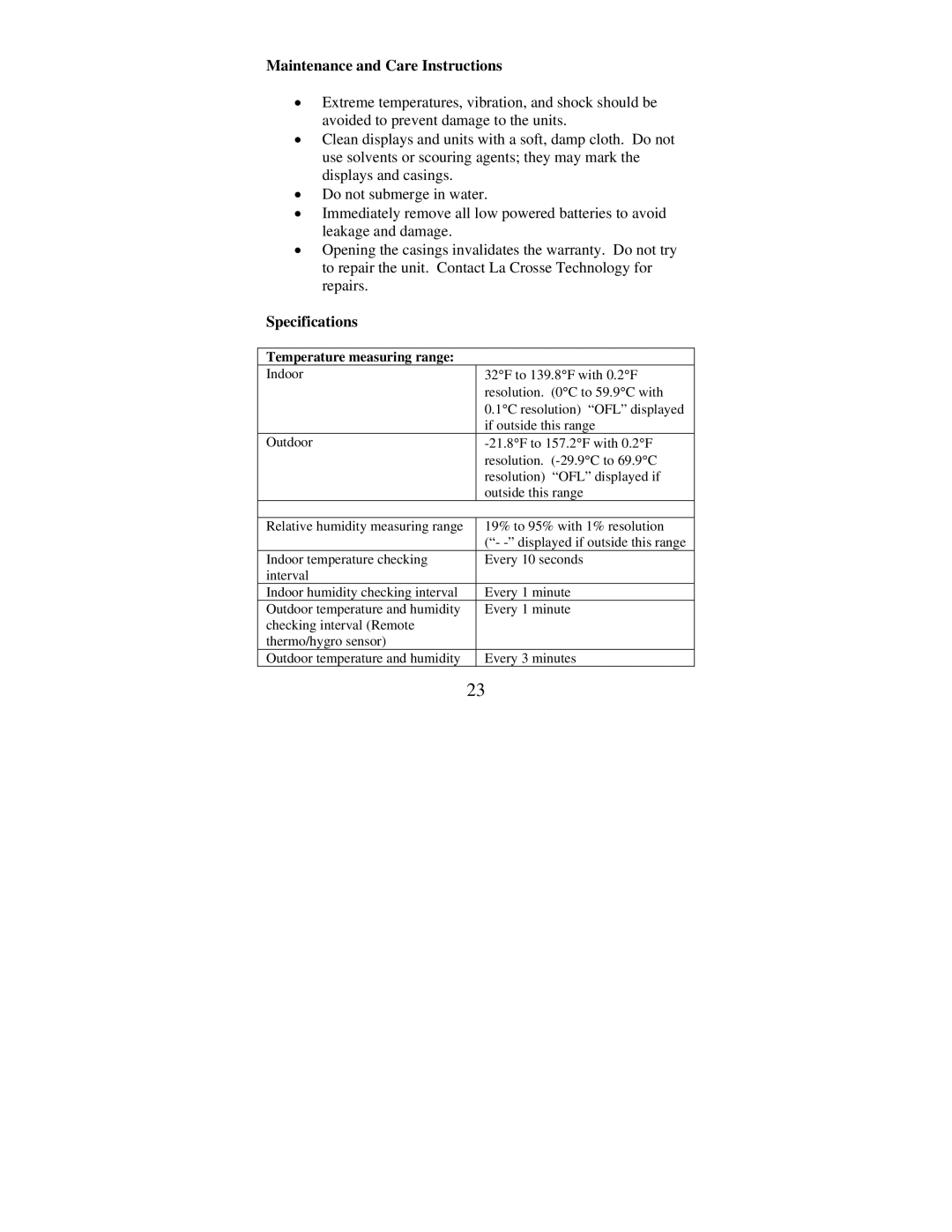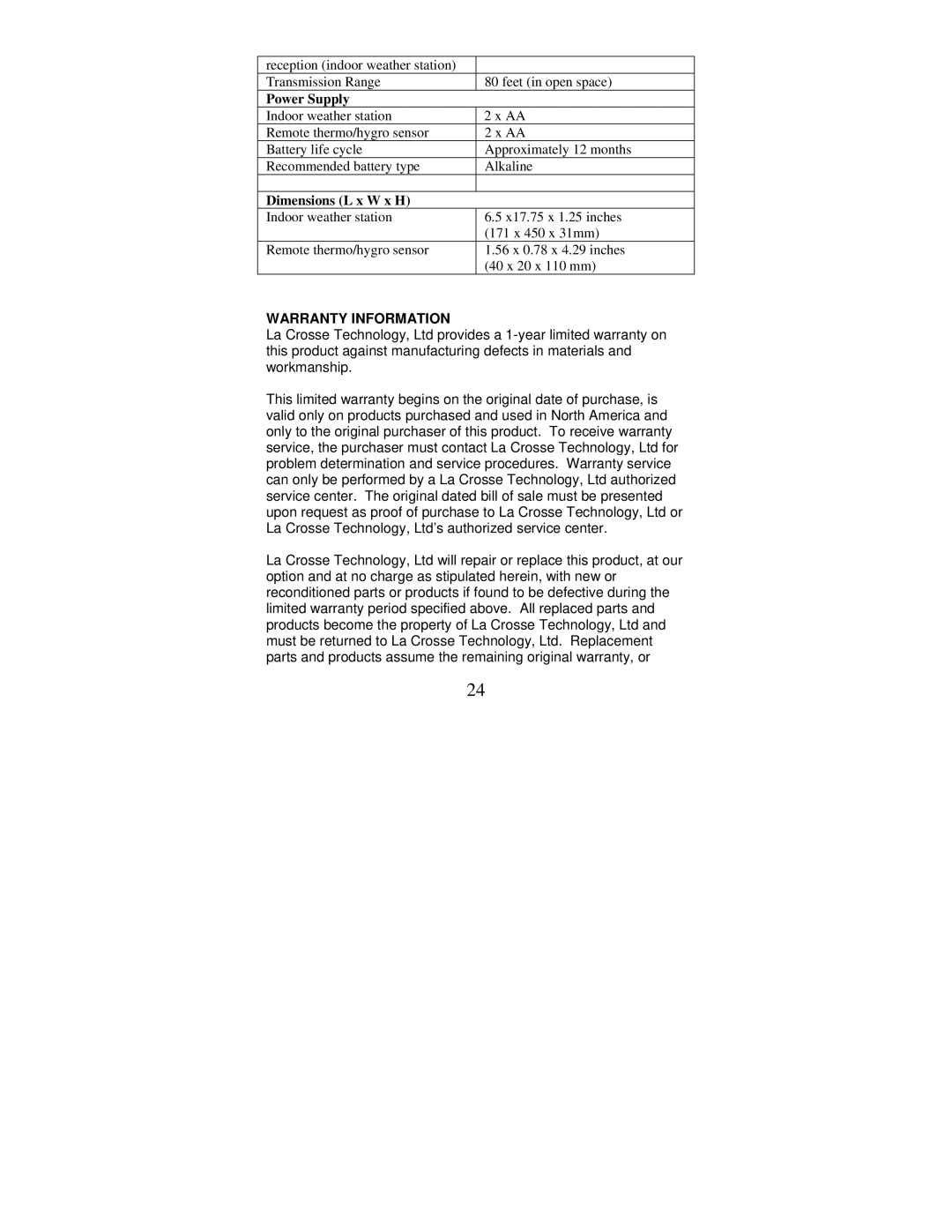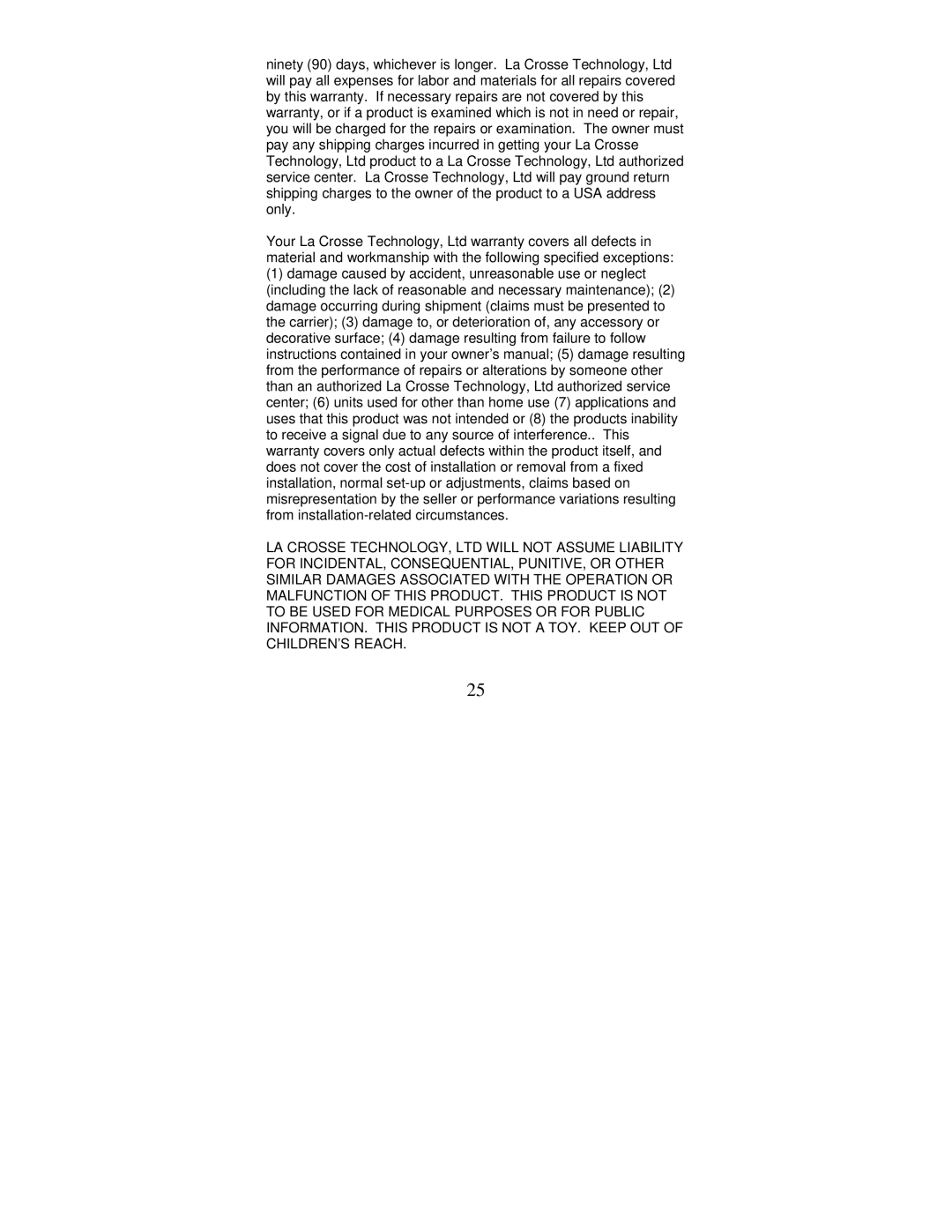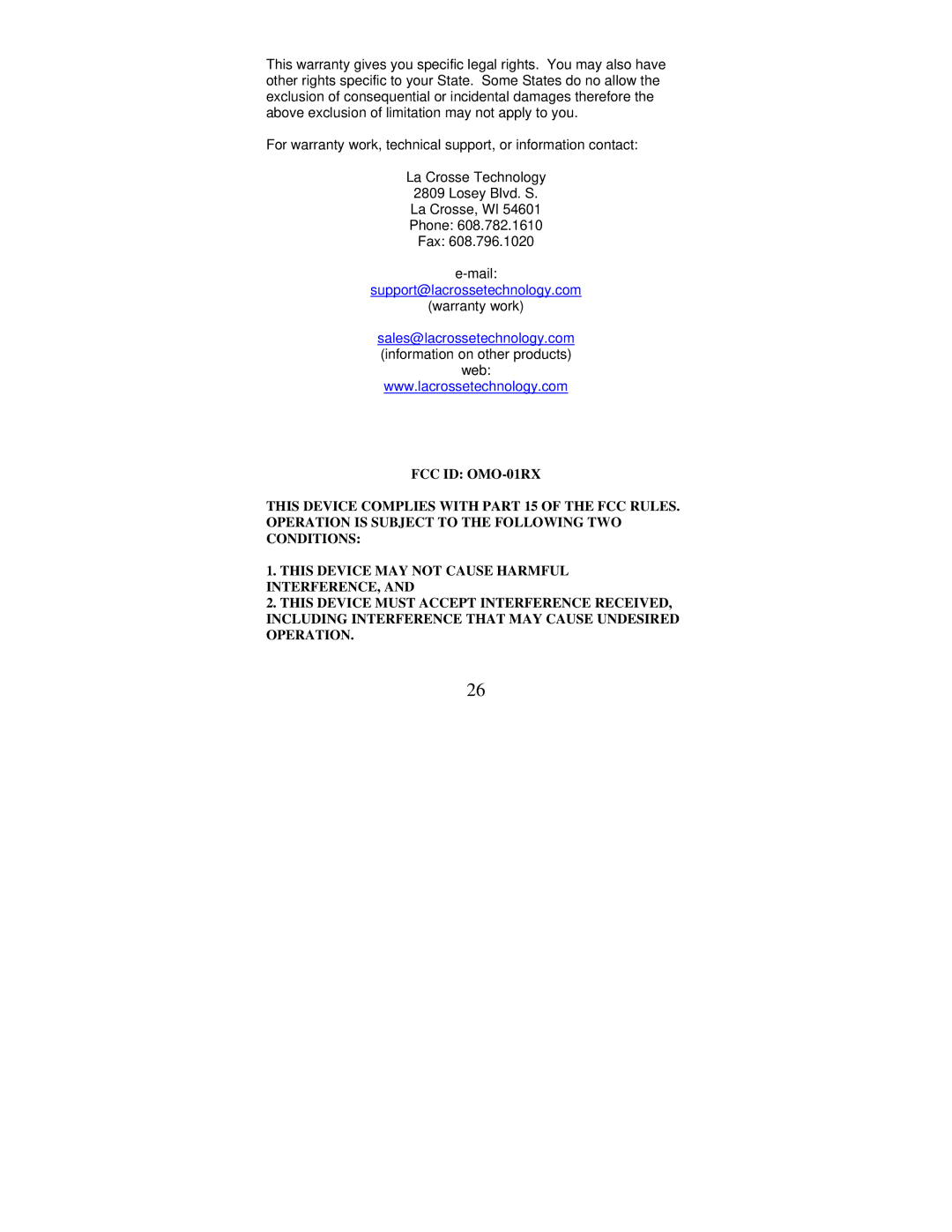2) Manually (performed throughout the programming mode.
When programming, the manual setting of time and date is not necessary and can be skipped. Any time information programmed will be
FUNCTION KEYS
There are four buttons on the
I.12/24-Hour Time Format
1.Press and hold the “SET” button (on the back of the clock) for 2 seconds or until “12h” or “24h” flashes.
2.Press and release the “+” button to select
3.Press and release the “SET” button to confirm and advance to the time setting (skip step 1 and 2 in section II if continuing).
9