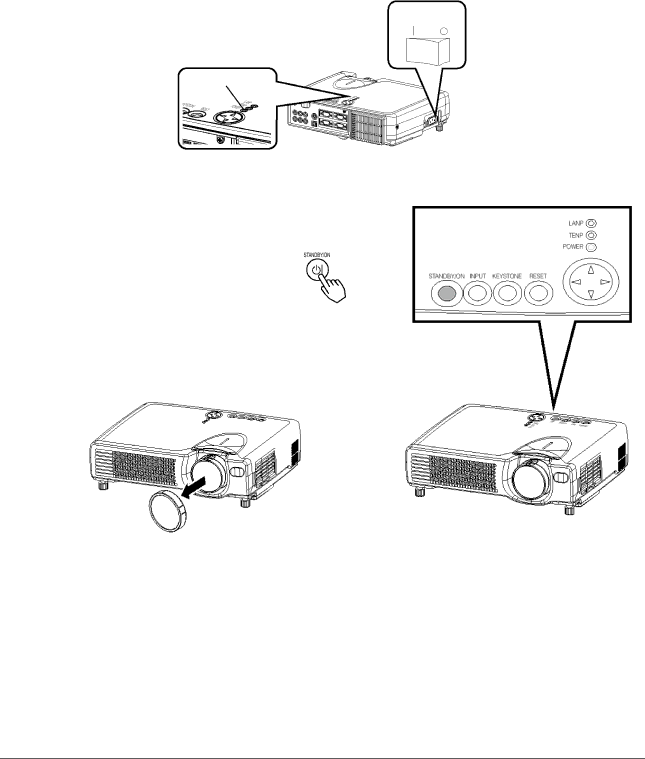
Turning On The Power
Precautions
Connect all devices to be used to the projector prior to turning on the power. WARNING: When the power is ON, a strong light is emitted. Do not look into the lens.
1Make sure that the power cord is firmly and correctly connected to the projector and outlet.
2Turn on the projector's power
Set the power switch to [ ] (ON). The projector will go to STANDBY mode and the POWER indicator will light to solid orange.
power switch
POWER indicator
3 Press the STANDBY/ON button (control panel or remote | Control panel | |
control) | ||
|
•The projector begins warming up and the POWER indicator blinks green.
•The POWER indicator stops blinking and lights to solid green once the projector's power is completely on.
4Remove the lens cap The picture is projected.
NOTE:
Turn the power on/off in right order.
•Power on the projector before the computer or video tape recorder.
•Power off the projector after the computer or video tape recorder.
ViewSonic PJ650 | 14 |